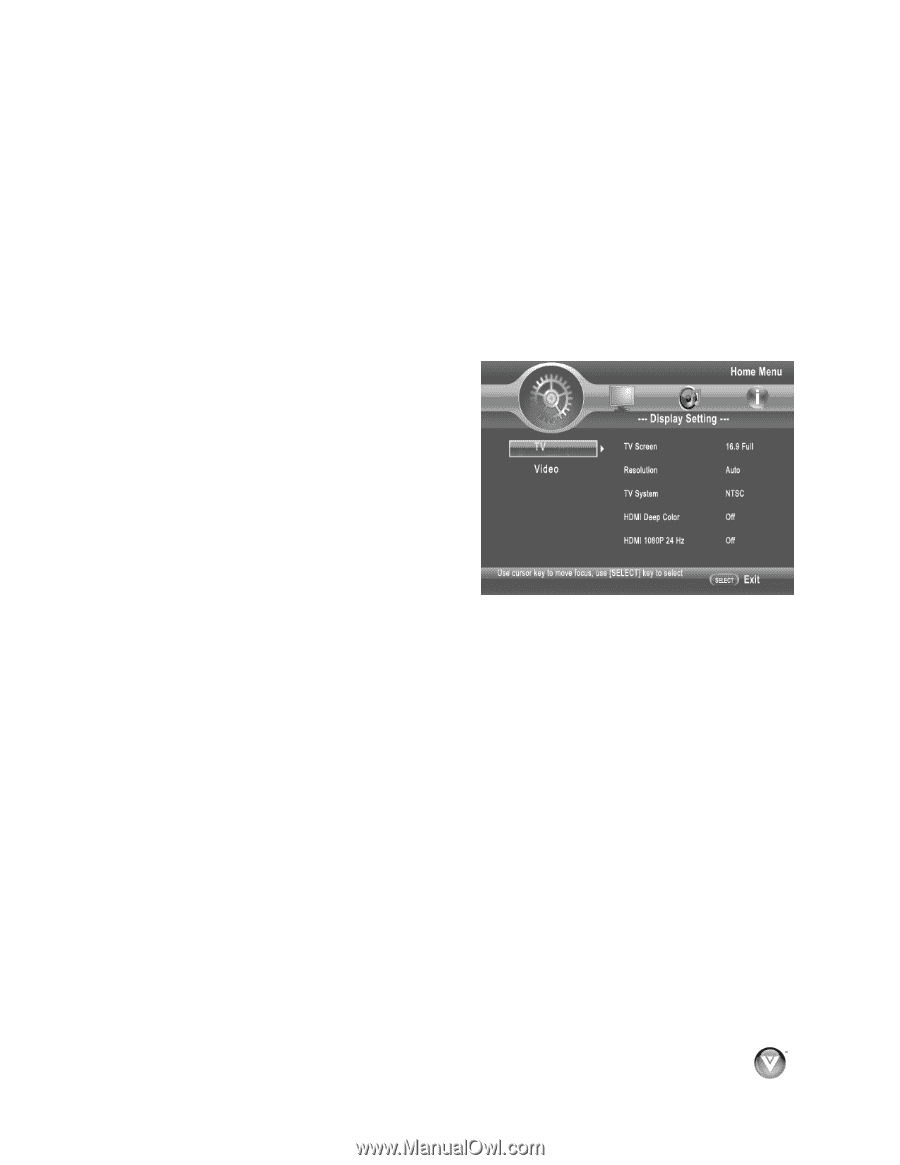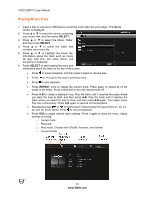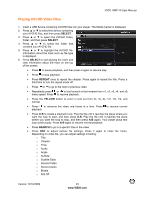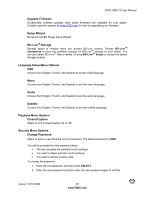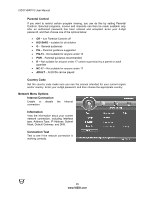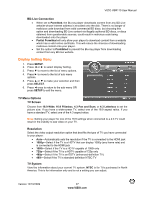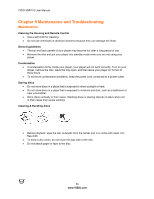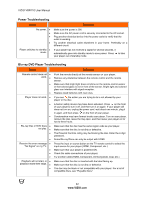Vizio VBR110 VBR110 User Manual - Page 27
Display Setting Menu
 |
UPC - 845226002885
View all Vizio VBR110 manuals
Add to My Manuals
Save this manual to your list of manuals |
Page 27 highlights
VIZIO VBR110 User Manual BD-Live Connection ! When set to Permitted, the Blu-ray player downloads content from any BD-Live website whose Internet address is encoded onto the disk. There is no danger of malicious code download from valid commercial BD discs, but choosing this option and downloading BD-Live content via illegally authored BD discs, or discs obtained from questionable sources, could result in malicious code being downloaded onto the player. ! Partial Permitted will only allow your player to download content from a website which has a valid online certificate. This will reduce the chances of downloading malicious content onto your player. ! Set the option to Prohibited to prevent the Blu-ray player from downloading content from any BD-live website. Display Setting Menu 1. Press SETUP. 2. Press # or ! to select Display Setting. 3. Press " to move to the list of menu options. 4. Press $ to move to the list of sub-menu options. 5. Press ! or " to make your selection and then press SELECT. 6. Press # once to return to the sub-menu OR press SETUP to exit the menu. TV Menu Options TV Screen Choose from 16:9 Wide, 16:9 Pillarbox, 4:3 Pan and Scan, or 4:3 Letterbox to set the picture size. If you have a wide-screen TV, select one of the 16:9 aspect ratios. If you have a standard TV, select one of the 4:3 aspect ratios. Note: Setting your player for one of the 16:9 settings when connected to a 4:3 TV could result in the inability to see video on your TV. Resolution Select the video output resolution option that best fits the type of TV you have connected to your player: ! Auto-Automatically sets the resolution if the TV is connected to the HDMI jack ! 1080p-Select if the TV is a HDTV that can display 1080p (any frame rate) and is connected to the HDMI jack ! 1080i-Select if the TV is a HDTV capable of 1080i only ! 720p-Select if the TV is a HDTV capable of 720p only ! 480p-Select if the TV is an EDTV (enhanced-definition TV) ! 480i-Select if the TV is standard definition NTSC TV TV System View the information about your current TV system. NTSC is for TVs purchased in North America. This is for information only and is not a setting you can adjust. Version 12/10/2009 27 www.VIZIO.com