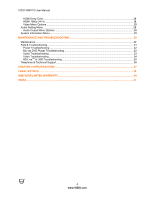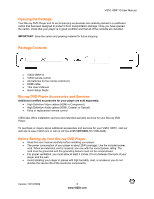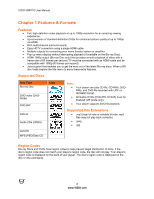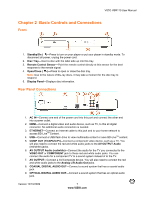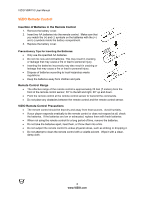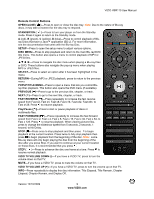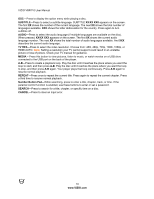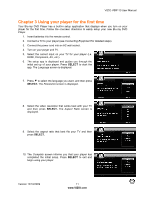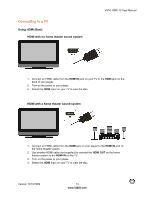Vizio VBR110 VBR110 User Manual - Page 9
Remote Control Buttons
 |
UPC - 845226002885
View all Vizio VBR110 manuals
Add to My Manuals
Save this manual to your list of manuals |
Page 9 highlights
VIZIO VBR110 User Manual Remote Control Buttons OPEN/CLOSE ( )-Press to open or close the disc tray. Note: Due to the nature of Blu-ray discs, it may take a moment for the disc tray to respond. STANDBY/ON ( )-Press to turn your player on from the Standby mode. Press it again to return to the Standby mode. A (red), B (green), C (yellow), D (blue)-Press to control playback of Bluray Discs that have a Java™ application (BD-J). For more information, see the documentation that came with the Blu-ray Disc. SETUP-Press to open the setup menu to adjust various options. DISC MENU-Press to stop playback and return to the main Blu-ray/DVD title menu. This button also opens a menu to control playback of MP3 or JPEG files. !"# $-Press to navigate the disc menu when playing a Blu-ray Disc or DVD. These buttons also navigate the pop-up menu when playing MP3 or JPEG files. SELECT-Press to select an option after it has been highlighted in the menu. RETURN-During MP3 or JPEG playback, press to return to the previous menu. POPUP/TITLE MENU-Press to open a menu that lets you control Bluray Disc playback. This button also opens the DVD menu (if available). PREVIOUS ( )-Press to go to the previous title, chapter, or track. NEXT ( )-Press to go to the next title, chapter, or track. FAST REVERSE( )-Press repeatedly to increase the fast reverse speed from Fast x2, Fast x4, Fast x8, Fast x16, Fast x32, Fast x64, to Fast x128. Press to resume playback. Play/Pause ( )-Press to start or pause playback of discs or multimedia files. FAST FORWARD ( )-Press repeatedly to increase the fast forward speed from Fast x 2, Fast x 4, Fast x 8, Fast x 16, Fast x 32, Fast x 64, to Fast x 128. Press to resume playback. When viewing picture files, press to change the slideshow speed from 5 seconds, 2 seconds, 1 second, to No Delay. STOP ( )-Press once to stop playback and then press to begin playback at the current location. Press twice to fully stop playback then press to begin playback from the beginning of the disc. Note: some Blu-ray discs will only begin playing the disc from the beginning of the disc after you press Stop. If you want to continue at your current location on those discs, it is recommended that you press . STEP ( )-Press to advance the disc one frame at a time. Press to resume normal playback. VIZIO TV VOLUME DOWN (-)-If you have a VIZIO TV, press to turn the volume down on that TV. MUTE-If you have a VIZIO TV, press to mute the volume on that TV. VIZIO TV VOLUME UP (+)-If you have a VIZIO TV, press to turn the volume up on that TV. INFO-Press repeatedly to display this disc information: Title Elapsed, Title Remain, Chapter Elapsed, Chapter Remain, and Display Off. Version 12/10/2009 9 www.VIZIO.com