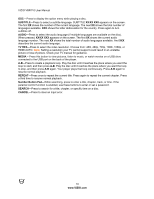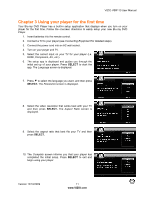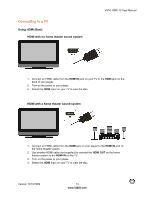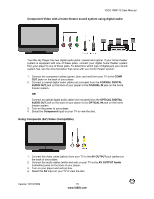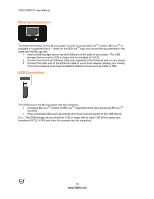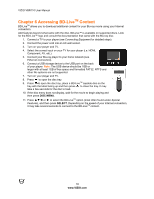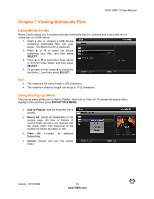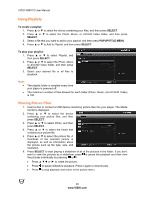Vizio VBR110 VBR110 User Manual - Page 15
Coaxial Digital, Audio Out, Coaxial In, Optical Digital, Optical In, Component, Av Output, Av Output - blu ray user manual
 |
UPC - 845226002885
View all Vizio VBR110 manuals
Add to My Manuals
Save this manual to your list of manuals |
Page 15 highlights
VIZIO VBR110 User Manual Component Video with a home theater sound system using digital audio Your Blu-ray Player has two digital audio jacks: coaxial and optical. If your home theater system is equipped with one of these jacks, connect your digital home theater system from your player to one of these jacks. To determine which type of digital jack your sound system has, see the documentation that came with your home theater system. 1. Connect the component cables (green, blue, and red) from your TV to the COMP OUT jacks on the back of your player. 2. Connect a coaxial digital audio cable (not provided) from the COAXIAL DIGITAL AUDIO OUT jack on the back of your player to the COAXIAL IN jack on the home theater system. OR Connect an optical digital audio cable (not included) from the OPTICAL DIGITAL AUDIO OUT jack on the back of your player to the OPTICAL IN jack on the home theater system. 3. Turn on the power to your player. 4. Select the Component input on your TV to view the disc. Using Composite (AV) Video (Compatible) 1. Connect the video cable (yellow) from your TV to the AV OUTPUT jack (yellow) on the back of your player. 2. Connect the audio cables (white and red) on your TV to the AV OUTPUT Audio (red/white) jacks on the back of your player. 3. Turn on your player and set-top box. 4. Select the AV input on your TV to view the disc. Version 12/10/2009 15 www.VIZIO.com