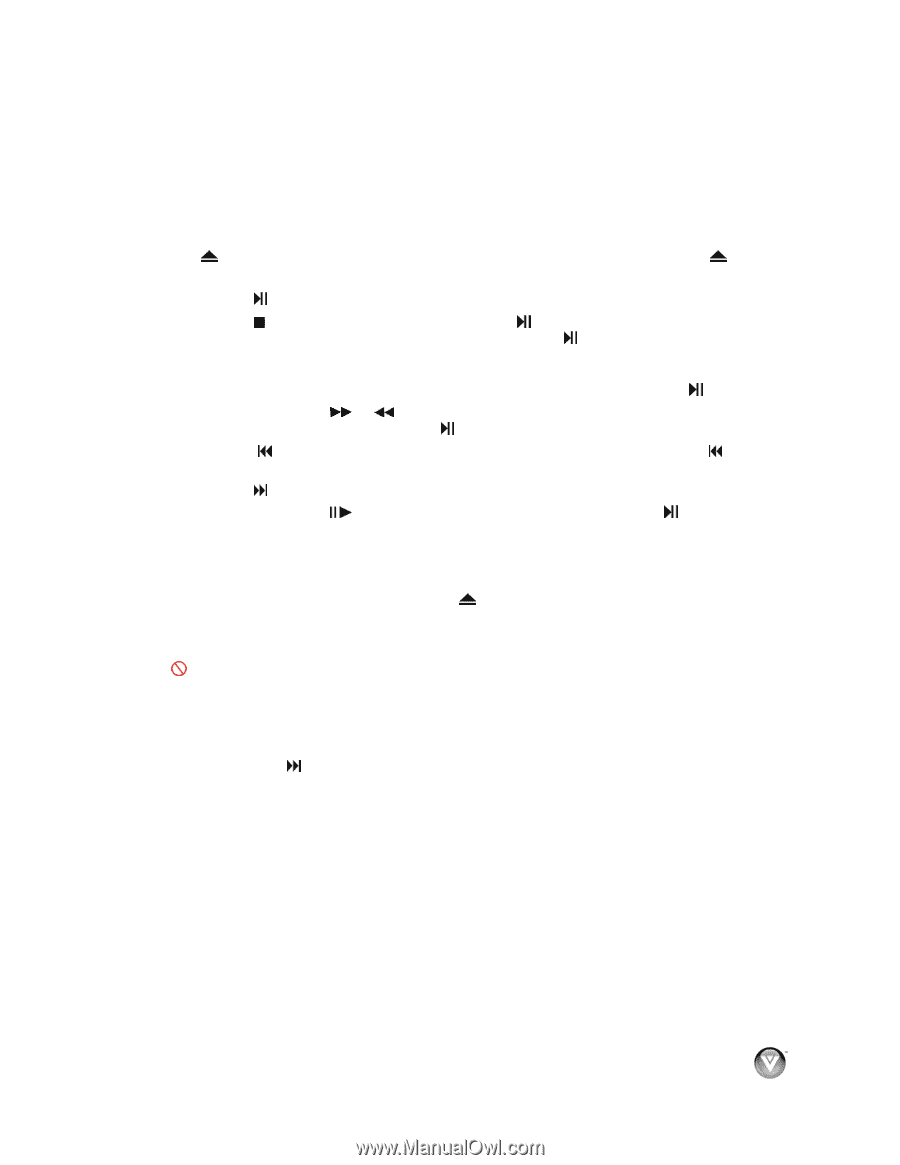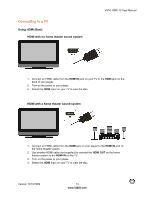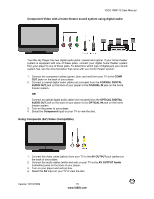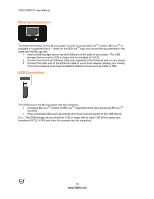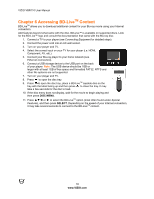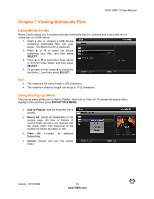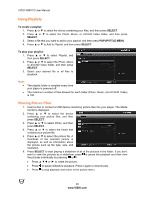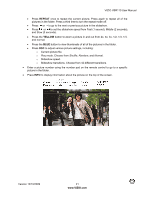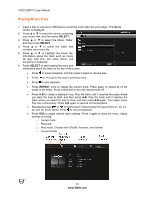Vizio VBR110 VBR110 User Manual - Page 17
Playing a Disc - blu ray dvd player
 |
UPC - 845226002885
View all Vizio VBR110 manuals
Add to My Manuals
Save this manual to your list of manuals |
Page 17 highlights
VIZIO VBR110 User Manual Chapter 5 Playing a Disc 1. Connect a TV to your player (see Connecting Equipment for detailed steps). 2. Connect the power cord into an AC wall socket. 3. Turn on your player and TV. 4. Select the correct input on your TV for your player (i.e. HDMI, Component, AV, etc.). 5. Press to open the disc tray, place a disc with the label side up and then press to close the tray. Playback starts automatically. ! Press to pause playback. Press it again to resume playback. ! Press once to stop playback and then press to begin playback at the current location. Press twice to fully stop playback then press to begin playback from the beginning of the disc. Note: some Blu-ray discs will only begin playing the disc from the beginning of the disc after you press Stop. If you want to continue at your current location on those discs, it is recommended that you press . ! Repeatedly press or to fast forward or fast reverse the speed from x1, x2, x3, x4, and x5, times speed. Press to resume playback. ! Press once to go to the beginning of the current chapter or track. Press twice to go to the previous chapter or track. ! Press to go to the next title, chapter, or track. ! Repeatedly press to advance the disc one frame at a time. Press to resume normal playback. ! To open a menu, press POPUP/TITLE MENU, press !"#, or $ to select an option, and then press SELECT. 6. When you are finished playing the disc, press to remove the disc. Notes: ! If appears on the screen, the operation you are trying to do is not allowed by your player or the disc. For example, most discs will not allow you to fast forward through the warning information at the beginning of a movie. ! Due to the nature of Blu-ray discs, the Eject function may take a moment to respond. ! Some Blu-ray Discs and DVDs play movie trailers before the movie. You can skip these trailers by pressing or DISC MENU on the remote control. Version 12/10/2009 17 www.VIZIO.com