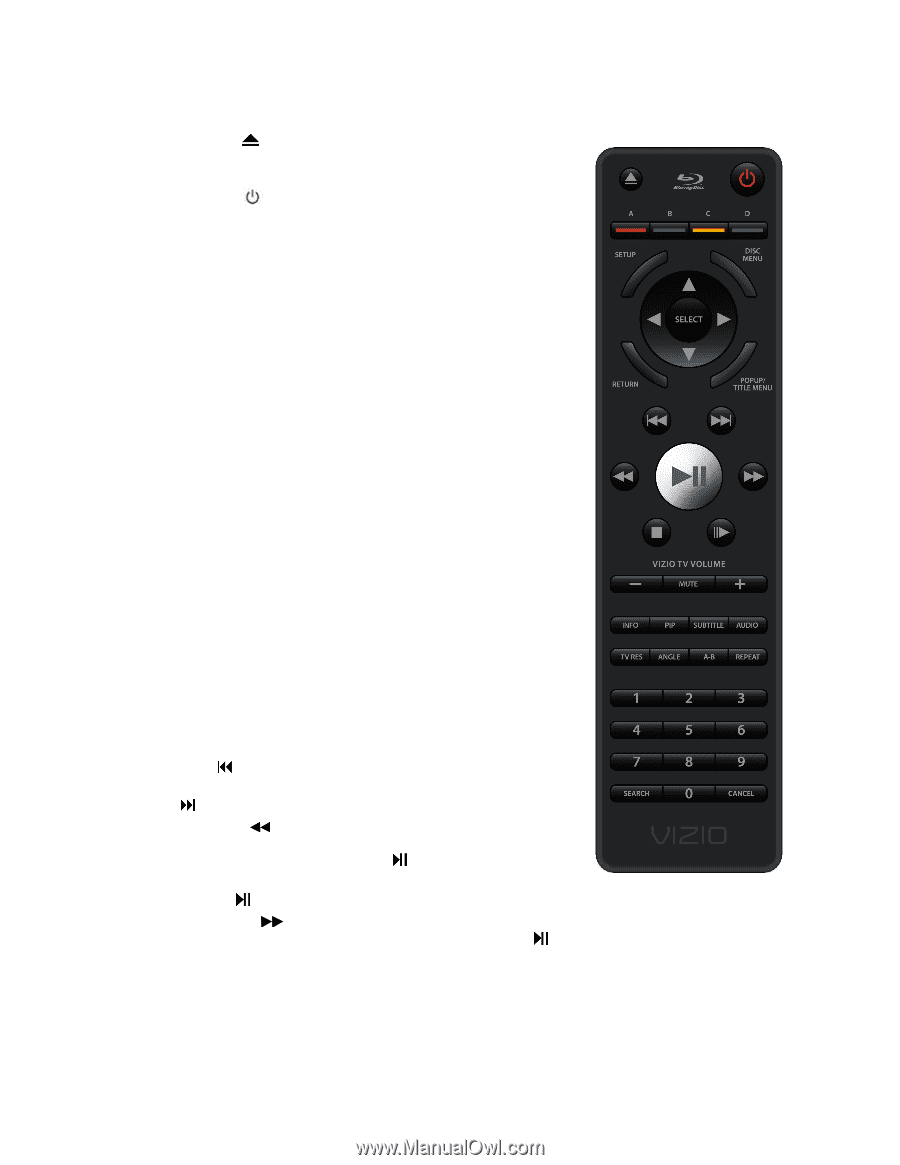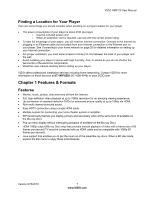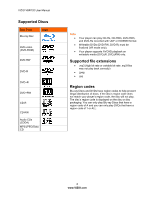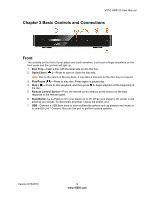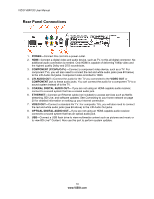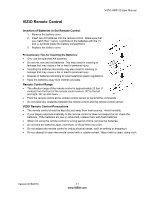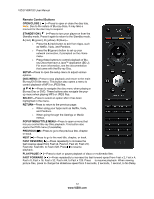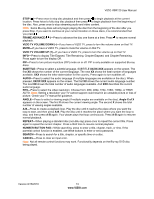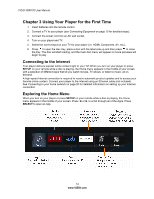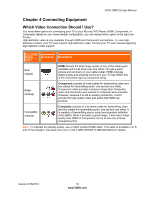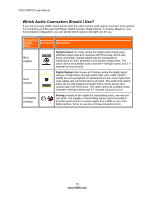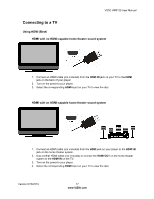Vizio VBR120 VBR120 User Manual: - Page 12
Remote Control Buttons - blu ray disc player
 |
UPC - 845226004070
View all Vizio VBR120 manuals
Add to My Manuals
Save this manual to your list of manuals |
Page 12 highlights
VIZIO VBR120 User Manual Remote Control Buttons OPEN/CLOSE ( )-Press to open or close the disc tray. Note: Due to the nature of Blu-ray discs, it may take a moment for the disc tray to respond. STANDBY/ON ( )-Press to turn your player on from the Standby mode. Press it again to return to the Standby mode. A (red), B (green), C (yellow), D (blue)- o Press the A (red) button to exit from Apps, such as Netflix, Vudu, and Pandora. o Press the B (green) button to set up your network connection, if prompted on the Home menu. o Press these buttons to control playback of Bluray Discs that have a Java™ application (BD-J). For more information, see the documentation that came with the Blu-ray Disc. SETUP-Press to open the setup menu to adjust various options. DISC MENU-Press to stop playback and return to the main Blu-ray/DVD title menu. This button also opens a menu to control playback of MP3 or JPEG files Press to navigate the disc menu when playing a Blu-ray Disc or DVD. These buttons also navigate the popup menu when playing MP3 or JPEG files. SELECT-Press to select an option after it has been highlighted in the menu. RETURN-Press to return to the previous page: o When using your Apps such as Netflix, Vudu, and Pandora. o When going through the Settings or Media menus. POPUP MENU/TITLE MENU-Press to open a menu that lets you control Blu-ray Disc playback. This button also opens the DVD menu (if available). PREVIOUS ( )-Press to go to the previous title, chapter, or track. NEXT ( )-Press to go to the next title, chapter, or track. FAST REVERSE( )-Press repeatedly to increase the fast reverse speed from Fast x2, Fast x4, Fast x8, Fast x16, Fast x32, Fast x64, to Fast x128. Press to resume playback. PLAY/PAUSE ( )-Press to start or pause playback of discs or multimedia files. FAST FORWARD ( )-Press repeatedly to increase the fast forward speed from Fast x 2, Fast x 4, Fast x 8, Fast x 16, Fast x 32, Fast x 64, to Fast x 128. Press to resume playback. When viewing picture files, press to change the slideshow speed from 5 seconds, 2 seconds, 1 second, to No Delay. 12 www.VIZIO.com