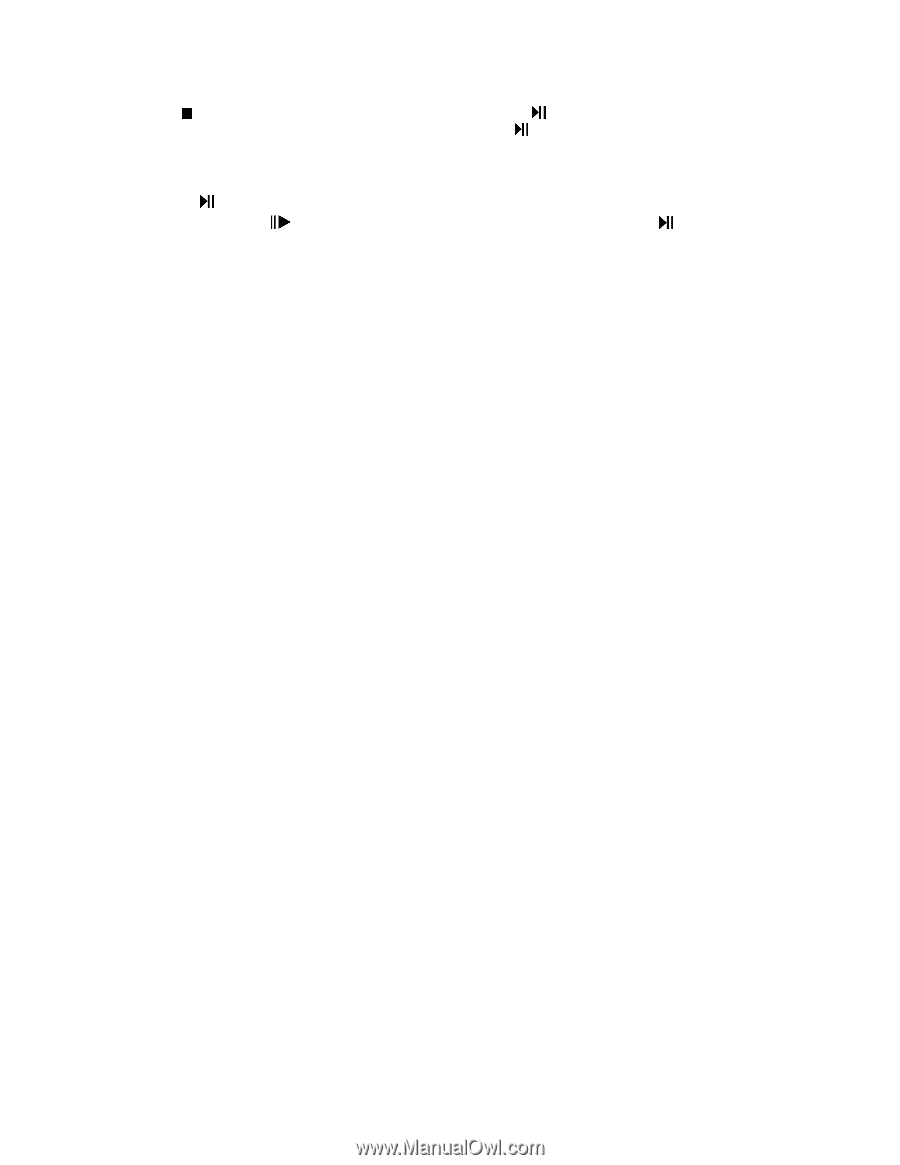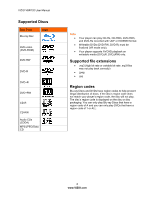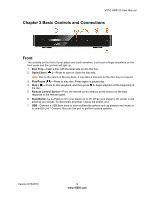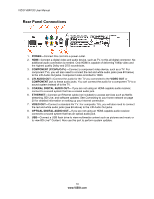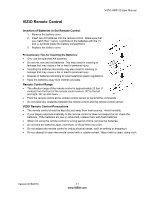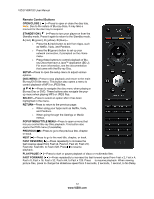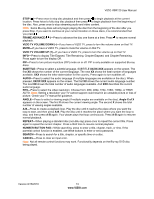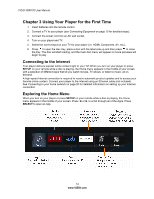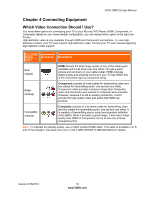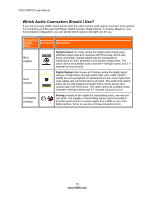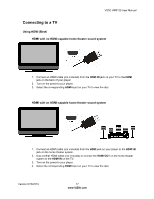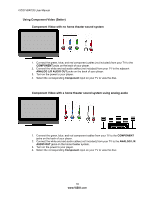Vizio VBR120 VBR120 User Manual: - Page 13
Press to display Title Elapsed, Title Remaining, Elapsed, and Remaining. - remote control
 |
UPC - 845226004070
View all Vizio VBR120 manuals
Add to My Manuals
Save this manual to your list of manuals |
Page 13 highlights
VIZIO VBR120 User Manual STOP ( )-Press once to stop disc playback and then press to begin playback at the current location. Press twice to fully stop disc playback then press to begin playback from the beginning of the disc. Also, press once to stop streaming audio and video content. Note: Some Blu-ray discs will only begin playing the disc from the beginning of the disc after you press Stop. If you want to continue at your current location on those discs, it is recommended that you press . FRAME ADVANCE ( )-Press to advance the disc one frame at a time. Press to resume normal playback. VIZIO TV VOLUME DOWN (-)-If you have a VIZIO TV, press to turn the volume down on that TV. MUTE-If you have a VIZIO TV, press to mute the volume on that TV. VIZIO TV VOLUME UP (+)-If you have a VIZIO TV, press to turn the volume up on that TV. INFO-Press to display Title Elapsed, Title Remaining, Chapter Elapsed, and Chapter Remaining. Press again to turn the display Off. PIP-Press to turn picture-in-picture (PIP) mode on or off. PIP is only available on supported Blu-ray discs. SUBTITLE-Press to select a subtitle language. SUBTITLE XX/XX XXX appears on the screen. The first XX shows the number of the current language. The next XX shows the total number of languages available. XXX shows the letter abbreviation for the country. Press again to turn subtitles off. AUDIO-Press to select the audio language (if multiple languages are available on the disc). When pressed, XX/XX XXX appears on the screen. The first XX shows the current audio language number. The next XX shows the total number of audio languages available. And XXX describes the current audio language. RES-Press to select the video resolution. Choose from: 480i, 480p, 720p, 1080i, 1080p, or HDMI AUTO. Note: Setting a resolution your TV cannot support could result in an unstable picture or loss of picture. Check your TV manual for guidance. ANGLE-Press to select a viewing angle (if multiple angles are available on the disc). Angle X of X appears on the screen. The first X shows the current viewing angle. The second X shows the total number of viewing angles available. A-B-Press to create a playback loop. Play the disc until it reaches the place where you want the loop to start, and then press A-B. Play the disc until it reaches the place where you want the loop to stop, and then press A-B again. Your player plays that loop continuously. Press A-B again to resume normal playback. REPEAT-When playing a standard disc (non-Blu-ray) press once to repeat the current title. Press again to repeat the current chapter. Press a third time to resume normal playback. NUMBER BUTTON PAD-While searching, press to enter a title, chapter, track, or time. If the parental control function is enabled, use these buttons to enter or set a password. SEARCH-Press to search for a title, chapter, or specific time on a disc. CANCEL-Press to clear an input error. Note: Not all remote control functions may work. Functionality depends on the Blu-ray DVD disc being played. Version 8/16/2010 13 www.VIZIO.com