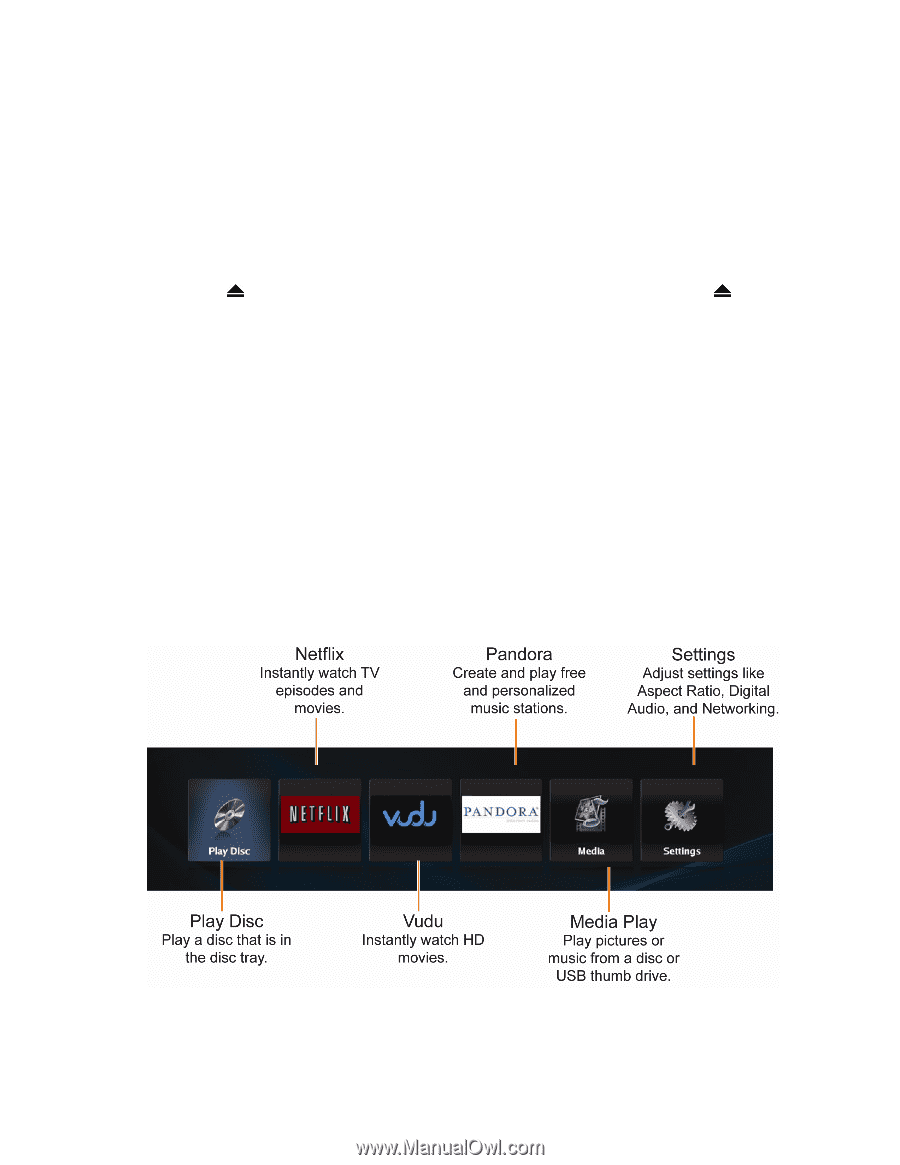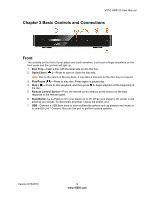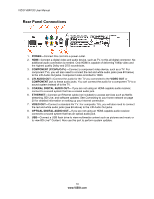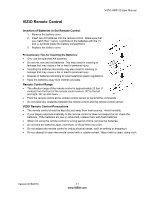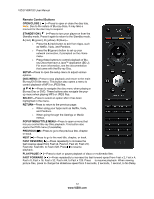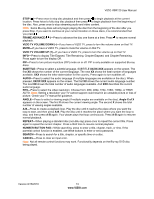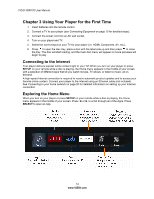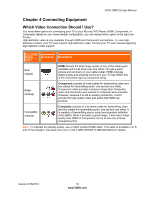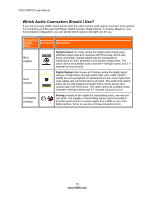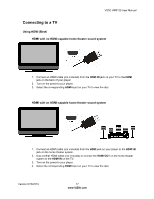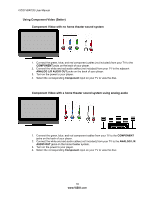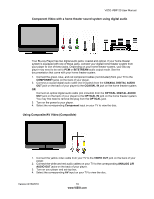Vizio VBR120 VBR120 User Manual: - Page 14
Using Your Player for the First Time - updates
 |
UPC - 845226004070
View all Vizio VBR120 manuals
Add to My Manuals
Save this manual to your list of manuals |
Page 14 highlights
VIZIO VBR120 User Manual Chapter 3 Using Your Player for the First Time 1. Insert batteries into the remote control. 2. Connect a TV to your player (see Connecting Equipment on page 15 for detailed steps). 3. Connect the power cord into an AC wall socket. 4. Turn on your player and TV. 5. Select the correct input on your TV for your player (i.e. HDMI, Component, AV, etc.). 6. Press to open the disc tray, place a disc with the label side up and then press to close the tray. The disc will start loading, and the main disc menu will appear or movie previews will begin to play. Connecting to the Internet Your player delivers popular online content right to your TV! When you turn on your player or press SETUP on your remote while a disc is playing, the Home menu appears in the middle of your screen with a selection of different Apps that let you watch movies, TV shows, or listen to music, all on demand. A high-speed Internet connection is required to receive automatic product updates and to access your favorite online content. Connect your player to the Internet using an Ethernet cable (not included). See Connecting to your home network on page 20 for detailed information on setting up your Internet connection. Exploring the Home Menu When you turn on your player or press SETUP on your remote while a disc is playing, the Home menu appears in the middle of your screen. Press ◄ or ► to scroll through all of the Apps. Press SELECT to open an App. 14 www.VIZIO.com