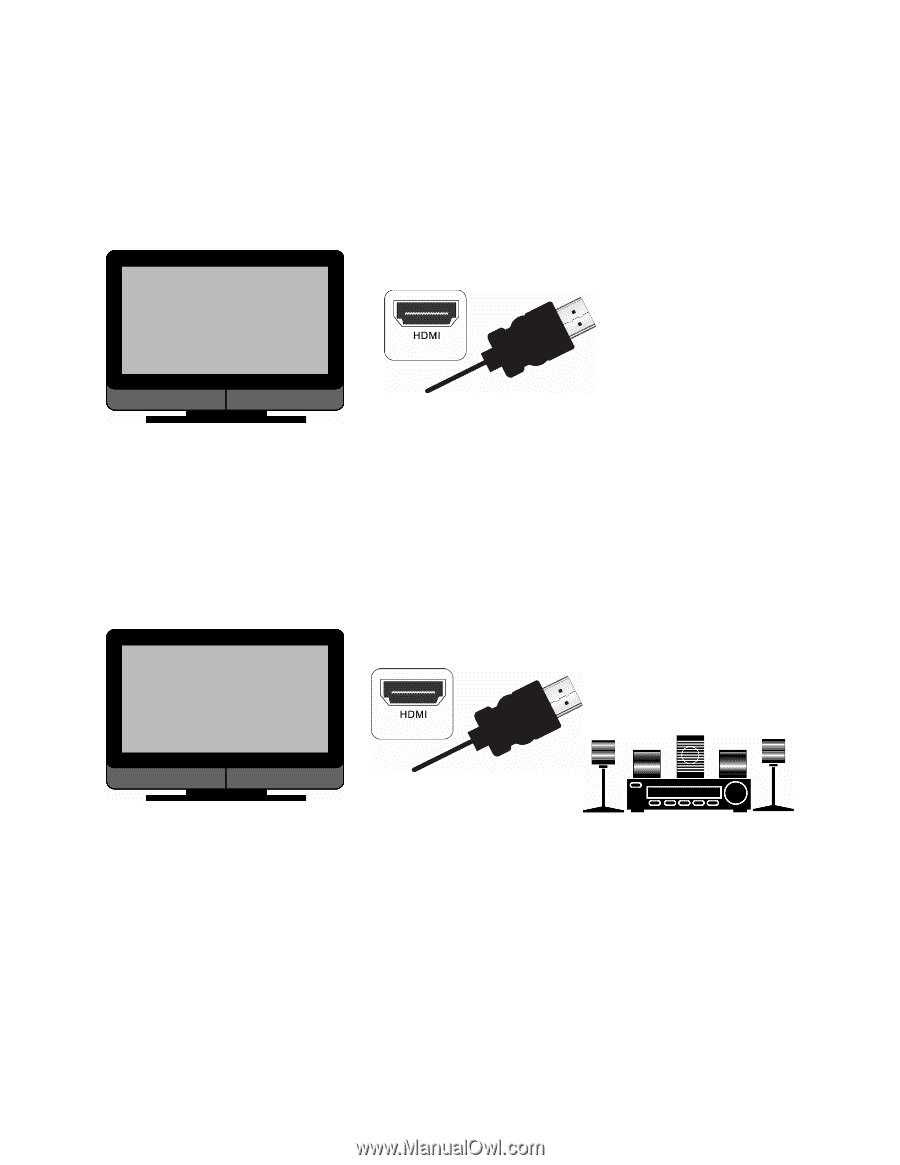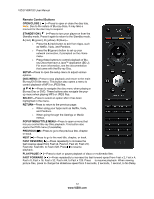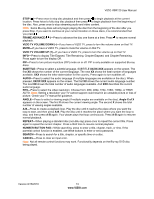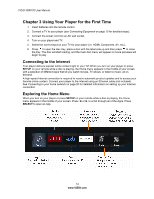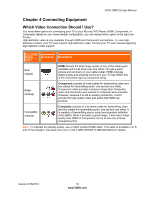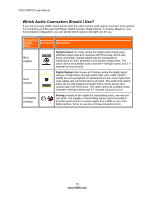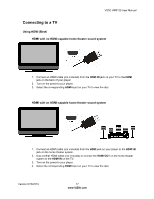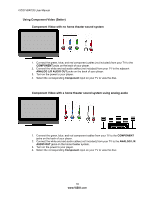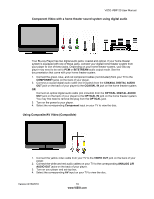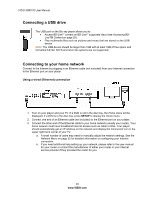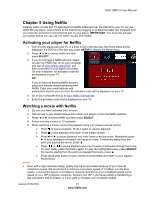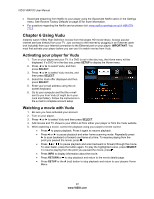Vizio VBR120 VBR120 User Manual: - Page 17
Connecting to a TV
 |
UPC - 845226004070
View all Vizio VBR120 manuals
Add to My Manuals
Save this manual to your list of manuals |
Page 17 highlights
VIZIO VBR120 User Manual Connecting to a TV Using HDMI (Best) HDMI with no HDMI-capable home theater sound system 1. Connect an HDMI cable (not included) from the HDMI IN jack on your TV to the HDMI jack on the back of your player. 2. Turn on the power to your player. 3. Select the corresponding HDMI input on your TV to view the disc. HDMI with an HDMI-capable home theater sound system 1. Connect an HDMI cable (not included) from the HDMI jack on your player to the HDMI IN jack on the home theater system. 2. Use another HDMI cable (not included) to connect the HDMI OUT on the home theater system to the HDMI IN on the TV. 3. Turn on the power to your player. 4. Select the corresponding HDMI input on your TV to view the disc. Version 8/16/2010 17 www.VIZIO.com