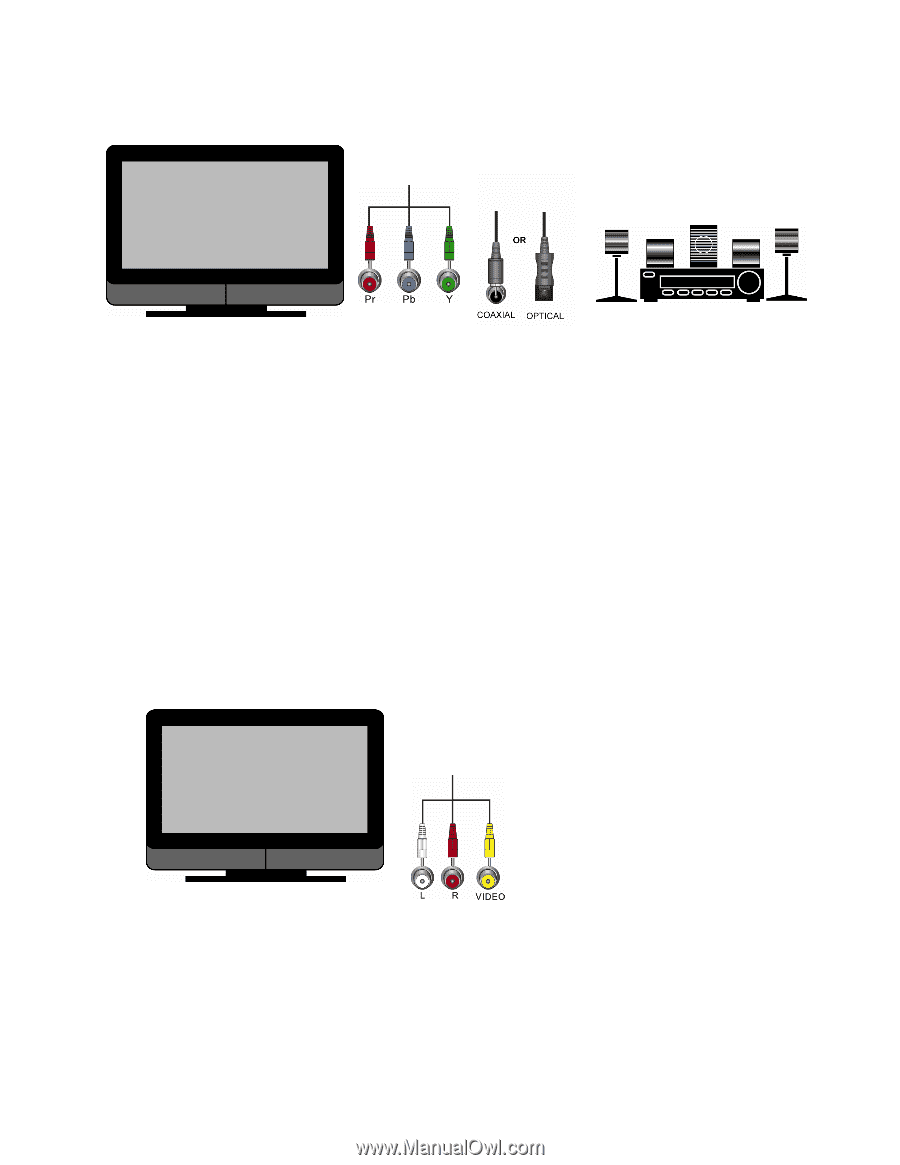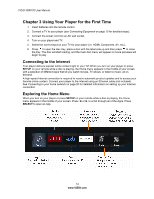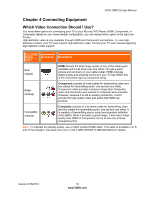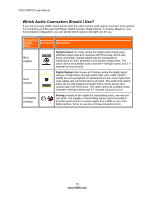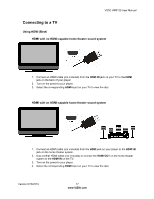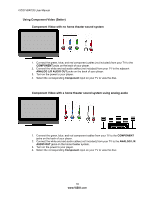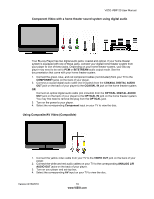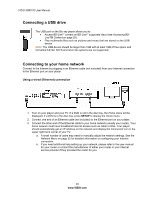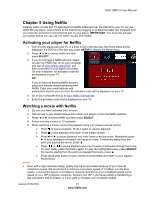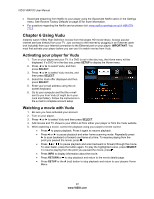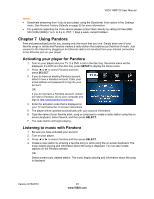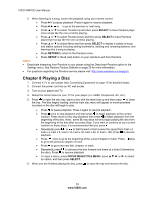Vizio VBR120 VBR120 User Manual: - Page 19
Bitstream, Component, Coaxial Digital Audio, Coaxial In, Optical Digital Audio, Optical In, Optical - blue ray player
 |
UPC - 845226004070
View all Vizio VBR120 manuals
Add to My Manuals
Save this manual to your list of manuals |
Page 19 highlights
VIZIO VBR120 User Manual Component Video with a home theater sound system using digital audio Your Blu-ray Player has two digital audio jacks: coaxial and optical. If your home theater system is equipped with one of these jacks, connect your digital home theater system from your player to one of these jacks. Depending on your home theater system, your Blu-ray player may need to be set to PCM or BITSTREAM audio output mode. See the documentation that came with your home theater system. 1. Connect the green, blue, and red component cables (not included) from your TV to the COMPONENT jacks on the back of your player. 2. Connect a coaxial digital audio cable (not included) from the COAXIAL DIGITAL AUDIO OUT jack on the back of your player to the COAXIAL IN jack on the home theater system. OR Connect an optical digital audio cable (not included) from the OPTICAL DIGITAL AUDIO OUT jack on the back of your player to the OPTICAL IN jack on the home theater system. You may first need to remove the plug from the OPTICAL jack. 3. Turn on the power to your player. 4. Select the corresponding Component input on your TV to view the disc. Using Composite/AV Video (Compatible) 1. Connect the yellow video cable from your TV to the VIDEO OUT jack on the back of your player. 2. Connect the white and red audio cables on your TV to the corresponding ANALOG L/R AUDIO OUT jacks on the back of your player. 3. Turn on your player and set-top box. 4. Select the corresponding AV input on your TV to view the disc. Version 8/16/2010 19 www.VIZIO.com