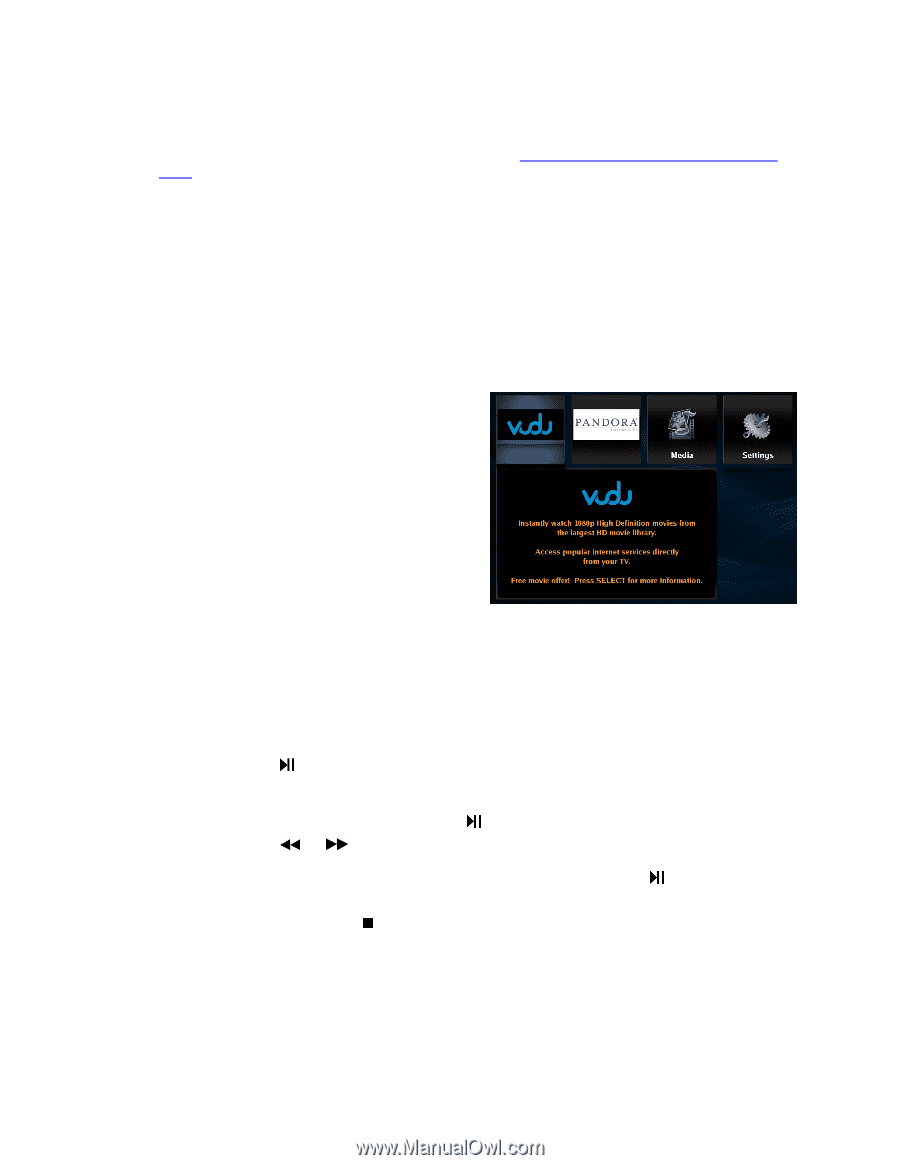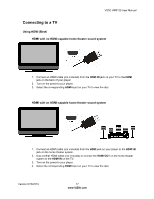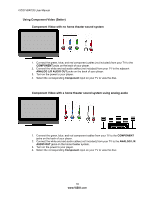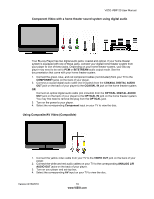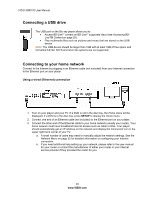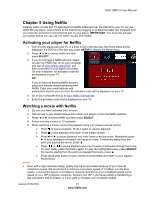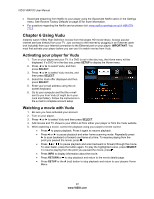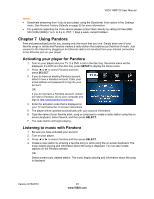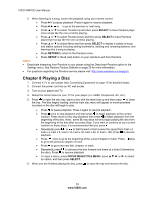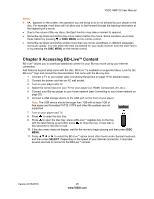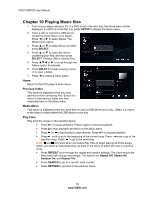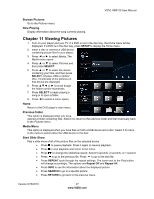Vizio VBR120 VBR120 User Manual: - Page 22
Using Vudu - will not connect to netflix
 |
UPC - 845226004070
View all Vizio VBR120 manuals
Add to My Manuals
Save this manual to your list of manuals |
Page 22 highlights
VIZIO VBR120 User Manual Deactivate streaming from Netflix to your player using the Deactivate Netflix option in the Settings menu. See Restore Factory Defaults on page 35 for more information. For questions regarding the Netflix service please visit: www.netflix.com/help or call 1-866-5797113. Chapter 6 Using Vudu Instantly watch 1080p High Definition movies from the largest HD movie library. Access popular internet services directly from your TV. Just connect to the Internet by plugging in an Ethernet cable (not included) from your Internet connection to the Ethernet port on your player. IMPORTANT: You must first activate your player before you can use it to watch movies from Vudu. Activating your player for Vudu 1. Turn on your player and your TV. If a DVD is not in the disc tray, the Home menu will be displayed. If a DVD is in the disc tray, press SETUP to display the Home menu. 2. Press ◄ or ► to select Vudu, and then press SELECT. 3. Press ◄ or ► to select Vudu movies, and then press SELECT. 4. Select the Vudu offer displayed and then press SELECT. 5. Enter your e-mail address using the onscreen keyboard. 6. Go to your computer and find the e-mail sent to you from Vudu (it might be in your Junk mail folder). Follow the instructions in the e-mail to complete account setup. Watching a movie with Vudu 1. Be sure you have activated your account. 2. Turn on your player. 3. Press ◄ or ► to select Vudu and then press SELECT. 4. Add movies and TV shows to your Wish List from either your player or from the Vudu website. 5. When watching a movie, control the playback using your players remote control: Press to pause playback. Press it again to resume playback. Press◄ or ► to pause playback and enter frame scanning mode. Repeatedly press ► to scan backward or forward one frame at a time. To resume playing from the point you paused the movie, press . Press or to pause playback and scan backward or forward through the movie. To scan faster, press the button again. To play the highlighted scene, press SELECT. To resume playing from the point you paused the movie, press . Press INFO to display information about the movie. Press RETURN or to stop playback and return to the movie details page. Press SETUP or the A (red) button to stop playback and return to your players Home Menu. 22 www.VIZIO.com