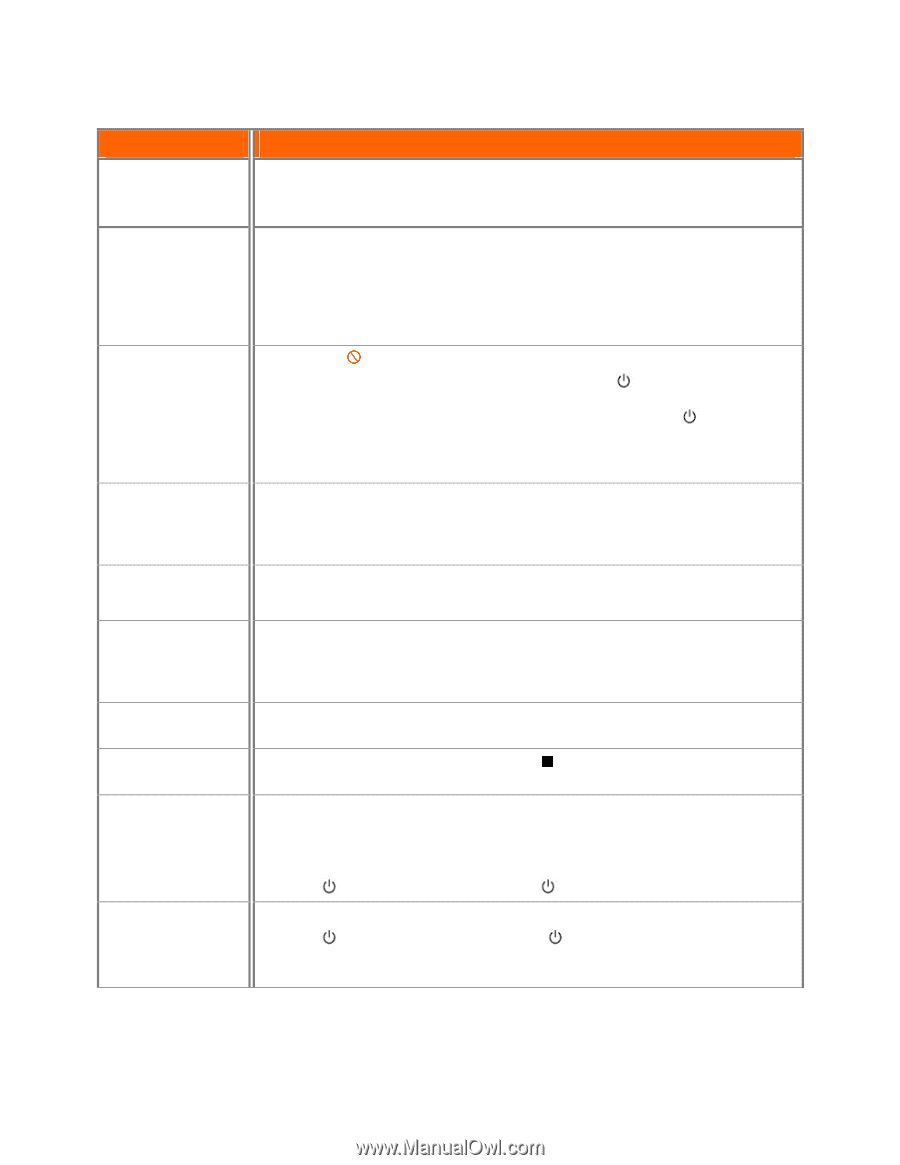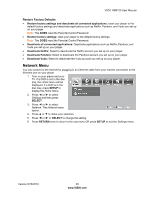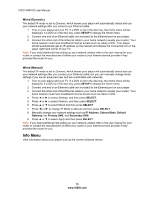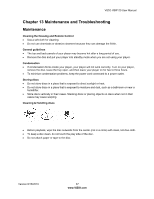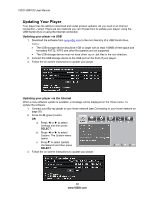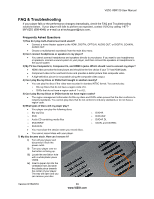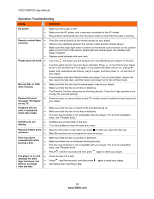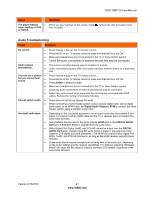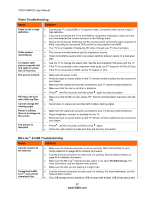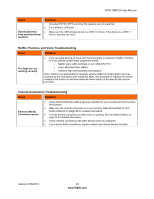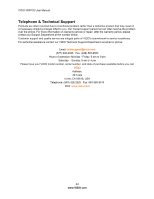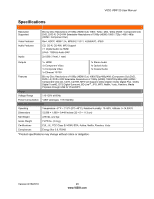Vizio VBR120 VBR120 User Manual: - Page 40
Operation Troubleshooting, Issue, Solution
 |
UPC - 845226004070
View all Vizio VBR120 manuals
Add to My Manuals
Save this manual to your list of manuals |
Page 40 highlights
VIZIO VBR120 User Manual Operation Troubleshooting Issue Solution No power. Make sure the power is ON. Make sure the AC power cord is securely connected to the AC socket. Plug another electrical device into the power outlet to verify that the outlet is working. Remote control does not work. Player does not work. Point the remote directly at the remote sensor on your player. Remove any obstacles between the remote control and the remote sensor. Make sure that bright light does not shine on the remote control sensor or that colored glass is not in front of the sensor. Bright light and colored glass can interfere with signal reception. Replace dead batteries with new ones. If you see , the action you are trying to do is not allowed by your player or the disc. A built-in safety device may have been activated. Press on the front of your player to turn it off, and then turn it on again. If your player still does not turn on, unplug the power cord, wait about one minute, plug it in again, and then press your player. on the front of Condensation may have formed inside your player. Turn on your player, remove the disc, leave the tray open, and then leave your player on for two to three hours. Blu-ray Disc or DVD does not play. Make sure that the disc has the same region code as your player. Make sure that the disc is not dirty or defective. The Parental Controls rating may be blocking the disc. Enter the 4-digit password and change the parental settings. Receive the error Press the input or source button on the TV remote control to select the input source for message "No Signal" your player. on my TV. Playback will not start, or playback starts then stops. Make sure that the disc is inserted with the label facing up. Make sure that the disc is not dirty or defective. The disc may be blank or not compatible with your player. For a list of compatible discs, see "Playable discs." Subtitles do not display. Subtitles are not recorded on the disc. Turn the subtitles on from the main disc menu. Resume feature does Resume information is lost when you press or when you open the disc tray. not work. Most Blu-ray discs do not support the resume feature. Disc tray opens automatically while playing a disc. Make sure that the disc is not dirty or defective. Make sure there are no obstacles blocking the tray. The disc may be blank or not compatible with your player. For a list of compatible discs, see "Playable discs". The player is on and displays the start logo and menu, but there is no image from the disc. Press , wait five seconds and then press again to reset your player. Clean the disc if it is dirty. Press , wait five seconds, and then press Set Optical Disc AutoPlay to On. again to reset your player. 40 www.VIZIO.com