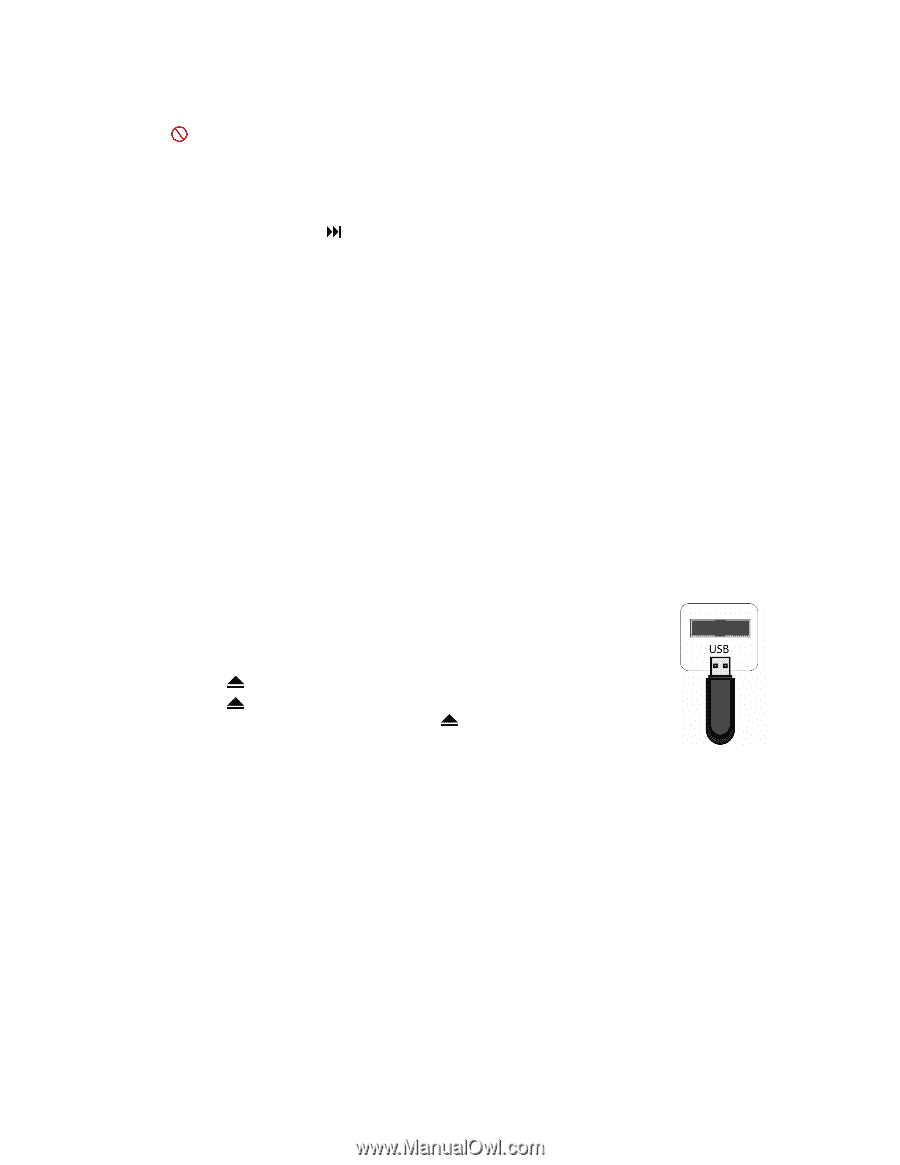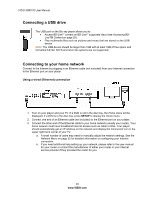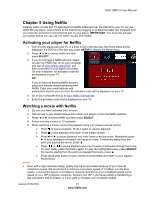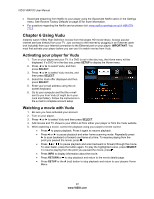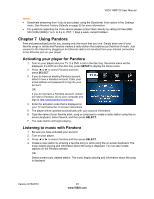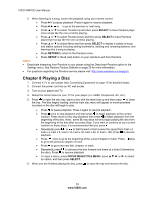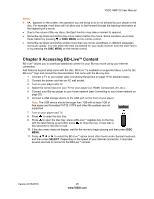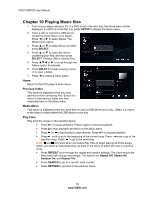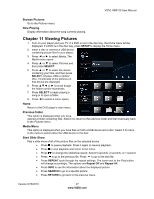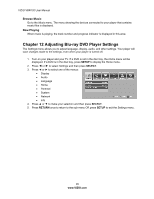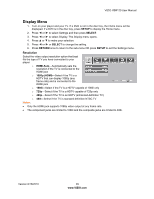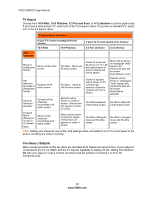Vizio VBR120 VBR120 User Manual: - Page 25
Accessing BD-Live, Content - blu ray player manual
 |
UPC - 845226004070
View all Vizio VBR120 manuals
Add to My Manuals
Save this manual to your list of manuals |
Page 25 highlights
VIZIO VBR120 User Manual Notes: If appears on the screen, the operation you are trying to do is not allowed by your player or the disc. For example, most discs will not allow you to fast forward through the warning information at the beginning of a movie. Due to the nature of Blu-ray discs, the Eject function may take a moment to respond. Some Blu-ray Discs and DVDs play movie trailers before the movie. Some will allow you to skip these trailers by pressing or DISC MENU on the remote control. Some Blu-ray Discs and DVDs contain more than one movie soundtrack, in different languages and audio quality. You can select the best soundtrack for your audio receiver from the main menu, or by pressing the DISC MENU on the remote control. Chapter 9 Accessing BD-LiveTM Content BD-LiveTM allows you to download additional content for your Blu-ray movie using your Internet connection. Add features beyond what came with the disc. BD-LiveTM is available on supported discs. Look for the BD-LiveTM logo and consult the documentation that came with the Blu-ray disc. 1. Connect a TV to your player (see Connecting Equipment on page 15 for detailed steps). 2. Connect the power cord into an AC wall socket. 3. Turn on your player and TV. 4. Select the correct input on your TV for your player (i.e. HDMI, Component, AV, etc.). 5. Connect your Blu-ray player to your home network (see Connecting to your home network on page 20). 6. Connect a USB storage device to the USB port on the front of your player. Note: The USB device should be larger than 1GB with at least 1GB of free space and formatted FAT32. NTFS and other file systems are not supported. 7. Turn on your player and TV. 8. Press to open the disc tray. 9. Press to open the disc tray, place a BD-LiveTM capable disc on the tray with the label facing up and then press to close the tray. It may take a few seconds for the disc to load. 10. If the disc menu does not display, wait for the movie to begin playing and then press DISC MENU. 11. Press ▲▼◄ or ► to select the BD-LiveTM option (most often found under Special Features), and then press SELECT. Depending on the speed of your Internet connection, it may take several seconds to connect to the BD-LiveTM content. Version 8/16/2010 25 www.VIZIO.com