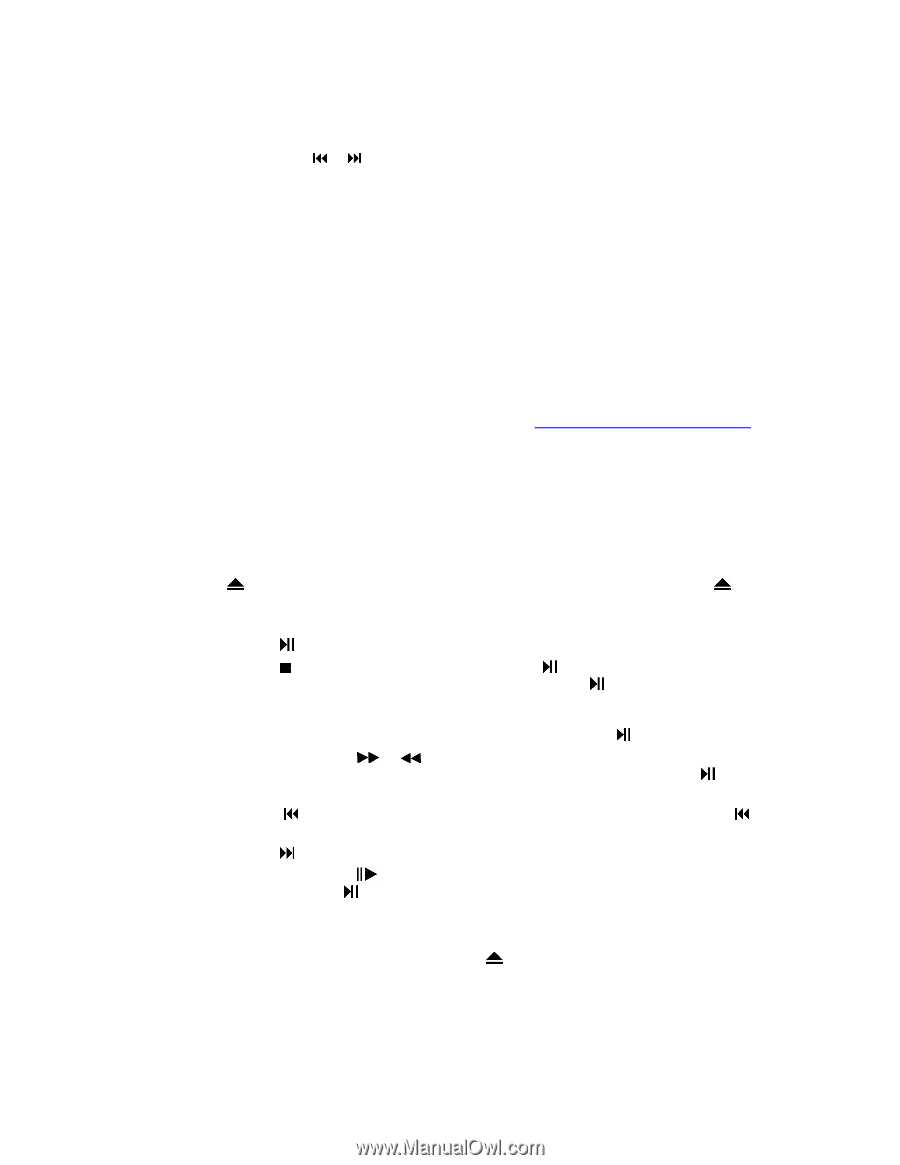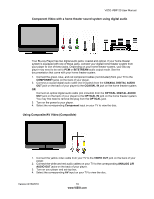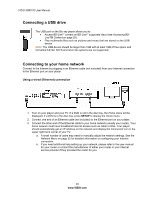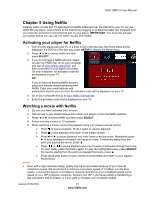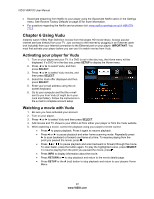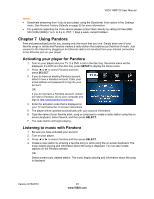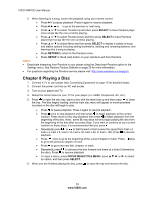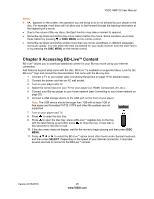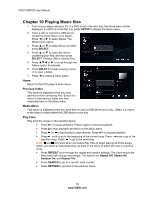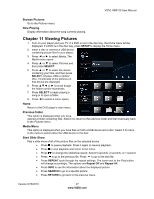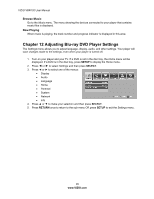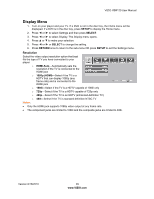Vizio VBR120 VBR120 User Manual: - Page 24
Playing a Disc - blu ray player user manual
 |
UPC - 845226004070
View all Vizio VBR120 manuals
Add to My Manuals
Save this manual to your list of manuals |
Page 24 highlights
VIZIO VBR120 User Manual 5. When listening to a song, control the playback using your remote control: Press ►II to pause playback. Press it again to resume playback. Press◄ ► or to go to the previous or next song. Press ▲ or ▼ to select Thumbs Up and then press SELECT to have Pandora plays more songs like the one currently playing. Press ▲ or ▼ to select Thumbs Down and then press SELECT to have Pandora plays fewer songs like the one currently playing. Press ▲ or ▼ to select Menu and then press SELECT to display a variety of song and station options including setting bookmarks, deleting and renaming stations, and learning why a song is playing. Press RETURN to return to the Pandora menu. Press SETUP or the A (red) button on your remote to exit from Pandora. Notes: Deactivate streaming from Pandora to your player using the Deactivate Pandora option in the Settings menu. See Restore Factory Defaults on page 35 for more information. For questions regarding the Pandora service please visit: http://www.pandora.com/support/ Chapter 8 Playing a Disc 1. Connect a TV to your player (see Connecting Equipment on page 15 for detailed steps). 2. Connect the power cord into an AC wall socket. 3. Turn on your player and TV. 4. Select the correct input on your TV for your player (i.e. HDMI, Component, AV, etc.). 5. Press to open the disc tray, place a disc with the label side up and then press to close the tray. The disc begins loading, and the main disc menu will appear or movie previews recorded on the disc will begin to play. Press to pause playback. Press it again to resume playback. Press once to stop playback and then press to begin playback at the current location. Press twice to fully stop playback then press to begin playback from the beginning of the disc. Note: some Blu-ray discs will only begin playing the disc from the beginning of the disc after you press Stop. If you want to continue at your current location on those discs, it is recommended that you press . Repeatedly press or to fast forward or fast reverse the speed from Fast x 2, Fast x 4, Fast x 8, Fast x 16, Fast x 32, Fast x 64, to Fast x 128. Press to resume playback. Press once to go to the beginning of the current chapter or track. Press twice to go to the previous chapter or track. Press to go to the next title, chapter, or track. Repeatedly press to advance the disc forward one frame at a time (if allowed by the disc). Press to resume playback. To open a menu, press POPUP MENU/TITLE MENU, press ▲▼◄, or ► to select an option, and then press SELECT. 6. When you are finished playing the disc, press to open the tray and remove the disc. 24 www.VIZIO.com