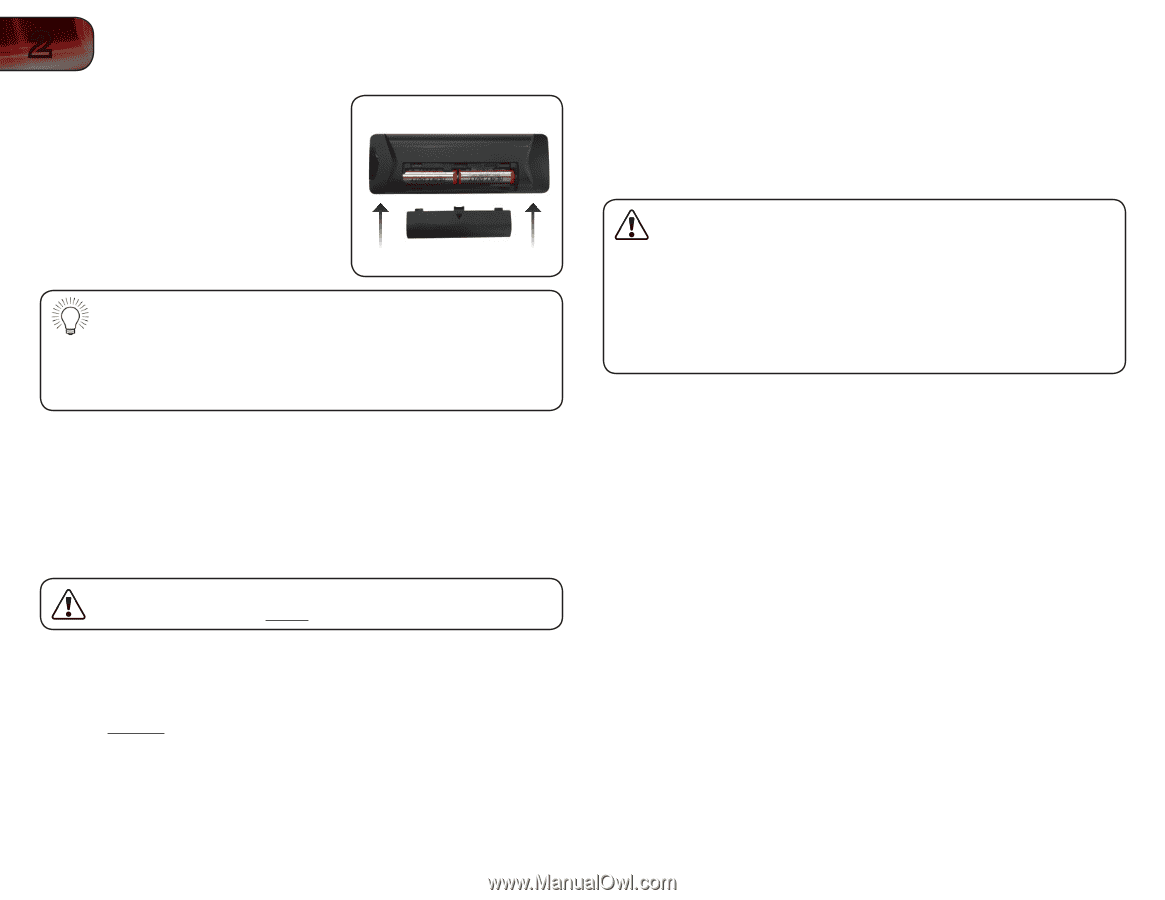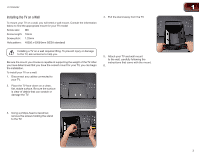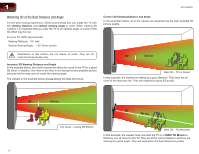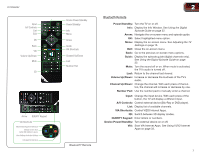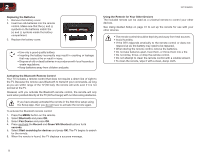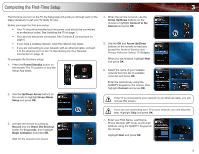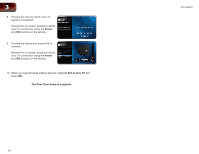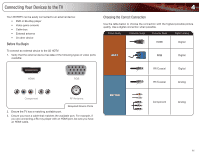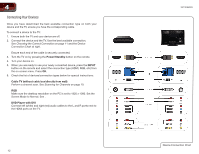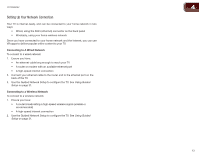Vizio XVT3D650SV XVT3D650SV User Manual - Page 16
Bluetooth, Pair Device, Record, Green VIA Shortcut, seconds, Start searching for devices - remote
 |
UPC - 845226004834
View all Vizio XVT3D650SV manuals
Add to My Manuals
Save this manual to your list of manuals |
Page 16 highlights
2 XVT3D650SV Replacing the Batteries 1. Remove the battery cover. 2. Insert two AA batteries into the remote control. Make sure that the (+) and (-) symbols on the batteries match the (+) and (-) symbols inside the battery compartment. 3. Replace the battery cover. • Use only a good quality battery. • Inserting the battery incorrectly may result in cracking or leakage that may cause a fire or result in injury. • Dispose of old or dead batteries in accordance with local hazardous waste regulations. • Keep batteries away from children and pets. Using the Remote for Your Other Devices The included remote can be used as a universal remote to control your other devices. See Using Guided Setup on page 31 to set up the remote for use with your other devices. • The remote control should be kept dry and away from heat sources. • Avoid humidity. • If the DTV responds erratically to the remote control or does not respond at all, the battery may need to be replaced. • When storing the remote control, remove the batteries. • Do not take batteries apart, heat them, or throw them into a fire. • Do not strike, throw, or drop the remote control. • Do not attempt to clean the remote control with a volatile solvent. • To clean the remote, wipe it with a clean, damp cloth. Activating the Bluetooth Remote Control Your TV includes a remote control that does not require a direct line of sight to the TV. Because the remote uses Bluetooth to transmit your commands, as long as you are within range of the TV (30 feet), the remote will work even if it is not pointed at the TV. However, until you activate the Bluetooth remote control, the remote will only work when pointed directly at the TV (30 foot range) with no intervening obstacles. If you have already activated the remote in the first-time setup using the Setup App, then you do not have to activate the remote again. To activate the Bluetooth remote control: 1. Press the MENU button on the remote. 2. Select Bluetooth and press OK. 3. Select Pair Device and press OK. 4. Press and hold the Record and Green VIA Shortcut buttons for 5 seconds. 5. Select Start searching for devices and press OK. The TV begins to search for the remote. 6. When the remote is found, the TV displays a success message. 8