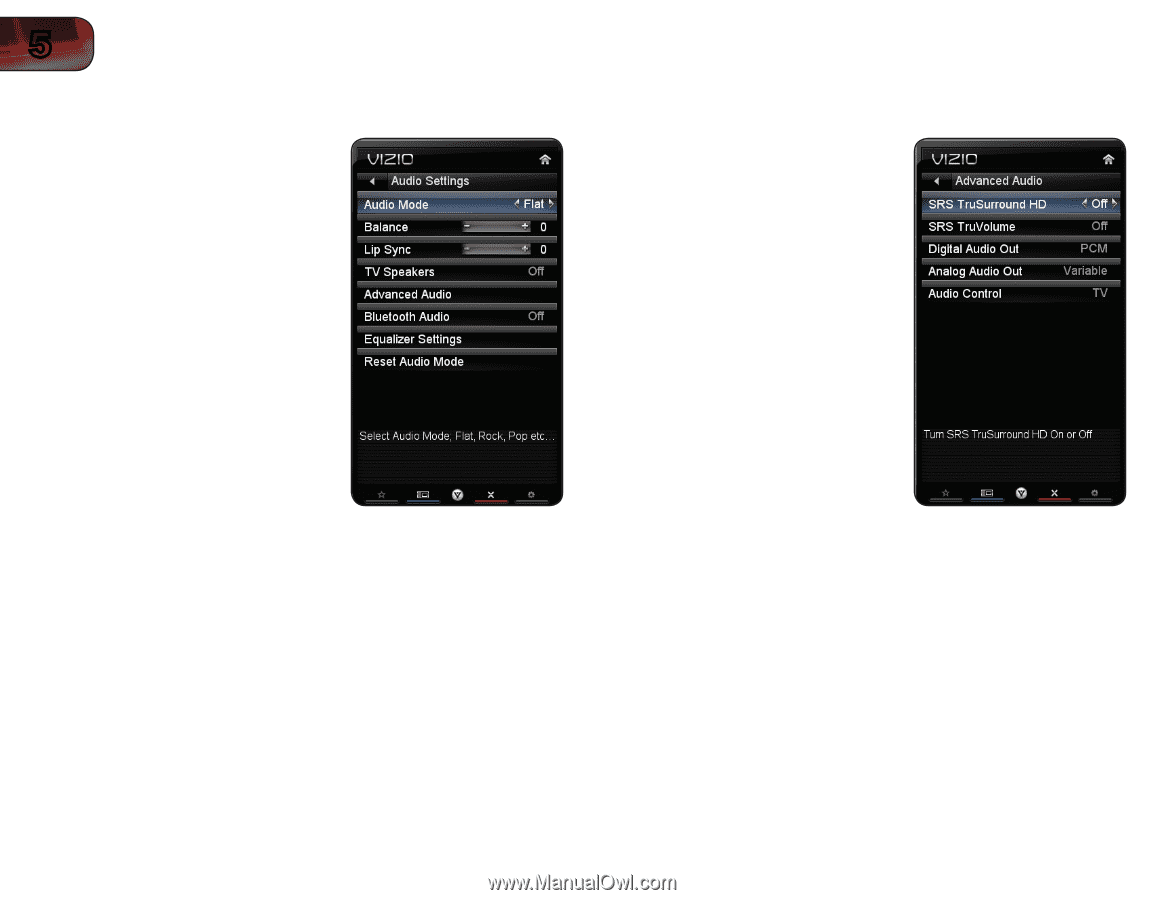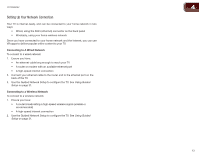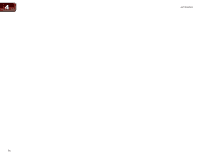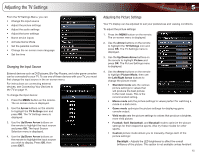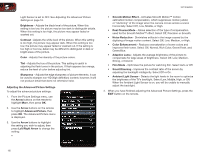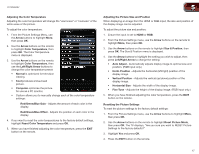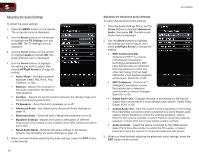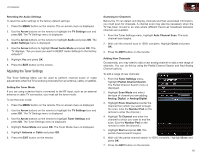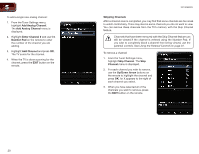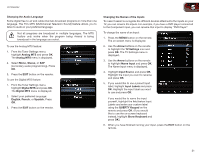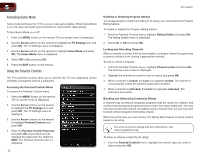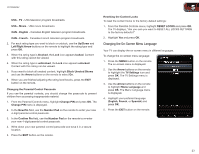Vizio XVT3D650SV XVT3D650SV User Manual - Page 26
Adjusting the Audio Settings
 |
UPC - 845226004834
View all Vizio XVT3D650SV manuals
Add to My Manuals
Save this manual to your list of manuals |
Page 26 highlights
5 Adjusting the Audio Settings To adjust the audio settings: 1. Press the MENU button on the remote. The on-screen menu is displayed. 2. Use the Arrow buttons on the remote to highlight the TV Settings icon and press OK. The TV Settings menu is displayed. 3. Use the Arrow buttons on the remote to highlight Audio and press OK. The Audio Settings menu is displayed. 4. Use the Arrow buttons to highlight the setting you wish to adjust, then press Left/Right Arrow to change the setting: • Audio Mode - Change the preset equalizer. Select Flat, Rock, Pop, Classical, or Jazz. • Balance - Adjusts the loudness of the audio output from the left and right speakers. • Lip Sync - Adjusts the synchronization between the display image and the accompanying audio track. • TV Speakers - Turns the built-in speakers on or off. • Advanced Audio - See Adjusting the Advanced Audio Settings on page 18. • Bluetooth Audio - Turns the built-in Bluetooth transmitter on or off • Equalizer Settings - Adjusts the boost or attenuation of different frequencies. (This setting is only available when SRS TruSurround HD is set to Off.) • Reset Audio Mode - Restores the audio settings to the factory defaults. See Resetting the Audio Settings on page 19. 5. When you have finished adjusting the audio settings, press the EXIT button on the remote. XVT3D650SV Adjusting the Advanced Audio Settings To adjust the advanced audio settings: 1. From the Audio Settings Menu, use the Arrow buttons to highlight Advanced Audio, then press OK. The Advanced Audio menu is displayed. 2. Use the Arrow buttons to highlight the setting you wish to adjust, then press Left/Right Arrow to change the setting: • SRS TruSurround HD TruSurround HD™ is a robust multichannel virtualization technology developed by SRS Labs that provides an enhanced listening experience unlike any other technology that has been offered for a two speaker playback environment. Select On or Off. • SRS TruVolume - TruVolume™ intelligently normalizes volume fluctuations due to television commercials or channel changes. Select On or Off. • Digital Audio Out - Changes the type of processing for the Optical output when connected to a home theater audio system. Select Dolby Digital, PCM, or Off. • Analog Audio Out - Sets the volume control properties for the analog RCA (red/white) connectors when connected to a home theater audio system. Select Variable to control the external speakers' volume from the TV's volume controls, or select Fixed to control the external speakers' volume from your home theater system controls. • Audio Controls - Select the device controlled by the VIZIO remote. Select TV to force the remote to control the TV's audio, or select External to force the remote to control the external audio device. 3. When you have finished adjusting the advanced audio settings, press the EXIT button on the remote. 18