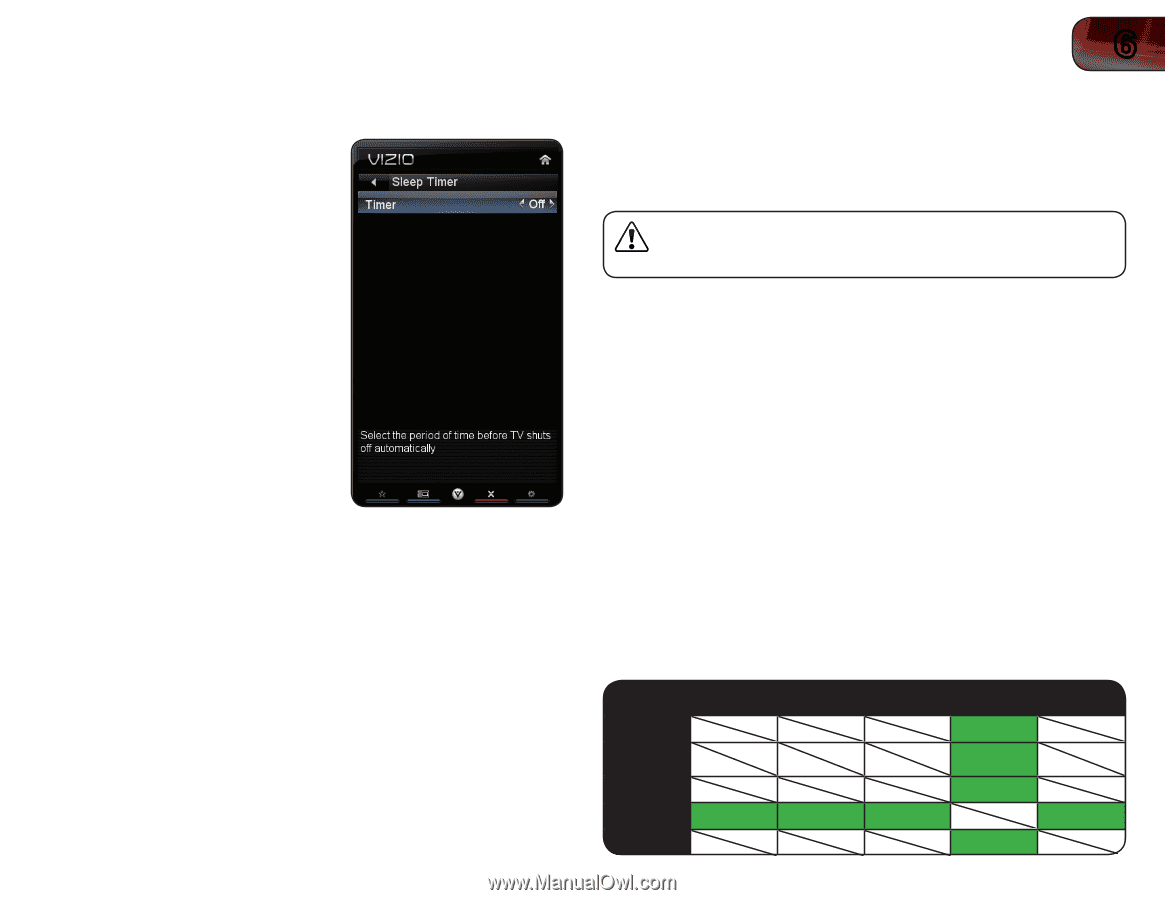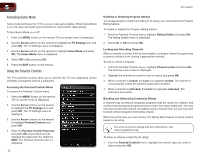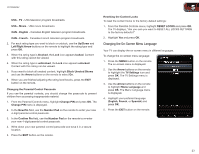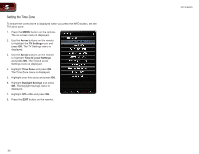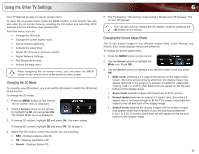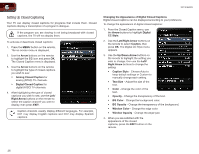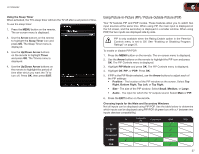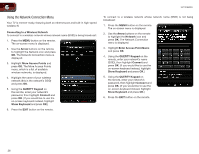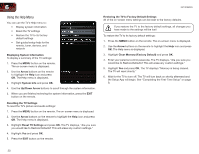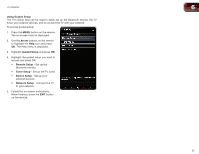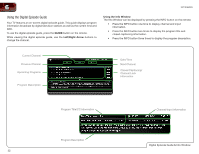Vizio XVT3D650SV XVT3D650SV User Manual - Page 35
Using Picture-In-Picture PIP / Picture-Outside-Picture POP
 |
UPC - 845226004834
View all Vizio XVT3D650SV manuals
Add to My Manuals
Save this manual to your list of manuals |
Page 35 highlights
XVT3D650SV 6 Using the Sleep Timer When activated, the TV's sleep timer will turn the TV off after a set period of time. To use the sleep timer: 1. Press the MENU button on the remote. The on-screen menu is displayed. 2. Use the Arrow buttons on the remote to highlight the Sleep Timer icon and press OK. The Sleep Timer menu is displayed. 3. Use the Up/Down Arrow buttons on the remote to highlight Timer and press OK. The Timers menu is displayed. 4. Use the Up/Down Arrow buttons on the remote to highlight the period of time after which you want the TV to turn off. Press OK, then press EXIT. Using Picture-In-Picture (PIP) / Picture-Outside-Picture (POP) Your TV features PIP and POP modes. These features allow you to watch two input sources at the same time. When using PIP, the main input is displayed on the full screen, and the secondary is displayed in a smaller window. When using POP, the two inputs are displayed side by side. PIP is only available when the Rating Enable option in the Parental Controls menu is set to Off. See "Enabling or Disabling Program Ratings" on page 22. To enable or disable PIP/POP: 1. Press the MENU button on the remote. The on-screen menu is displayed. 2. Use the Arrow buttons on the remote to highlight the PIP icon and press OK. The PIP Controls menu is displayed. 3. Highlight PIP Mode and press OK. The PIP Controls menu is displayed. 4. Highlight Off, PIP, or POP. Press OK. 5. If PIP is the PIP Mode selected, use the Arrow buttons to adjust each of the PIP settings: • Position - The location of the PIP window on the screen. Select Top Right, Bottom Right, Top Left, or Top Right. • Size - The size of the PIP window. Select Small, Medium, or Large. • Audio - The input for which the TV outputs sound. Select Main or PIP. 6. Press the EXIT button on the remote. Choosing Inputs for the Main and Secondary Windows Not all inputs can be displayed using PIP/POP. Use the table below to determine which inputs can be displayed using PIP/POP. (A green box with a 3 between two inputs denotes compatibility.) TV TV Composite AV Component HDMI 3 RGB Composite AV Component 3 3 HDMI 3 3 3 3 RGB 3 27