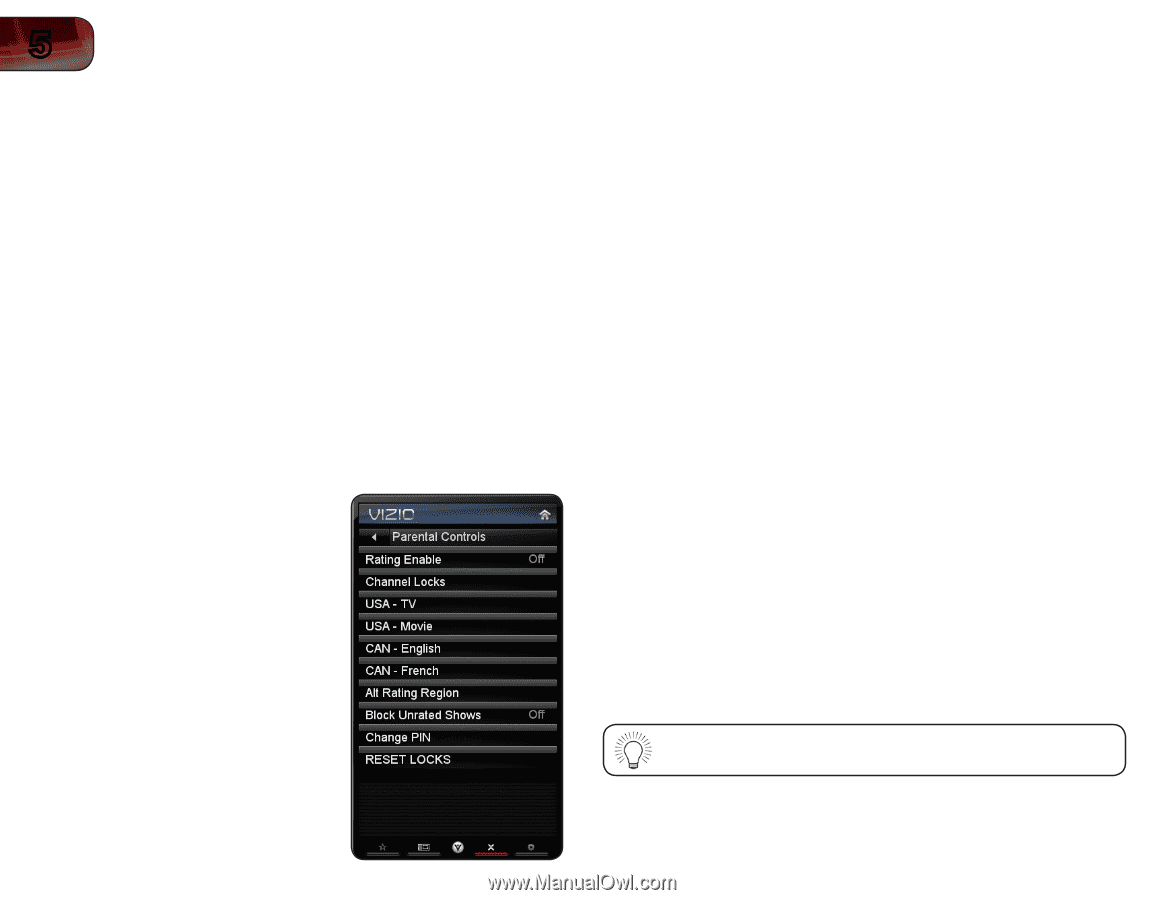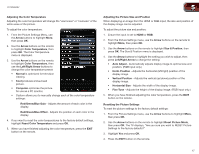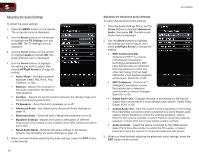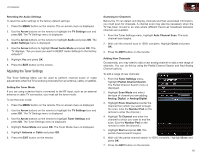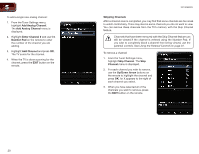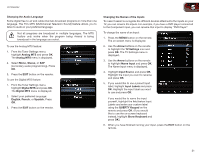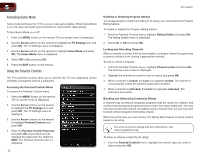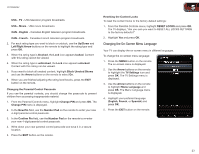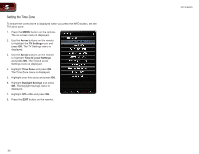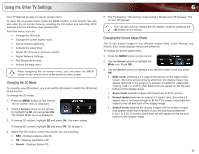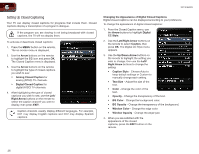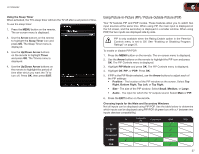Vizio XVT3D650SV XVT3D650SV User Manual - Page 30
Activating Game Mode, Using the Parental Controls
 |
UPC - 845226004834
View all Vizio XVT3D650SV manuals
Add to My Manuals
Save this manual to your list of manuals |
Page 30 highlights
5 XVT3D650SV Activating Game Mode Game mode optimizes the TV for use as a video game display. When Game Mode is on, the video and audio synchronization is improved for video games. To turn Game Mode on or off: 1. Press the MENU button on the remote. The on-screen menu is displayed. 2. Use the Arrow buttons on the remote to highlight the TV Settings icon and press OK. The TV Settings menu is displayed. 3. Use the Arrow buttons on the remote to highlight Game Mode and press OK. The Game Mode menu is displayed. 4. Select Off or On and press OK. 5. Press the EXIT button on the remote. Using the Parental Controls The TV's parental controls allow you to prevent the TV from displaying certain channels or programs without a password. Accessing the Parental Controls Menu To access the Parental Controls menu: 1. Press the MENU button on the remote. The on-screen menu is displayed. 2. Use the Arrow buttons on the remote to highlight the TV Settings icon and press OK. The TV Settings menu is displayed. 3. Use the Arrow buttons on the remote to highlight Parental Controls and press OK. 4. Enter the Parental Control Passcode and press OK. (If you have not yet changed the passcode, the default is 0000.) The Parental Controls menu is displayed. 22 Enabling or Disabling Program Ratings To manage program content according to its rating, you must enable the Program Rating feature. To enable or disable the Program Rating feature: 1. From the Parental Controls menu, highlight Rating Enable and press OK. The Rating Enable menu is displayed. 2. Select On or Off and press OK. Locking and Unlocking Channels When a channel is locked, it will be inaccessible. Locking a channel is a good way to prevent children from viewing inappropriate material. To lock or unlock a channel: 1. From the Parental Controls menu, highlight Channel Locks and press OK. The Channel Locks menu is displayed. 2. Highlight the channel you want to lock or unlock and press OK. 3. When a channel is locked, the Lock icon appears locked. The channel is not accessible unless the parental passcode is entered. 4. When a channel is unlocked, the Lock icon appears unlocked. The channel is accessible. Blocking and Unblocking Content by Rating A channel may sometimes broadcast programs that are meant for children, and at other times broadcast programs that are meant for mature audiences. You may not want to block the channel completely using a channel lock, but you may wish to block certain programs from being viewed. When this is the case, you can use the TV's Rating Block feature to block content based on its rating. For a list of content ratings and their definitions, visit www.tvguidelines.org. To block or unblock content by its rating: 1. From the Parental Controls menu, highlight the content type you want to adjust and press OK: