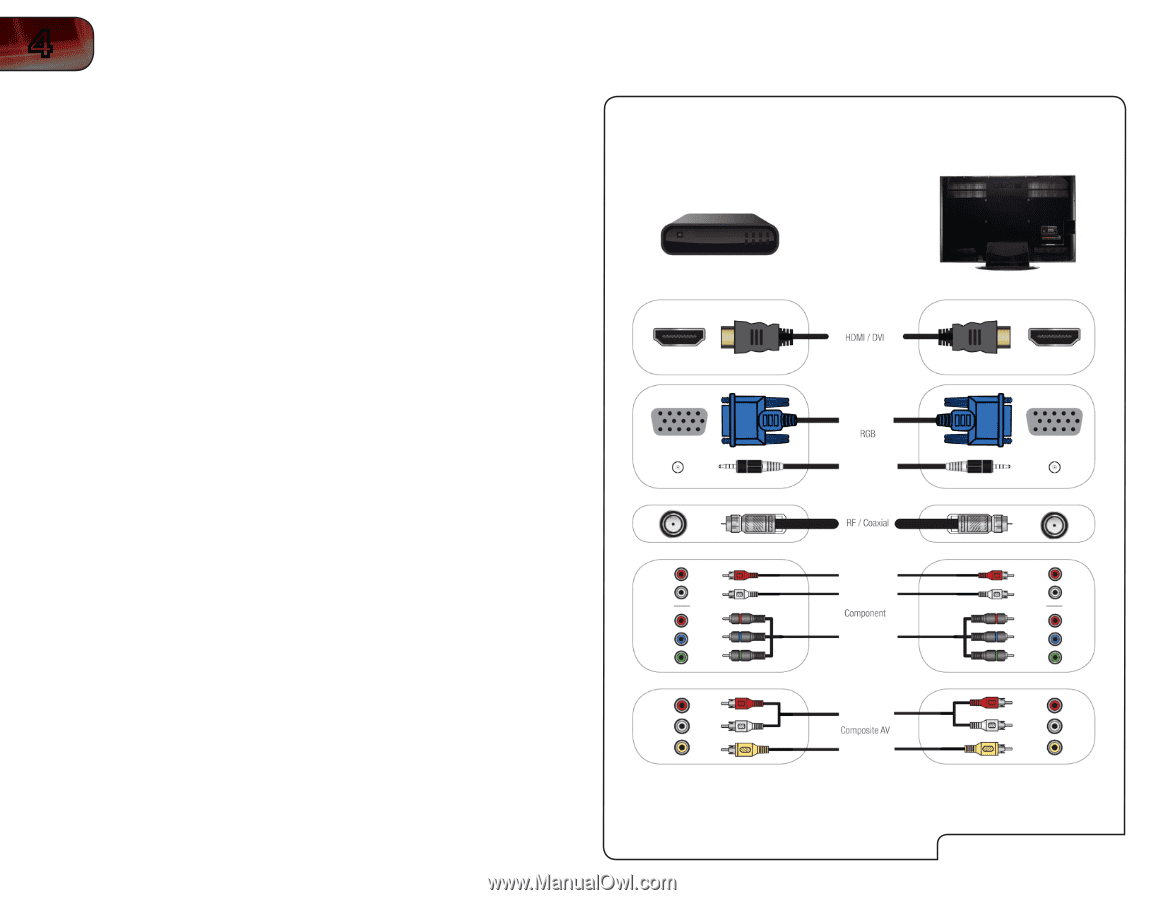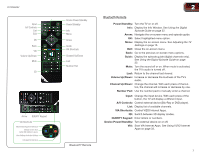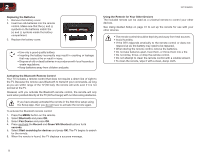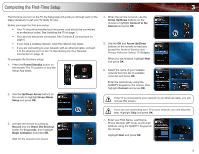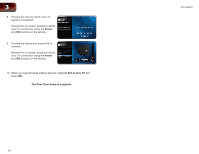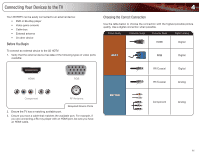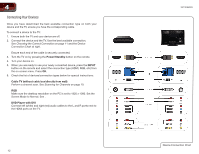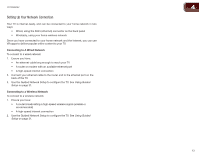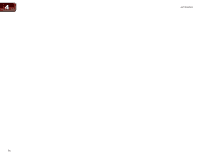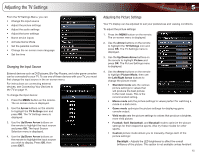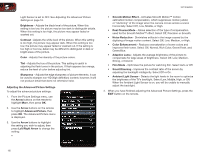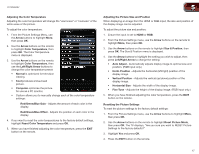Vizio XVT3D650SV XVT3D650SV User Manual - Page 20
Connecting Your Devices
 |
UPC - 845226004834
View all Vizio XVT3D650SV manuals
Add to My Manuals
Save this manual to your list of manuals |
Page 20 highlights
4 Connecting Your Devices Once you have determined the best available connection type on both your device and the TV, ensure you have the corresponding cable. To connect a device to the TV: 1. Ensure both the TV and your device are off. 2. Connect the device and the TV. Use the best available connection. See Choosing the Correct Connection on page 11 and the Device Connection Chart at right. Ensure each end of the cable is securely connected. 3. Turn the TV on by pressing the Power/Standby button on the remote. 4. Turn your device on. 5. When you are ready to use your newly connected device, press the INPUT button on the remote and select the connection type (HDMI, RGB, etc) from the on-screen menu. Press OK. 6. Check the list of devices/connection types below for special instructions: Cable TV (without cable box/directly from wall) Perform a channel scan. See Scanning for Channels on page 19. RGB Make sure the desktop resolution on the PC is set to 1920 x 1080. Set the Screen Mode to Normal. See . DVD Player with DVI Connect left (white) and right (red) audio cables to the L and R ports next to the HDMI ports on the TV. 12 XVT3D650SV Device Connection Chart