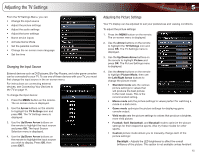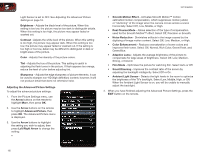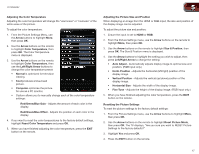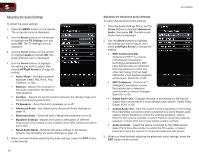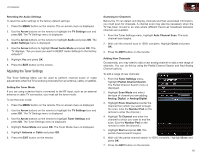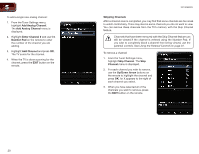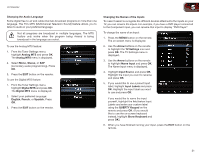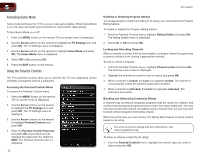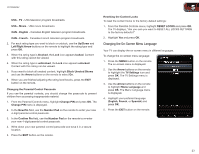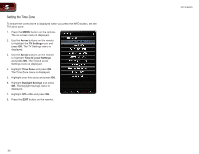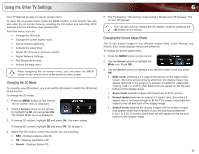Vizio XVT3D650SV XVT3D650SV User Manual - Page 28
Add Analog Channel, Enter Channel, Number Pad, Add Channel, Skip Channel, Channel, Up/Down Arrow
 |
UPC - 845226004834
View all Vizio XVT3D650SV manuals
Add to My Manuals
Save this manual to your list of manuals |
Page 28 highlights
5 To add a single new analog channel: 1. From the Tuner Settings menu, highlight Add Analog Channel. The Add Analog Channel menu is displayed. 2. Highlight Enter Channel # and use the Number Pad on the remote to enter the number of the channel you are adding. 3. Highlight Add Channel and press OK. The TV scans for the channel. 4. When the TV is done scanning for the channel, press the EXIT button on the remote. XVT3D650SV Skipping Channels After a channel scan is completed, you may find that some channels are too weak to watch comfortably. There may also be some channels you do not want to view. You can remove these channels from the TV's memory with the Skip Channel feature. Channels that have been removed with the Skip Channel feature can still be viewed if the channel is entered using the Number Pad. If you wish to completely block a channel from being viewed, use the parental controls. See Using the Parental Controls on page 22. To remove a channel: 1. From the Tuner Settings menu, highlight Skip Channel. The Skip Channel menu is displayed. 2. For each channel you wish to remove, use the Up/Down Arrow buttons on the remote to highlight the channel and press OK. An X appears to the right of each channel you select. 3. When you have selected all of the channels you wish to remove, press the EXIT button on the remote. 20