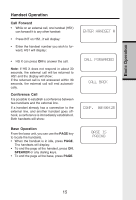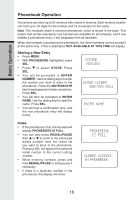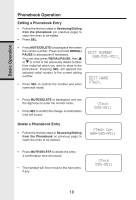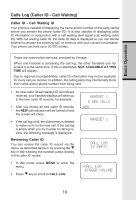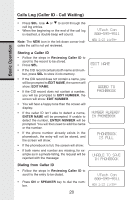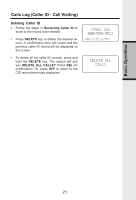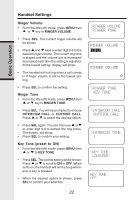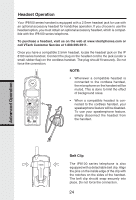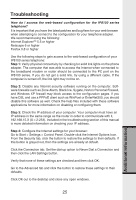Vonage IP8100-1 Features Guide - Page 23
Storing a Caller ID, Dialing from Caller ID - adding phone
 |
UPC - 735078011497
View all Vonage IP8100-1 manuals
Add to My Manuals
Save this manual to your list of manuals |
Page 23 highlights
Calls Log (Caller ID - Call Waiting) • Press SEL. Use or to scroll through the call log entries. • When the beginning or the end of the call log is reached, a double beep will sound. Note: The NEW icon in the left down corner indicates the call is not yet reviewed. VTech Com 800-595-9511 NEW 2/23 11:59AM Basic Operation Storing a Caller ID • Follow the steps in Reviewing Caller ID to scroll to the record to be stored. • Press SEL. • If the CID record contains both name and number, press SEL to store it into memory. • If the CID record does not contain a name, you will be prompted to EDIT NAME, the screen will show: EDIT NAME. • If the CID record does not contain a number, you will be prompted to EDIT NUMBER, the screen will show: EDIT NUMBER. • You will hear a happy tone then the screen will display: • If the caller ID isn't able to detect a name, ENTER NAME will be prompted. If unable to detect the number, ENTER NUMBER will be prompted. You will then need to add the name or the number. • If the phone number already exists in the phonebook, the entry will not be stored, and the screen will show: • If the phonebook is full, the screen will show: • If both name and number are missing, for example as in a private listing, the request will be rejected with the message: Dialing from Caller ID • Follow the steps in Reviewing Caller ID to scroll to the entry to be dialed. • Press ON or SPEAKER key to dial the number. 20 EDIT NAME - ADDED TO PHONEBOOK NUMBER ALREADY IN PHONEBOOK PHONEBOOK IS FULL UNABLE TO SAVE IN PHONEBOOK VTech Com 800-595-9511 NEW 2/23 11:59AM