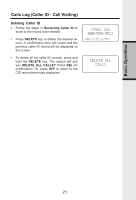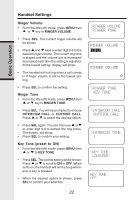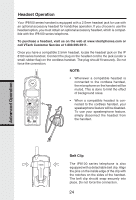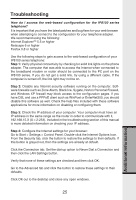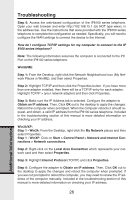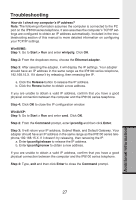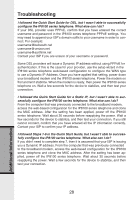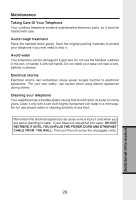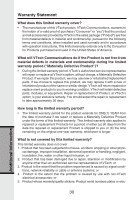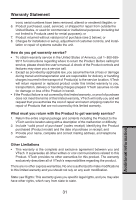Vonage IP8100-1 Features Guide - Page 29
Additional Information
 |
UPC - 735078011497
View all Vonage IP8100-1 manuals
Add to My Manuals
Save this manual to your list of manuals |
Page 29 highlights
Troubleshooting Step 5: Access the web-based configuration of the IP8100 series telephone. Open your web browser and enter http://192.168.15.1 (do NOT type www), in the address bar. Use the instructions that were provided with the IP8100 series telephone to complete the configuration as needed. Specifically, you will need to configure the WAN settings to connect the device to the Internet. How do I configure TCP/IP settings for my computer to connect to the IP 8100 series telephone? Note: The following information assumes the computer is connected to the PC Port on the IP8100 series telephone. Win98/ME: Step 1: From the Desktop, right-click the Network Neighborhood icon (My Network Places in WinME), and then select Properties. Step 2: Highlight TCP/IP and then click the Properties button. If you have more than one adapter installed, then there will be a TCP/IP entry for each adapter. Highlight TCP/IP > [your network adapter] and then click Properties. Step 3: Make sure the IP Address tab is selected. Configure the adapter to Obtain an IP address. Then, Click OK out to the desktop to apply the changes. Reboot the computer when prompted. When the computer reboots it should request, and obtain, a valid IP address from the IP8100 series telephone. Included in the troubleshooting section of this manual is more detailed information on checking your IP address. Win2k/XP: Step 1 - Win2k: From the Desktop, right-click the My Network places and then select Properties. Step 1 - WinXP: Click on Start > Control Panel > Network and Internet Connections > Network connections. Step 2: Right-click on the Local Area Connection which represents your network card and then select Properties. Step 3: Highlight Internet Protocol (TCP/IP) and click Properties. Step 4: Configure the adapter to Obtain an IP address. Then, Click OK out to the desktop to apply the changes and reboot the computer when prompted. If you are not prompted to reboot the computer, you may need to renew the IP address of the computer manually. Included in the troubleshooting section of this manual is more detailed information on checking your IP address. 26 Additional Information