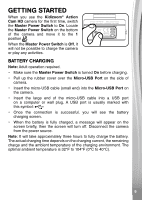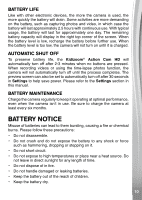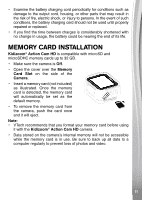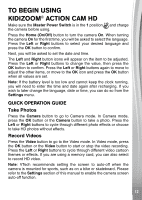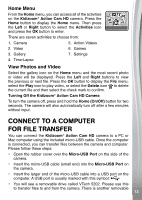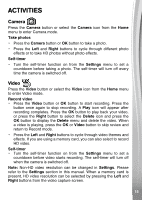Vtech KidiZoom Action Cam HD User Manual - Page 14
To back up photos or videos, To transfer photo or video files to, Kidizoom, Action Cam HD
 |
View all Vtech KidiZoom Action Cam HD manuals
Add to My Manuals
Save this manual to your list of manuals |
Page 14 highlights
drive called VT SYSTEM, which is for the storage of system data only. Do not use or remove the VT SYSTEM drive. Note: Once the camera is connected to your computer, keep it connected while files are uploading or downloading. After you finish, safely eject Kidizoom® Action Cam HD from your computer and then physically disconnect the camera. To avoid potential damage to your Kidizoom® Action Cam HD, ensure the ruber cover over the micro-USB port is firmly closed when the camera is not connected to a cable. To back up photos or videos: • Open the DCIM folder on the removable drive VTech 5202. • Drag and drop your photos or videos from their subfolders to a location on your computer to back them up. To transfer photo or video files to Kidizoom® Action Cam HD: • Select the photo or video files you would like to upload from your computer first. • Open the DOWNLOAD folder on the removable drive VTech 5202. Drag and drop your photos into the PHOTO folder, and videos into the VIDEO folder. Note: Do not transfer photo or video files created by other cameras onto the Kidizoom® Action Cam HD camera, as these file formats may not be compatible. SYSTEM REQUIREMENTS FOR COMPUTER CONNECTION: Minimum System Requirements PC Software Requirements: Microsoft® Windows® 7, Windows® 8 or Windows® 10 Operating System Macintosh Software Requirements: Mac OS X 10.9, 10.10, 10.11, macOS 10.12, 10.13 or 10.14 USB Port required Microsoft® and Windows logos are trademarks of Microsoft Corporation in the United States and other countries. Macintosh and Mac logos are trademarks of Apple Inc. in the United States and other countries. All other trademarks are the property of their respective owners. 14 1144