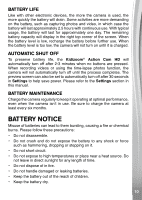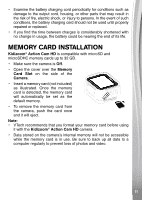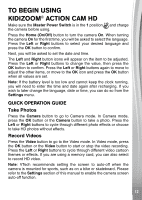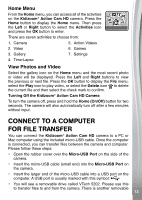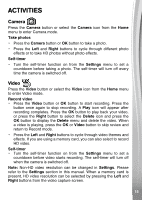Vtech KidiZoom Action Cam HD User Manual - Page 15
Activities - review
 |
View all Vtech KidiZoom Action Cam HD manuals
Add to My Manuals
Save this manual to your list of manuals |
Page 15 highlights
ACTIVITIES Camera Press the Camera button or select the Camera icon from the Home menu to enter Camera mode. Take photos • Press the Camera button or OK button to take a photo. • Press the Left and Right buttons to cycle through different photo effects or to take HD photos without photo effects. Self-timer • Turn the self-timer function on from the Settings menu to set a countdown before taking a photo. The self-timer will turn off every time the camera is switched off. Video Press the Video button or select the Video icon from the Home menu to enter Video mode. Record video • Press the Video button or OK button to start recording. Press the button once again to stop recording. A Play icon will appear after recording completes. Press the OK button to play back your video, or press the Right button to select the Delete icon and press the OK button to display the Delete menu and delete the video. When a video is playing, press the OK or Video button to skip review and return to Record mode. • Press the Left and Right buttons to cycle through video themes and effects. If you are using a memory card, you can also select to record HD video. Self-timer • Turn the self-timer function on from the Settings menu to set a countdown before video starts recording. The self-timer will turn off when the camera is switched off. Note: Non-HD video resolution can be changed in Settings. Please refer to the Settings section in this manual. When a memory card is present, HD video resolution can be selected by pressing the Left and Right buttons from the video capture screen. 15 1155