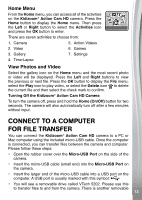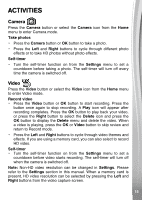Vtech KidiZoom Action Cam HD User Manual - Page 18
Sky Rider, Sea Saver, Skate Challenge
 |
View all Vtech KidiZoom Action Cam HD manuals
Add to My Manuals
Save this manual to your list of manuals |
Page 18 highlights
Games There are three built-in games on Kidizoom® Action Cam HD. Select the Games icon from the Home menu to enter the Games menu. Press the Left and Right buttons to choose a game and press the OK button to select it. 1. Sky Rider Use the OK button to help the paraglider avoid obstacles and collect stars. 2. Sea Saver Move the camera and press OK to remove debris from the ocean, but avoid accidentally touching the ocean creatures. 3. Skate Challenge Press the Left and Right buttons to avoid obstacles and stay on course. Settings Select the Settings icon from the Home menu to enter Settings. From the Settings menu, press Left and Right buttons to select an item and then press the OK button to adjust it. Once adjusted, press the OK button to confirm the new settings, and then press the Home button to exit. You can adjust the following items: (A) Volume Set the system volume. (B) Brightness Set the screen's brightness. (C) Self-timer Set a timer to delay taking photos or videos. Note: The timer will turn off every time the camera is switched off. (D) Quick review after taking a photo The photo just taken will remain on the screen for a moment after it is captured. 18 1188