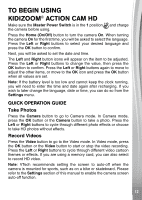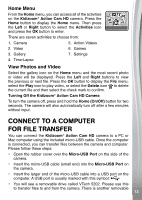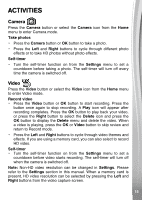Vtech KidiZoom Action Cam HD User Manual - Page 17
Fast-Motion Video, Slow-Motion Video, Reverse Video
 |
View all Vtech KidiZoom Action Cam HD manuals
Add to My Manuals
Save this manual to your list of manuals |
Page 17 highlights
• After you finish taking photos, your animation will play and you can choose background music. Press the Left and Right buttons to make a selection or turn off music altogether. Press the OK button to make your selection and save the video. • Once the video is saved, you can view it or you can see it later in Gallery mode. Fast-Motion Video Record videos that will play at a fast speed. • From the Preview screen, press the OK button to start and stop recording. The video will take some time to save. When you see the Play icon, you can review the video or you can watch it later in Gallery mode. Slow-Motion Video Record videos that will play at a slow speed. • From the Preview screen, press the OK button to start and stop recording. The video will take some time to save. When you see the Play icon, you can review the video or you can watch it later in Gallery mode. Reverse Video Record video that will play backwards. • From the Preview screen, press the OK button to start and stop recording. The video will take some time to save. When you see the Play icon, you can review the video or you can watch it later in Gallery mode. Note: • Videos created in special recording modes will follow the low video resolution setting chosen in Settings. • You can record up to one minute of fast-motion, slow-motion or reverse video per file, though it will be a different length in Gallery mode depending on whether it was recorded as fast- or slow-motion video. • Please check that there is enough free memory for this mode, as the camera will stop recording if the memory gets too low. 17 1177