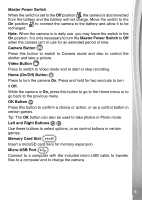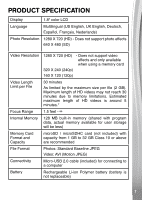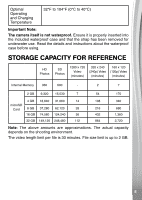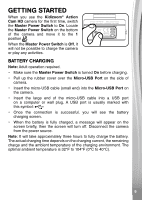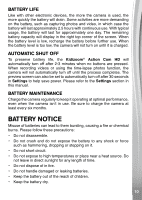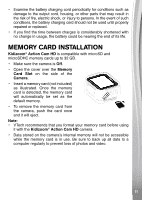Vtech KidiZoom Action Cam HD User Manual - Page 6
Master Power Switch, Camera Button, Video Button, Home On/Off Button, OK Button, Left and Right
 |
View all Vtech KidiZoom Action Cam HD manuals
Add to My Manuals
Save this manual to your list of manuals |
Page 6 highlights
Master Power Switch When the switch is set to the Off position , the camera is disconnected from the battery and the battery will not charge. Move the switch to the On position to connect the camera to the battery and allow it to be recharged. Note: When the camera is in daily use, you may leave the switch in the On position. It is only necessary to turn the Master Power Switch to Off when the camera isn't in use for an extended period of time. Camera Button Press this button to switch to Camera mode and also to control the shutter and take a picture. Video Button Press to switch to Video mode and to start or stop recording. Home (On/Off) Button Press to turn the camera On. Press and hold for two seconds to turn it Off. While the camera is On, press this button to go to the Home menu or to go back to the previous menu. OK Button Press this button to confirm a choice or action, or as a control button in certain games. Tip: The OK button can also be used to take photos in Photo mode. Left and Right Buttons Use these buttons to select options, or as control buttons in certain games. Memory Card Slot Insert a microSD card here for memory expansion. Micro-USB Port Connect to a computer with the included micro-USB cable to transfer files to a computer and to charge the camera. 6 66