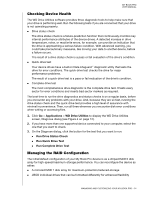Western Digital My Book Pro User Manual - Page 13
Installing the WD Drive Utilities Software, Your My Book Pro device is ready to use
 |
View all Western Digital My Book Pro manuals
Add to My Manuals
Save this manual to your list of manuals |
Page 13 highlights
MY BOOK PRO USER MANUAL 7. Verify that the My Book Pro device appears under DEVICES in the Sidebar area of your Finder display: Note: If the External disks check box is selected on your Finder Preferences dialog, the My Book Pro icon displays on your desktop: Your My Book Pro device is ready to use, but you should first install the WD Drive Utilities software to manage your device. Installing the WD Drive Utilities Software 1. Double-click either the My Book Pro Finder listing or its desktop icon, and then double-click the WD Apps Setup file on the screen that displays: CONNECTING THE DEVICE AND GETTING STARTED - 9

MY BOOK PRO
USER MANUAL
CONNECTING THE DEVICE AND GETTING STARTED
– 9
7.
Verify that the My Book Pro device appears under DEVICES in the Sidebar area of
your Finder display:
Note:
If the
External disks
check box is selected on your Finder Preferences
dialog, the My Book Pro icon displays on your desktop:
Your My Book Pro device is ready to use, but you should first install the WD Drive
Utilities software to manage your device.
Installing the WD Drive Utilities Software
1.
Double-click either the My Book Pro Finder listing or its desktop icon, and then
double-click the WD Apps Setup file on the screen that displays: