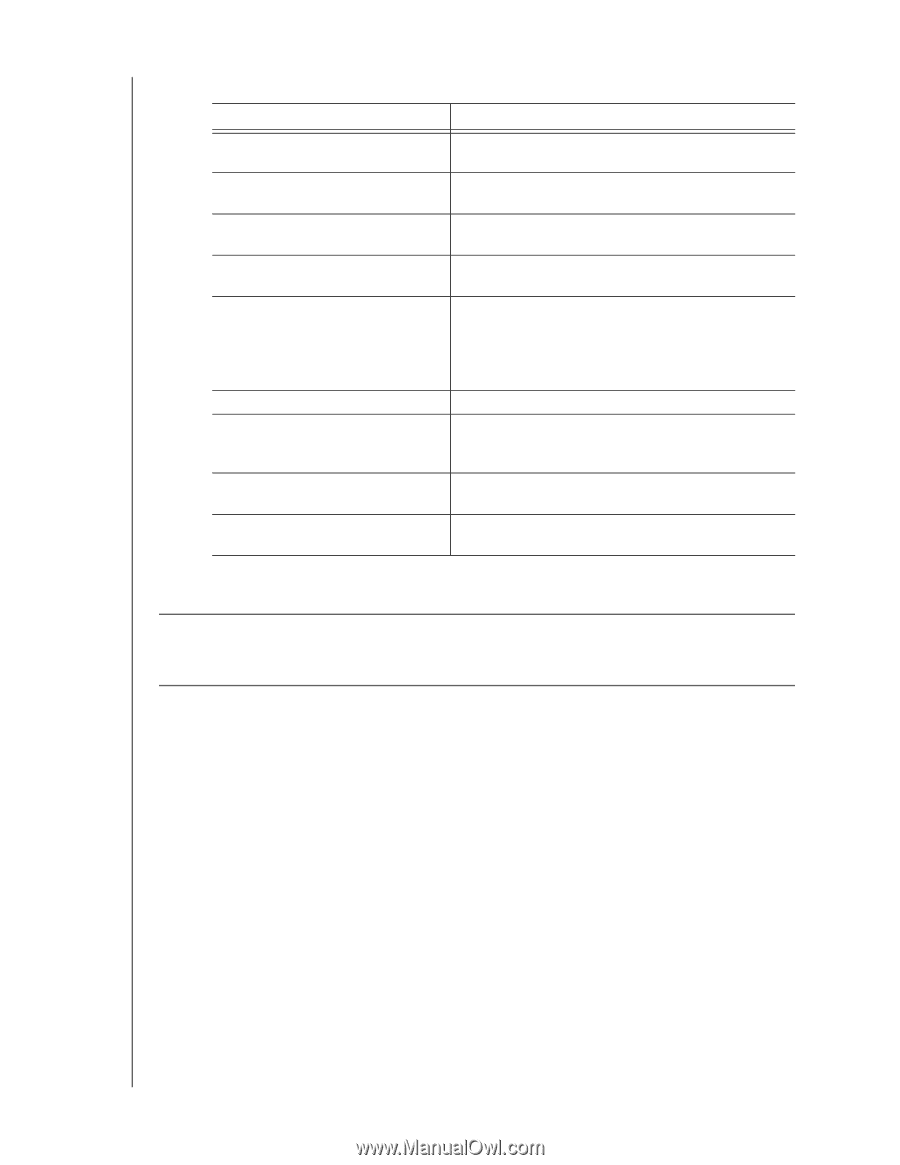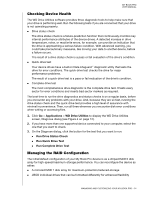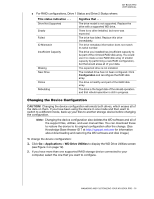Western Digital My Book Pro User Manual - Page 20
Changing the Device Configuration, CAUTION
 |
View all Western Digital My Book Pro manuals
Add to My Manuals
Save this manual to your list of manuals |
Page 20 highlights
MY BOOK PRO USER MANUAL For RAID configurations, Drive 1 Status and Drive 2 Status where: This status indication . . . Drive Not Supported Empty Failed ID Mismatch Insufficient Capacity Missing New Drive Online Rebuilding Signifies that . . . The drive model is not supported. Replace the drive with a supported WD drive. There is no drive installed, but none was expected. The drive has failed. Replace this drive immediately. The drive metadata information does not match its serial number. The drive you installed has insufficient capacity to be part of the mirrored RAID disk array. You could use it to create a new RAID disk array of smaller capacity by performing a new RAID configuration, but that would erase all of your data. The expected drive is not installed. The installed drive has not been configured. Click Configuration and reconfigure the RAID disk array. The drive is healthy and part of the RAID disk array. The drive is the target disk of the rebuild operation and that rebuild operation is still in progress. Changing the Device Configuration CAUTION! Changing the device configuration reformats both drives, which erases all of the data on them. If you have been using the device in one mode and then want to switch to a different mode, back up your files to another storage device before changing the configuration. Note: Changing the device configuration also deletes the WD software and all of the support files, utilities, and user manual files. You can download these to restore the device to its original configuration after the change. (See Knowledge Base Answer ID 7 at http://support.wd.com for information about downloading and restoring the WD software and disk image.) To change the device configuration: 1. Click Go > Applications > WD Drive Utilities to display the WD Drive Utilities screen (see Figure 4 on page 12). 2. If you have more than one supported RAID storage device connected to your computer, select the one that you want to configure. MANAGING AND CUSTOMIZING YOUR MY BOOK PRO - 16