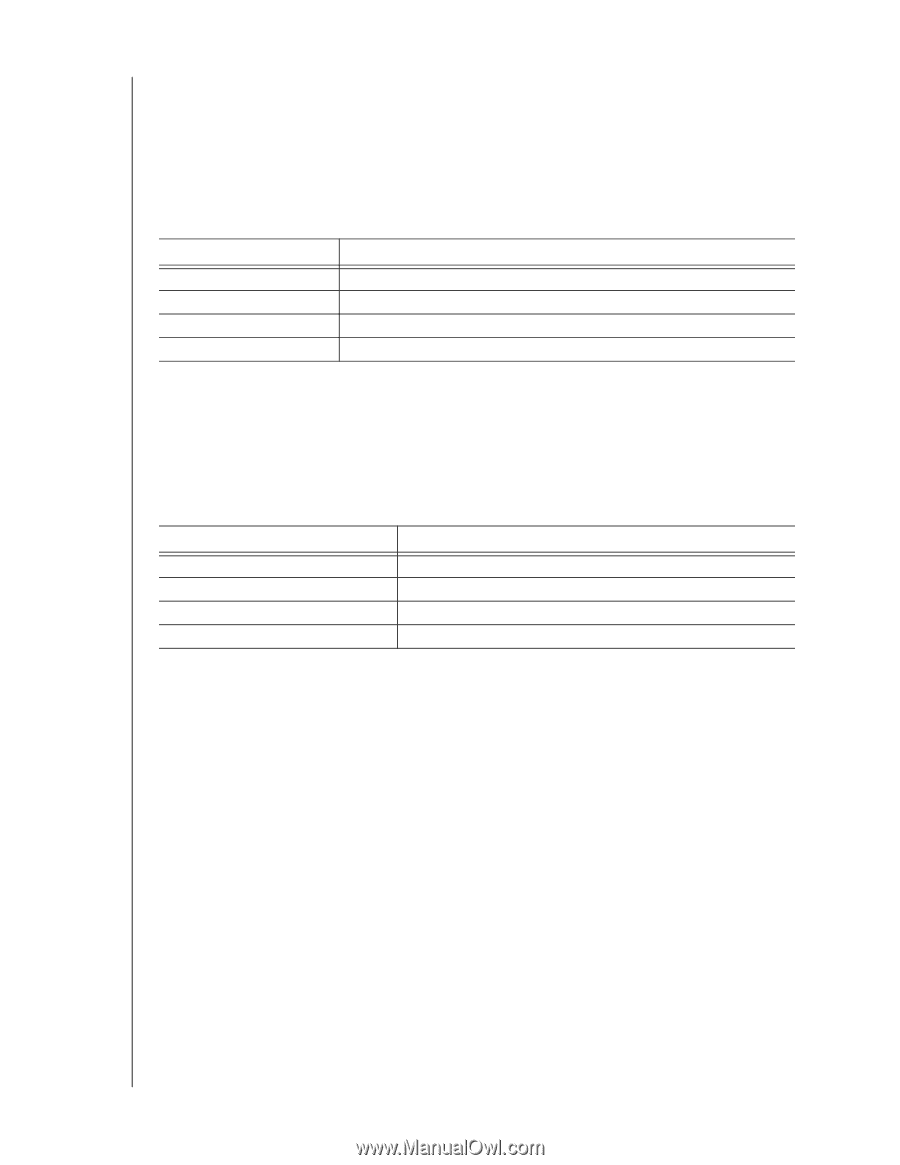Western Digital My Book Pro User Manual - Page 9
USB Hub Connectors, Drive Status LEDs, Drive Door Latches, Reset Button, Thunderbolt Interface Ports - edition
 |
View all Western Digital My Book Pro manuals
Add to My Manuals
Save this manual to your list of manuals |
Page 9 highlights
MY BOOK PRO USER MANUAL warning. To avoid the warning, perform the operating system's safe removal action before powering down the device. If you leave the device connected to your computer after forcing a power-down, you must press the power button again to power it back up. Unlike a safe power-down function, disconnecting and reconnecting the USB interface cable will not power the device back up. Power button illumination shows the device status as follows: LED Appearance White, on steady White, pulsing dim Red, flashing Off Status Powered up/on and ready System standby Powered up with a degraded RAID volume or other failure condition Powered down/off USB Hub Connectors Use the two front-panel USB hub connectors for additional devices. Drive Status LEDs The drive 1 and drive 2 status LEDs show each drive's status as follows: LED Appearance Status White, on steady White, flashing Red, on steady Off Idle Drive activity Drive fault/failure condition or the RAID volume is missing No drive installed Drive Door Latches The drive door latches provide quick and easy access to the internal hard drives. Just lift the latch lever and lower the drive door to remove and replace a drive. Reset Button Use the reset button to force a device reset. Thunderbolt Interface Ports Performance-Thunderbolt technology delivers unprecedented data transfer rates thanks to its revolutionary bidirectional I/O throughput. Each Thunderbolt port provides a bidirectional channel with up to 20 Gb/s of bandwidth. Simplicity-Thunderbolt technology supports daisy chaining multiple devices through a single Thunderbolt connector so you can multitask at Thunderbolt technology speed without having to use a switch or hub. Flexibility-Connect additional Thunderbolt technology-enabled external hard drives, media players, HD displays, media capture and editing systems, and more through a single connector. ABOUT YOUR WD STORAGE DEVICE - 5