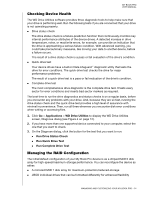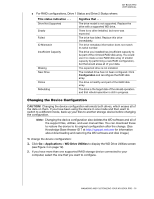Western Digital My Book Pro User Manual - Page 22
Erasing the Device Drives
 |
View all Western Digital My Book Pro manuals
Add to My Manuals
Save this manual to your list of manuals |
Page 22 highlights
MY BOOK PRO USER MANUAL 6. During the configuration change, the WD Drive Utilities software: Displays a status bar to show the progress of the conversion Clears and then redisplays the Finder listing and desktop icon display to support the new device mode 7. When the configuration change completes, the completion message indicates the mode you have changed to: 8. Go to http://support.wd.com and see Knowledge Base Answer ID 7 for information about downloading and restoring the WD software and disk image. Erasing the Device Drives CAUTION! Erasing a drive permanently deletes all of the data on the drive. Always back up the data on the drive before erasing it. Note: Erasing your device drives also deletes the WD software and all of the support files, utilities, and user manual files. You can download these to restore your device to its original configuration after erasing the drives. (See Knowledge Base Answer ID 7 at http://support.wd.com for information about downloading and restoring the WD software and disk image.) 1. Click Go > Applications > WD Drive Utilities to display the WD Drive Utilities screen (see Figure 4 on page 12). 2. If you have more than one supported device connected to your computer, select the one that you want to erase. MANAGING AND CUSTOMIZING YOUR MY BOOK PRO - 18