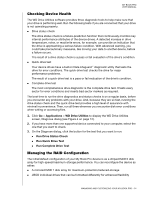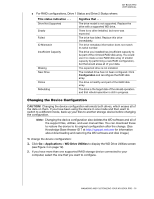Western Digital My Book Pro User Manual - Page 19
Checking the Device Status, Applications, WD Drive Utilities, RAID Management, RAID Status
 |
View all Western Digital My Book Pro manuals
Add to My Manuals
Save this manual to your list of manuals |
Page 19 highlights
MY BOOK PRO USER MANUAL Checking the Device Status The WD Drive Utilities software provides a status indication of the device configuration and each device drive. 1. Click Go > Applications > WD Drive Utilities to display the WD Drive Utilities screen (see Figure 4 on page 12). 2. If you have more than one supported device connected to your computer, select the one that you want to check. 3. Click RAID Management > RAID Status to display the device status: 4. The status display shows: Current Configuration as either: - RAID 0 (Striped) - RAID 1 (Mirrored) - Individual Drives (JBOD) RAID Status where: This status indication . . . Cannot Access Data Data Lost Detected Degraded Healthy Not Configured Rebuild Failed Rebuilding (x%) Unknown Signifies that . . . The RAID disk array has errors and your data is not accessible. The RAID disk array contains errors and the drives have corrupted data. The RAID disk array is degraded but your data is still accessible. Install a supported WD drive and rebuild the RAID disk array. The RAID disk array is healthy. Your data is accessible. No RAID disk array has been created. Either one or both device are new. The RAID disk array could not be rebuilt but your data is still accessible. Try rebuilding the array again. The RAID disk array is rebuilding but your data is still accessible. The RAID configuration is unknown. Click Configure to create a new RAID disk array or reinstall the original drives. MANAGING AND CUSTOMIZING YOUR MY BOOK PRO - 15