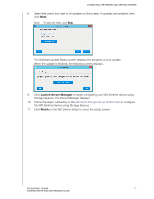Western Digital Sentinel DX4200 Administrator and Maintenance Guide - Page 21
Launch Server Manager, Finish, the WD Sentinel device using Storage Spaces.
 |
View all Western Digital Sentinel DX4200 manuals
Add to My Manuals
Save this manual to your list of manuals |
Page 21 highlights
CONNECTING THE SERVER AND GETTING STARTED 8. Select the check box next to all updates on the screen, if updates are available, then click Next. Note: To skip this step, click Skip The Software update Status screen displays the progress of your update. When the update is finished, the following screen displays. 9. Click Launch Server Manager to begin configuring your WD Sentinel device using Storage Spaces. The Server Manager displays. 10. Follow the steps outlined by in the Microsoft Storage Server Online Help to configure the WD Sentinel device using Storage Spaces. 11. Click Finish on the WD Device Setup to close the setup screen. WD SENTINEL DX4200 17 ADMINISTRATOR AND MAINTENANCE GUIDE

CONNECTING THE SERVER AND GETTING STARTED
17
WD SENTINEL DX4200
ADMINISTRATOR AND MAINTENANCE GUIDE
8.
Select the check box next to all updates on the screen, if updates are available, then
click
Next
.
Note:
To skip this step, click
Skip
The Software update Status screen displays the progress of your update.
When the update is finished, the following screen displays.
9.
Click
Launch Server Manager
to begin configuring your WD Sentinel device using
Storage Spaces. The Server Manager displays.
10.
Follow the steps outlined by in the
Microsoft Storage Server Online Help
to configure
the WD Sentinel device using Storage Spaces.
11.
Click
Finish
on the WD Device Setup to close the setup screen.