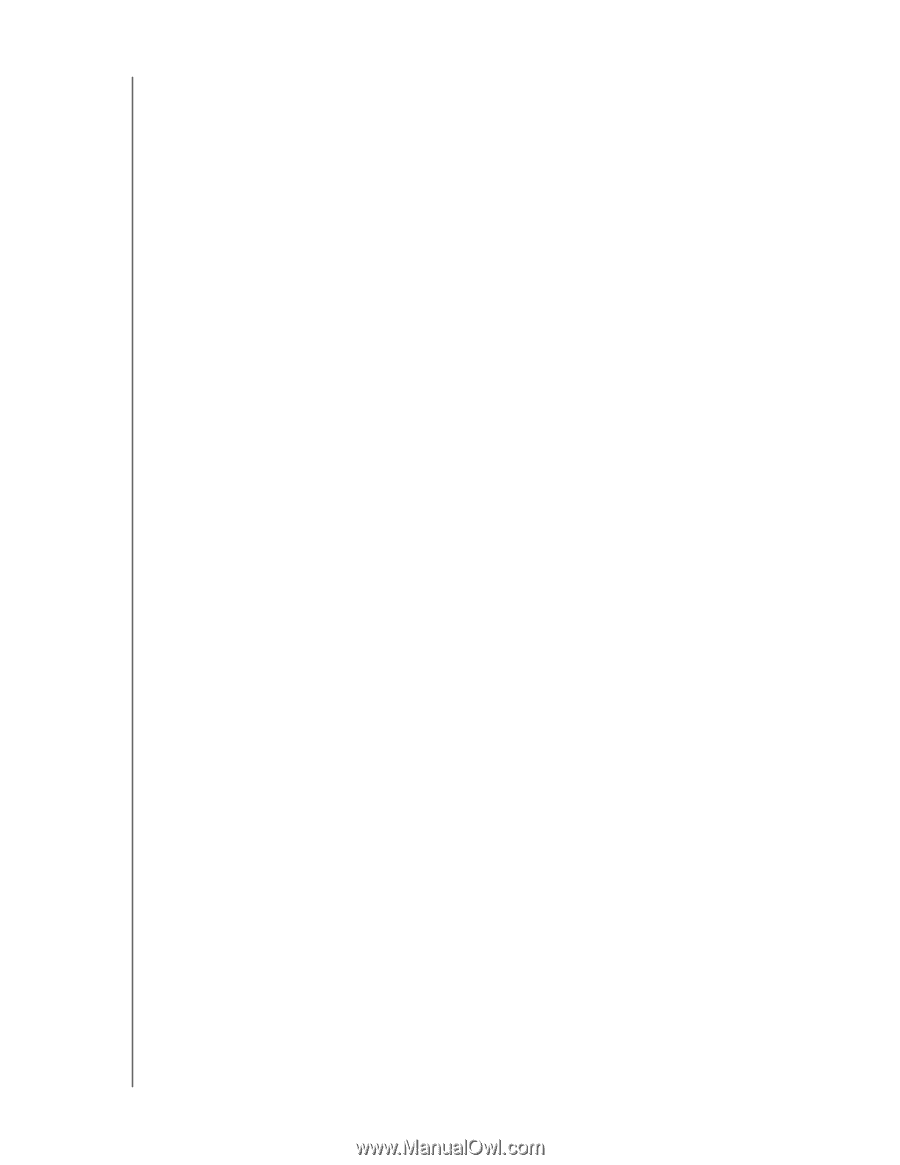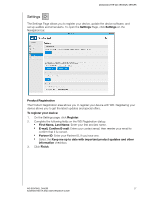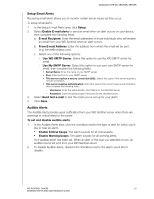Western Digital Sentinel DX4200 Administrator and Maintenance Guide - Page 32
Manual Updates of WD Software
 |
View all Western Digital Sentinel DX4200 manuals
Add to My Manuals
Save this manual to your list of manuals |
Page 32 highlights
MANAGING THE WD SENTINEL SERVER Software Updates Periodically, WD issues software updates for your WD Sentinel server. The Software Update area allows you to update WD Sentinel device software automatically or manually. Please note that this area only allows you to apply software updates issued by WD. A best practice to ensure that your system software stays current is to enable automatic updates on your WD Sentinel server (See "Automatic Updates of WD Software" on page 28). Note: If your boot drive is rebuilding, the software will not allow you to update your device until the rebuild is complete. Manual Updates of WD Software To check for software updates: 1. In the Software Updates area, click Check for Updates. If a software update is available, click Install Update. If there is no software update, click Cancel. To update from a file: 1. Software update files can also be downloaded from the WD Support site at http://support.wd.com. 2. Once you download the available firmware updates for the WD Sentinel server, unzip the file to a folder on the server. Note: Do not uses spaces when creating your folder name. 3. In the Software Updates area, click Update from Folder. 4. Locate the saved firmware update file on the server (folder name will be AllPackages), then click OK. The system applies the software update. If a system reboot is necessary, you will be required to manually restart your server (See "Shutting Down and Rebooting the Server" on page 31). Automatic Updates of WD Software Enabling Automatic Updates on your WD Sentinel server causes the server to check for available software updates from WD on a scheduled basis and applies the update automatically. To set a schedule for automatic updates: 1. In the Automatic Updates area, click Enable automatic updates. 2. Select the day and time you want the WD Sentinel server to check for updates every week, and if an update is available, install it. (Example: every Sunday at 3:00 AM) If a system reboot is necessary, you will be required to manually restart your server (See "Shutting Down and Rebooting the Server" on page 31). WD SENTINEL DX4200 28 ADMINISTRATOR AND MAINTENANCE GUIDE