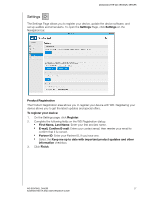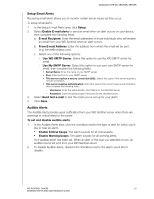Western Digital Sentinel DX4200 Administrator and Maintenance Guide - Page 35
Shutting Down and Rebooting the Server, Shut down or Restart.
 |
View all Western Digital Sentinel DX4200 manuals
Add to My Manuals
Save this manual to your list of manuals |
Page 35 highlights
MANAGING THE WD SENTINEL SERVER Shutting Down and Rebooting the Server The WD Sentinel server is intended to be on at all times, providing shared data. A best practice is to avoid turning the unit off. However, if it does become necessary (for example, moving the server to a different location or performing a software update), follow the procedures below to shut down or restart the server. It is very important that the WD Sentinel server be shut down or restarted in a clean and graceful manner through the Windows Settings function. WARNING! To avoid a potentially unclean shutdown that could corrupt the configuration, shut down the server through Windows Settings. To shut down or restart the WD Sentinel device (Preferred method): 1. On the Windows desktop, move your mouse to the lower right-hand corner of the screen and click the Settings button. 2. Click Power, then select Shut down or Restart. 3. From the pull-down menu, select a reason for your shut down or restart, then click Continue. Note: You can also shut down your WD Sentinel server by double-tapping the power button on the front of the device. The "Shutting Down" message displays on the front of the unit. WD SENTINEL DX4200 31 ADMINISTRATOR AND MAINTENANCE GUIDE