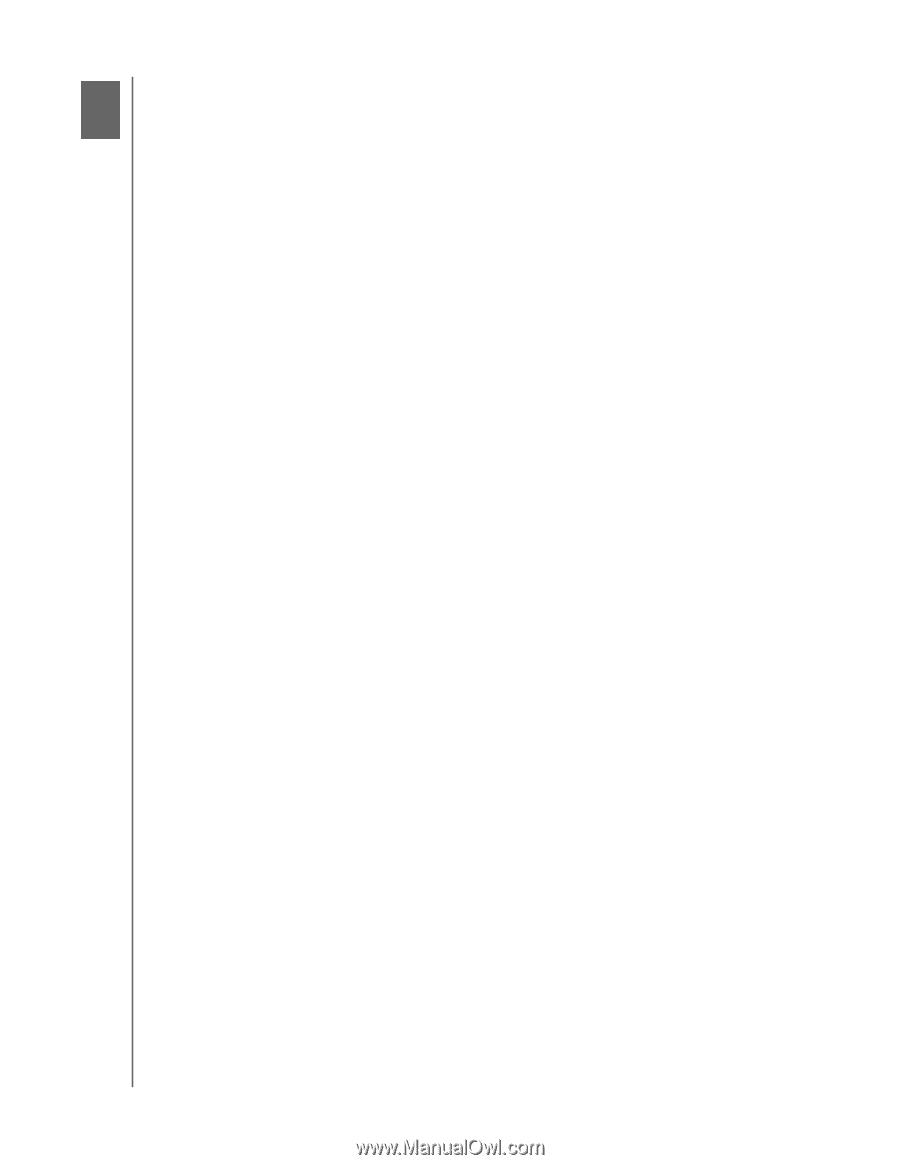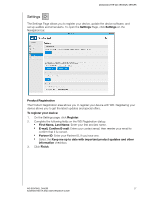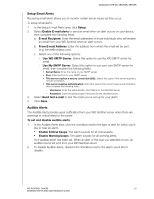Western Digital Sentinel DX4200 Administrator and Maintenance Guide - Page 36
Managing Storage on the WD Sentinel Server, Storage Spaces, Setting Up Your Drives
 |
View all Western Digital Sentinel DX4200 manuals
Add to My Manuals
Save this manual to your list of manuals |
Page 36 highlights
MANAGING STORAGE ON THE WD SENTINEL SERVER 5 Managing Storage on the WD Sentinel Server Storage Spaces Setting Up Your Drives Recovering from a Failed Drive Storage Spaces Storage Spaces is a Windows storage virtualization technology which succeeds Logical Disk Manager and allows for the organization of physical disks into logical volumes similar to Logical Volume Manager (Linux) or RAID levels 0, 1, 5, and 10, but at a higher abstraction level. A Storage Space behaves like a physical disk to the user, with optional thin provisioning. The spaces are organized within a storage pool, i.e. a collection of physical disks, that can span multiple disks of different sizes, performance or technology (USB, SATA). The same storage pool can host multiple storage spaces. Storage Spaces have built-in resiliency from disk failures, which is achieved by either disk mirroring or striping with parity across the physical disks. Setting Up Your Drives Follow the steps outlined by in the Microsoft Storage Server Online Help to configure and setup Storage Spaces on your WD Sentinel device. Recovering from a Failed Drive The WD Sentinel server lets you know when a drive fails in the following ways: The LED above the bad drive is solid red. The Power LED on the WD Sentinel server flashes red, indicating a serious fault. An email Alert is posted if you have set it up to do so. (See "Setup Email Alerts" on page 29.) To recover from a failed drive: 1. Replace the drive (the one with the red LED over the drive) with an approved drive for the WD Sentinel server (See "To view a list of compatible drives for your device:" on page 30.) 2. Once replaced, follow the steps outlined by in the Microsoft Storage Server Online Help to configure the WD Sentinel device using Storage Spaces. WD SENTINEL DX4200 32 ADMINISTRATOR AND MAINTENANCE GUIDE