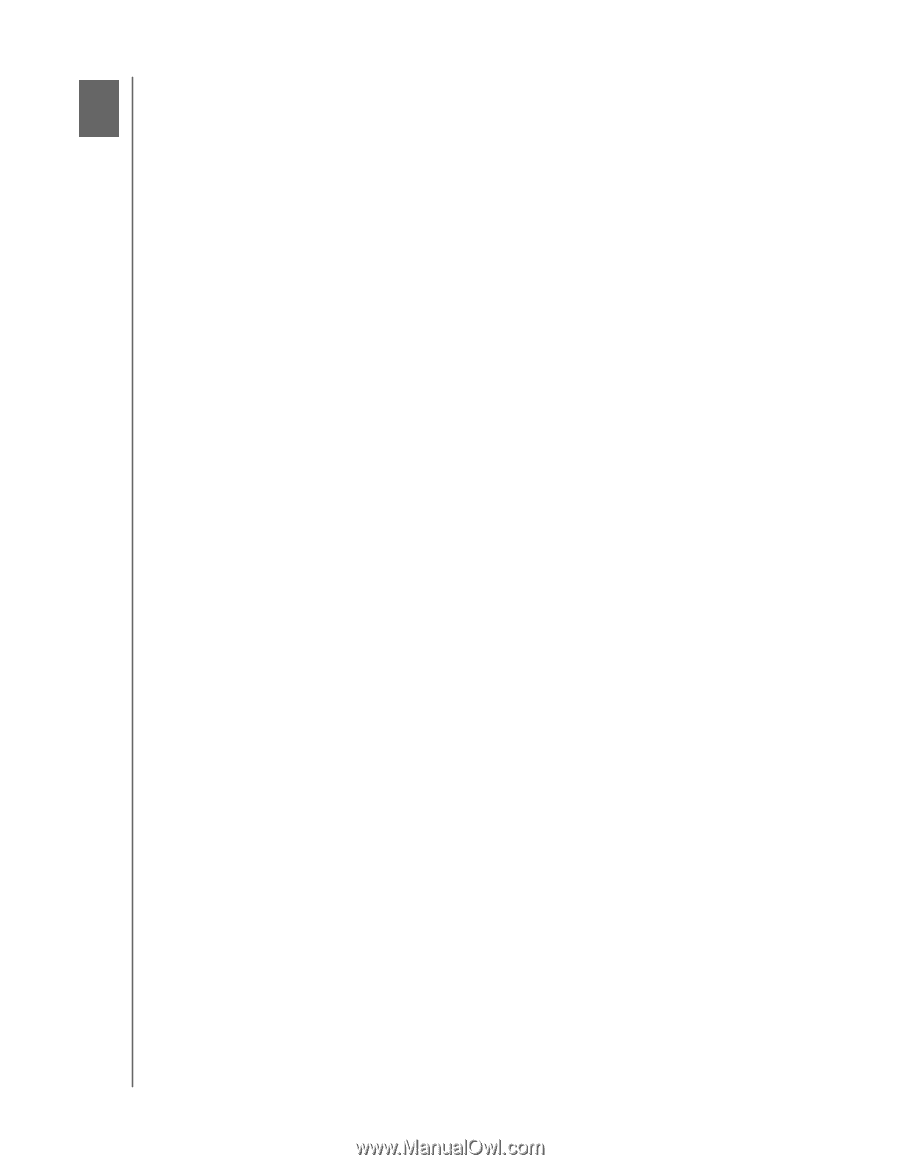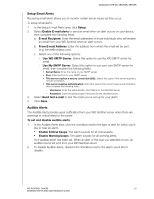Western Digital Sentinel DX4200 Administrator and Maintenance Guide - Page 37
Best Practices, Setting up the WD Sentinel Server, Using the WD Sentinel Server Efficiently
 |
View all Western Digital Sentinel DX4200 manuals
Add to My Manuals
Save this manual to your list of manuals |
Page 37 highlights
BEST PRACTICES 6 Best Practices Setting up the WD Sentinel Server Using the WD Sentinel Server Efficiently Replacing Drives Shutting Down The following practices help you use the WD Sentinel server and protect your data efficiently and safely. Setting up the WD Sentinel Server Change the default name of WD Sentinel to something unique. This avoids conflicts when another WD Sentinel server is added to your network in the future. Make sure Ethernet 1 and Ethernet 2 are on the same network subnet. Add the server to your domain. This allows users to use the same login and password. Make sure the password is stored in a safe place. Set user password policy to at least medium security. Enable Microsoft Automatic Updates to find and apply the latest Microsoft software update. Enable WD Automatic Updates to find and apply the latest WD software update. Set up Automatic Alert Notification for real-time notifications of any problems with the WD Sentinel server. Do not remove the Windows page file! Some critical functions use the system's paging file. Removing the page file can potentially leave your system unusable with the possibility of data loss. To maintain the reliability of your system and its redundant resources, do not modify the paging file whatsoever. Using the WD Sentinel Server Efficiently The WD Sentinel server has many jobs to perform. Share data during business hours, and back up the computers during hours of inactivity. Keep the server powered on 24/7 to do its work. Always use the WD Sentinel device with a UPS. Enable email alerts. Receiving your alerts by email allows you to monitor certain server issues as they occur. Replacing Drives When a data drive is removed, Storage Spaces will be degraded if another data drive fails or is removed. Only remove one drive at a time between rebuilds. Once a failed drive is replaced, manually rebuild the drive using Server Manager. Avoid pulling a drive out unless there is a failure. When a data drive needs replacement, the WD Sentinel server is still functional but is subject to a second drive failure that would result in the loss of data. To minimize this vulnerable time, a good practice is to have another drive ready to replace the failed drive. WD SENTINEL DX4200 33 ADMINISTRATOR AND MAINTENANCE GUIDE