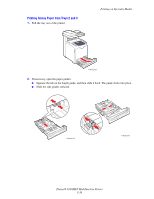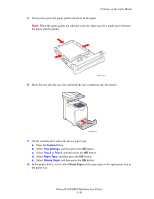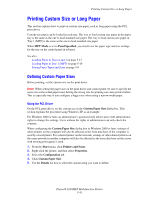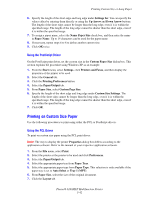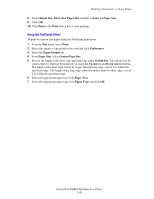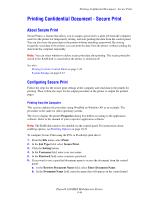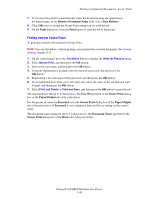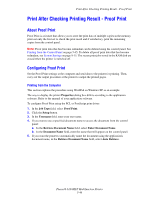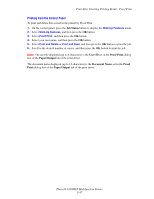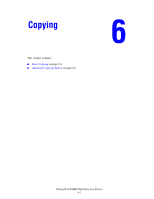Xerox 6180MFP User Guide - Page 106
Using the PostScript Driver, Fit to New Paper Size
 |
UPC - 095205733839
View all Xerox 6180MFP manuals
Add to My Manuals
Save this manual to your list of manuals |
Page 106 highlights
Printing Custom Size or Long Paper 8. From Output Size, Fit to New Paper Size defaults to Same As Paper Size. 9. Click OK. 10. Click Print in the Print dialog box to start printing. Using the PostScript Driver To print on custom size paper using the PostScript print driver: 1. From the File menu, select Print. 2. Select this printer as the printer to be used and click Preferences. 3. Select the Paper/Output tab. 4. From Paper Size, select Custom Page Size. 5. Specify the length of the short edge and long edge under Setting For. You can specify the values either by entering them directly or using the Up Arrow and Down Arrow buttons. The length of the short edge cannot be longer than the long edge, even if it is within the specified range. The length of the long edge cannot be shorter than the short edge, even if it is within the specified range. 6. Select the appropriate paper tray from Paper Tray. 7. Select the appropriate paper type from Paper Type and click OK. Phaser® 6180MFP Multifunction Printer 5-43