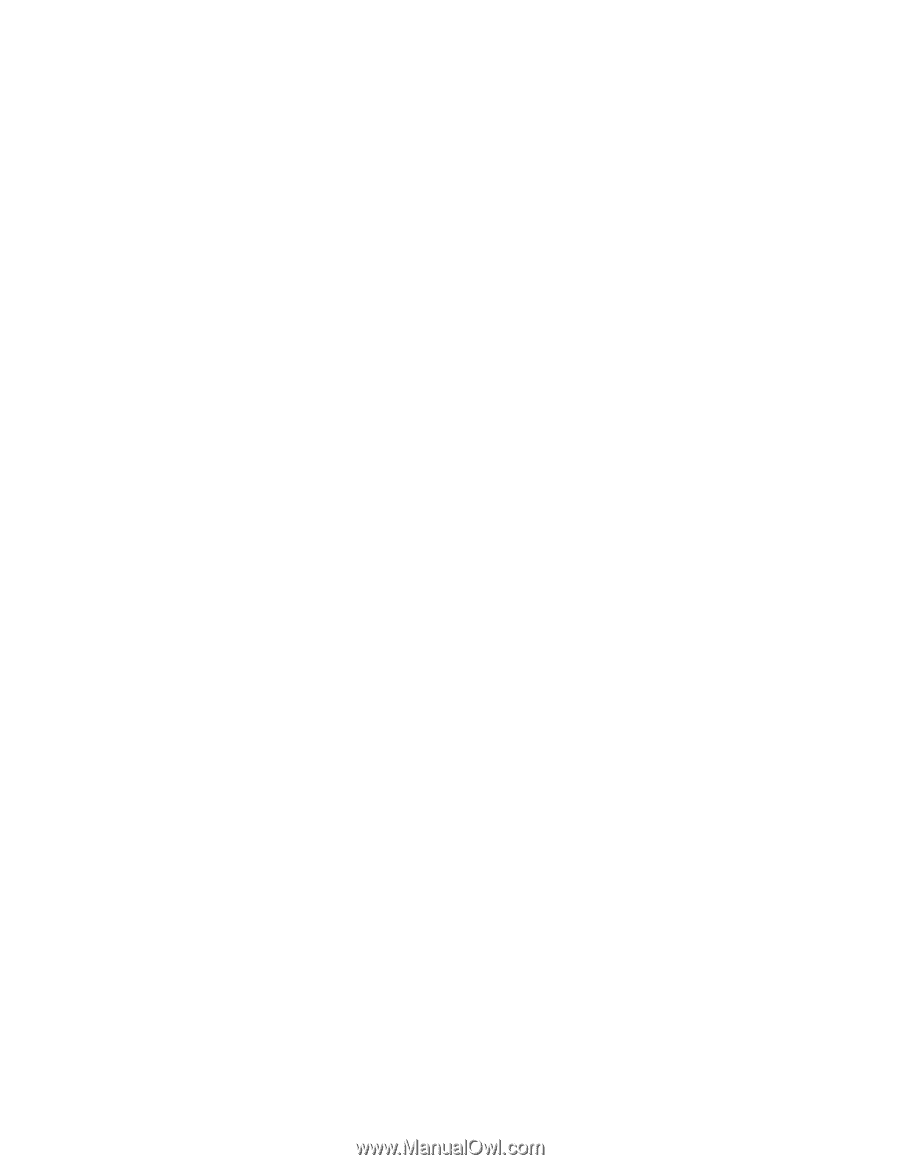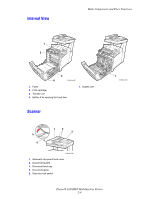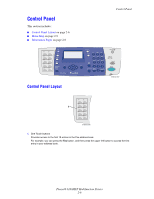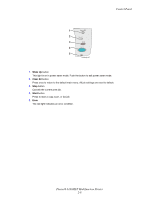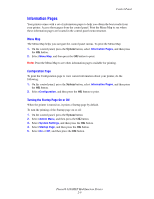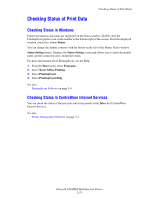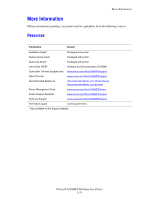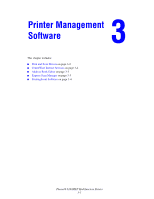Xerox 6180MFP User Guide - Page 41
Information s, Menu Map, Configuration Turning the Startup On or Off
 |
UPC - 095205733839
View all Xerox 6180MFP manuals
Add to My Manuals
Save this manual to your list of manuals |
Page 41 highlights
Control Panel Information Pages Your printer comes with a set of information pages to help you obtain the best results from your printer. Access these pages from the control panel. Print the Menu Map to see where these information pages are located in the control panel menu structure. Menu Map The Menu Map helps you navigate the control panel menus. To print the Menu Map: 1. On the control panel, press the System button, select Information Pages, and then press the OK button. 2. Select Menu Map, and then press the OK button to print. Note: Print the Menu Map to see other information pages available for printing. Configuration Page To print the Configuration page to view current information about your printer, do the following: 1. On the control panel, press the System button, select Information Pages, and then press the OK button. 2. Select Configuration, and then press the OK button to print. Turning the Startup Page On or Off When the printer is turned on, it prints a Startup page by default. To turn the printing of the Startup page on or off: 1. On the control panel, press the System button. 2. Select Admin Menu, and then press the OK button. 3. Select System Settings, and then press the OK button. 4. Select Startup Page, and then press the OK button. 5. Select On or Off, and then press the OK button. Phaser® 6180MFP Multifunction Printer 2-9