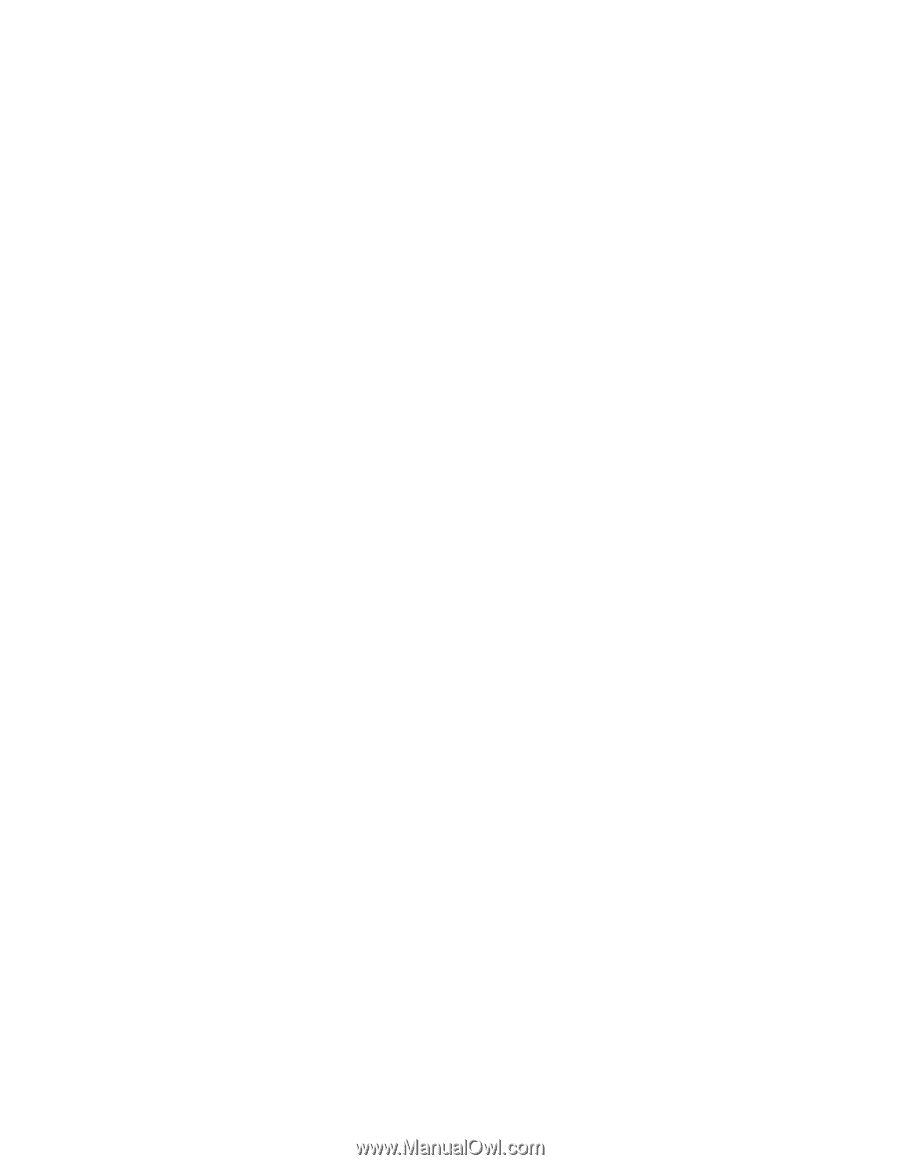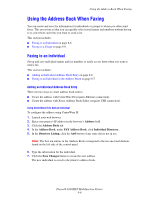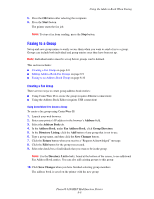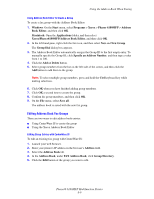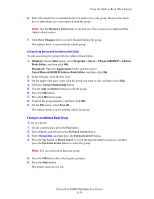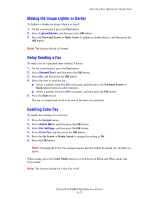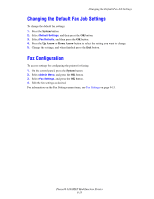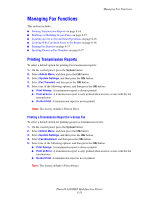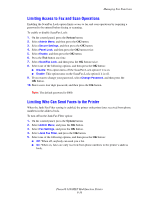Xerox 6180MFP User Guide - Page 154
Selecting Fax Options for Single Jobs, Setting the Fax Resolution, Selecting the Original Type
 |
UPC - 095205733839
View all Xerox 6180MFP manuals
Add to My Manuals
Save this manual to your list of manuals |
Page 154 highlights
Selecting Fax Options for Single Jobs Selecting Fax Options for Single Jobs This section includes: ■ Setting the Fax Resolution on page 8-11 ■ Selecting the Original Type on page 8-11 ■ Making the Image Lighter or Darker on page 8-12 ■ Delay Sending a Fax on page 8-12 ■ Enabling Color Fax on page 8-12 ■ Changing the Default Fax Job Settings on page 8-13 Setting the Fax Resolution To set the fax resolution: 1. On the control panel, press the Fax button. 2. Select Resolution, and then press the OK button. 3. Select an option from the list displayed, and then press the OK button. Note: The factory default is Standard. Selecting the Original Type To specify the original document type: 1. On the control panel, press the Fax button. 2. Select Document Type, and then press the OK button. 3. Select the original type, and then press the OK button. ■ Text: For black and white or colored text. ■ Mixed: For both text and photographs, such as magazines or newspapers. ■ Photo: For photographs. Note: The factory default is Text & Photo. Phaser® 6180MFP Multifunction Printer 8-11