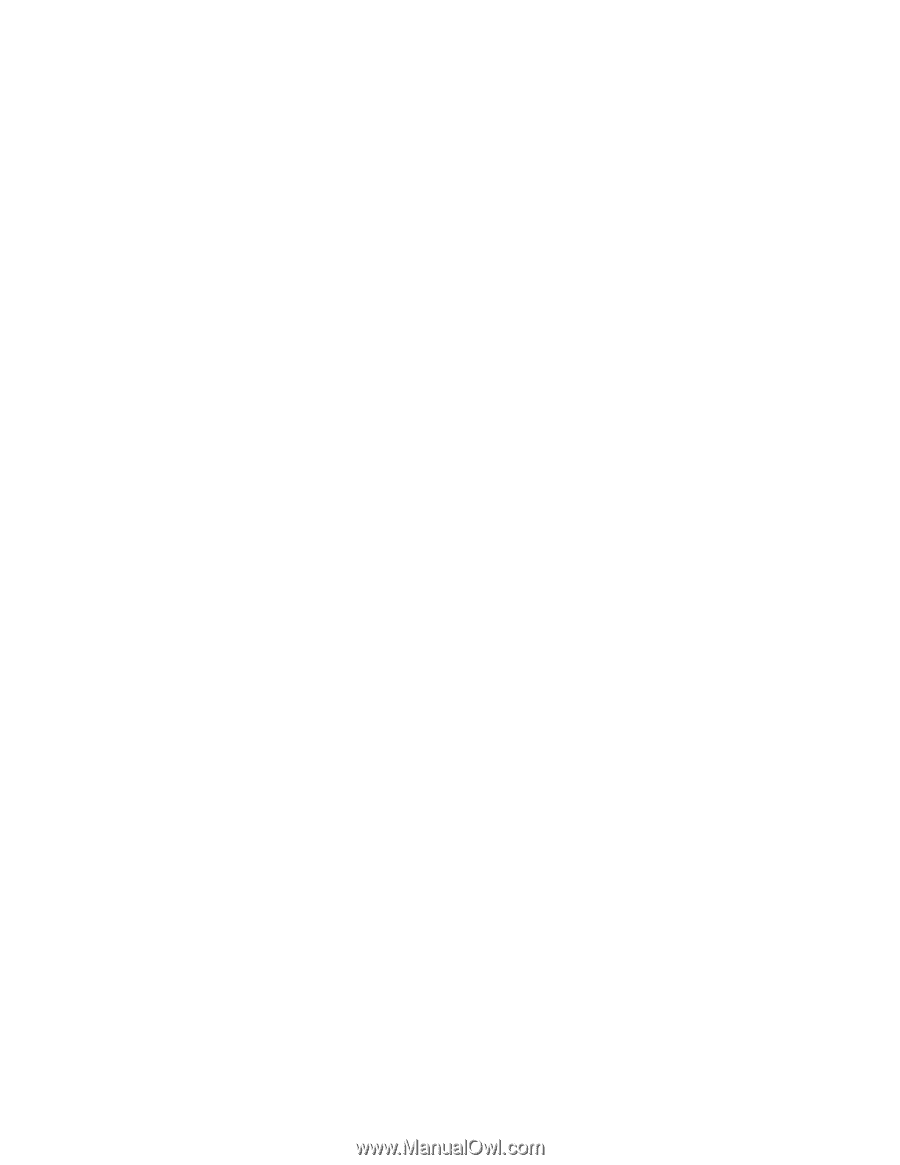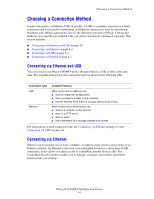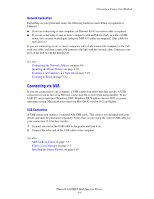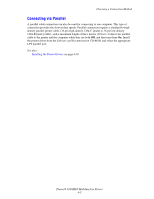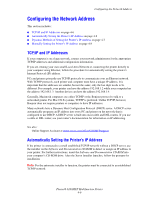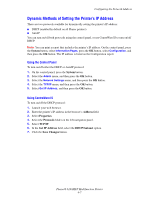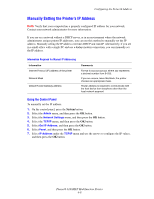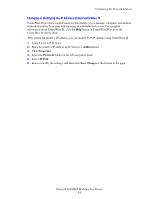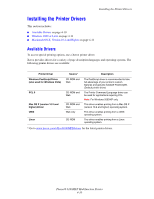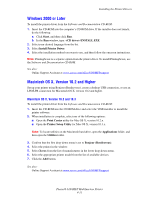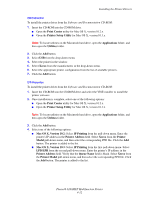Xerox 6180MFP User Guide - Page 56
Dynamic Methods of Setting the Printer’s IP Address, Using the Control Panel, Using CentreWare IS
 |
UPC - 095205733839
View all Xerox 6180MFP manuals
Add to My Manuals
Save this manual to your list of manuals |
Page 56 highlights
Configuring the Network Address Dynamic Methods of Setting the Printer's IP Address There are two protocols available for dynamically setting the printer's IP address: ■ DHCP (enabled by default on all Phaser printers) ■ AutoIP You can turn on/off both protocols using the control panel, or use CentreWare IS to turn on/off DHCP. Note: You can print a report that includes the printer's IP address. On the control panel, press the System button, select Information Pages, press the OK button, select Configuration, and then press the OK button. The IP address is listed on the Configuration report. Using the Control Panel To turn on/off either the DHCP or AutoIP protocol: 1. On the control panel, press the System button. 2. Select the Admin menu, and then press the OK button. 3. Select the Network Settings menu, and then press the OK button. 4. Select the TCP/IP menu, and then press the OK button. 5. Select Get IP Address, and then press the OK button. Using CentreWare IS To turn on/off the DHCP protocol: 1. Launch your web browser. 2. Enter the printer's IP address in the browser's Address field. 3. Select Properties. 4. Select the Protocols folder on the left navigation panel. 5. Select TCP/IP. 6. In the Get IP Address field, select the DHCP/Autonet option. 7. Click the Save Changes button. Phaser® 6180MFP Multifunction Printer 4-7