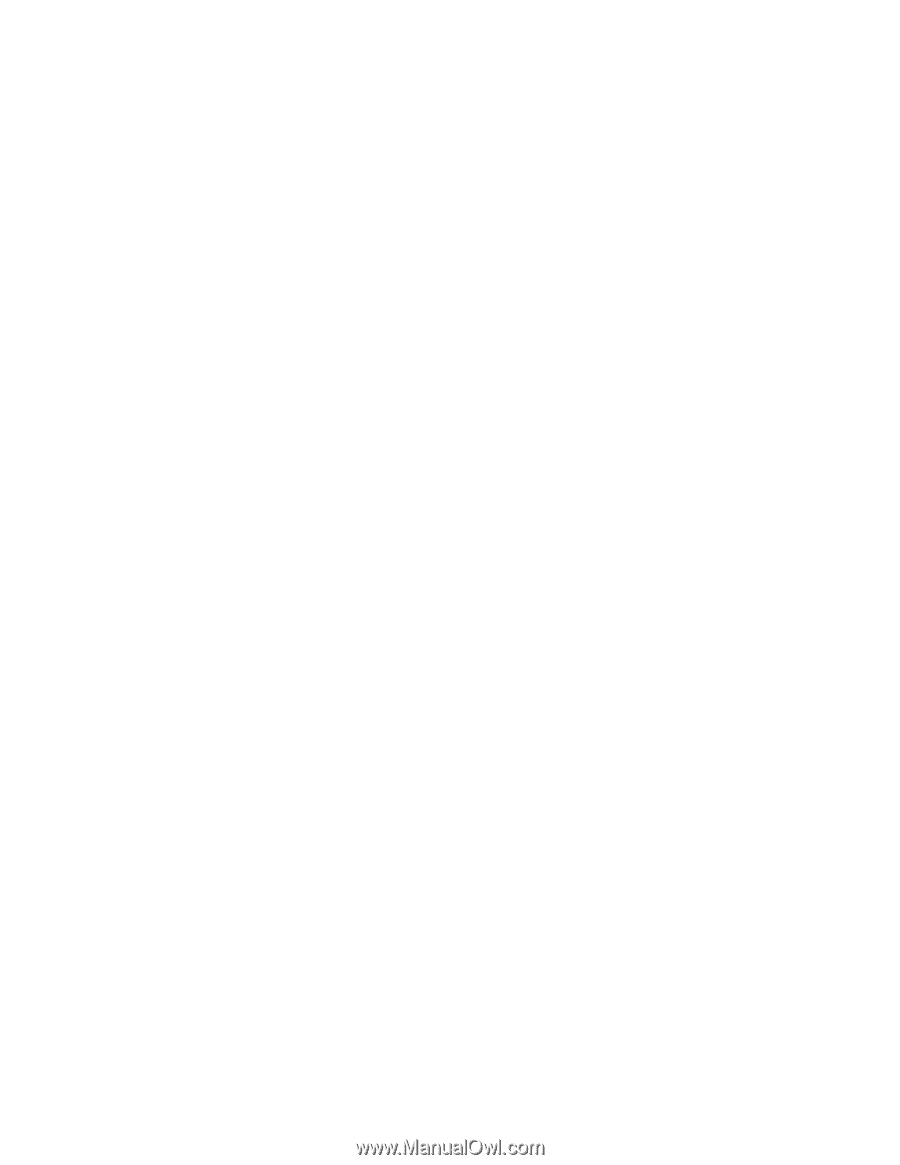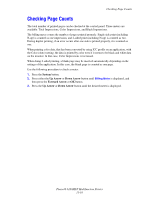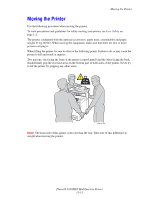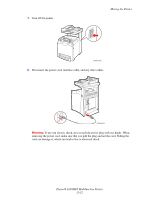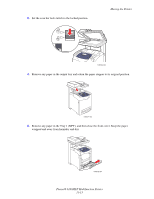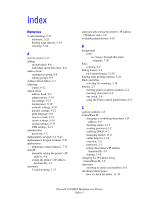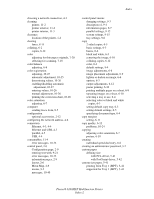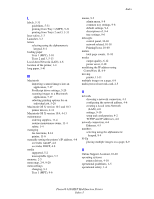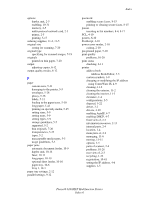Xerox 6180MFP User Guide - Page 240
Index
 |
UPC - 095205733839
View all Xerox 6180MFP manuals
Add to My Manuals
Save this manual to your list of manuals |
Page 240 highlights
Index Numerics 2-sided printing, 5-23 automatic, 5-23 binding edge options, 5-24 selecting, 5-24 A activity report, 8-17 adding an individual, 8-6 individual speed dial entry, 8-6 address book creating fax group, 8-8 editing groups, 8-9 Address Book Editor, 3-3 adjusting copies, 6-12 admin menu address book, 9-8 admin reports, 9-19 fax settings, 9-13 maintenance, 9-18 network settings, 9-10 parallel settings, 9-12 print language, 9-8 scan to e-mail, 9-19 secure settings, 9-18 system settings, 9-15 USB settings, 9-12 administrator password, 3-2 alphanumeric keypad, 8-4, 9-21 alphanumeric keypad symbols, 9-21 applications importing scanned images, 7-15 AutoIP manually setting the printer's IP address, 4-8 setting the printer's IP address dynamically, 4-7 automatic 2-sided printing, 5-23 automatically setting the printer's IP address (Windows only), 4-6 available printer drivers, 4-10 B background color see images through thin paper originals, 7-20 basic copying, 6-2 billing meters, 9-8 total printed pages, 11-10 binding edge printing options, 5-24 black and white selecting for scanning, 7-18 buttons, 2-7 entering pauses in phone numbers, 8-4 inserting characters, 8-4 one touch, 2-6 using the Pause control panel button, 8-4 C caution symbols, 1-8 CentreWare IS changing or modifying the printer's IP address, 4-9 checking status, 2-11 creating password, 3-2 enabling DHCP, 4-7 managing printer, 11-6 online help for, 11-6 overview, 3-2 password, 3-2 setting the printer's IP address dynamically, 4-7 starting, 11-6 changing the IP address using CentreWare IS, 4-9 characters inserting in names and numbers, 8-4 checking printed pages how to check the meter, 11-10 Phaser® 6180MFP Multifunction Printer Index-1