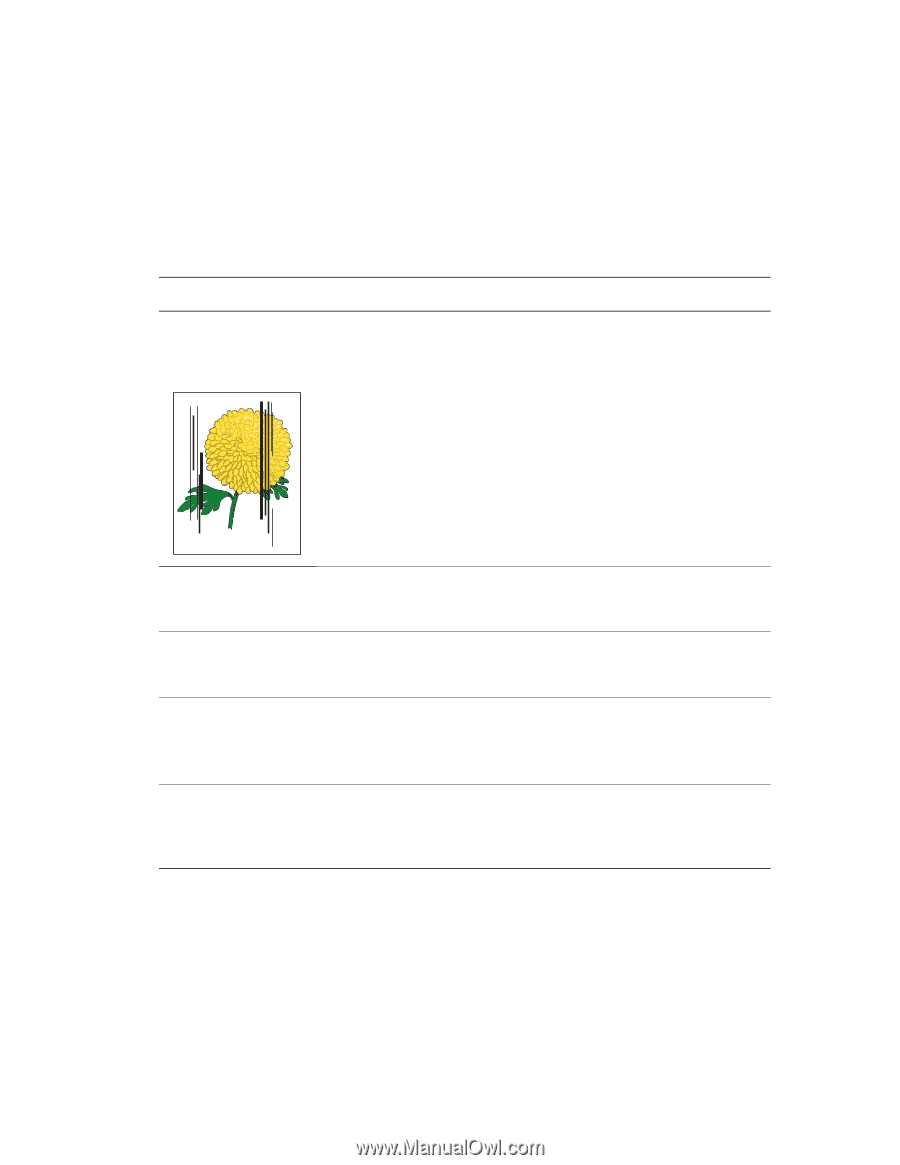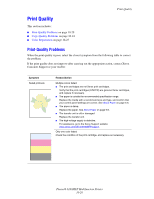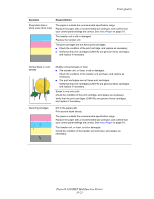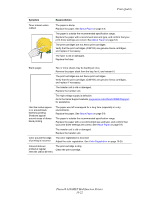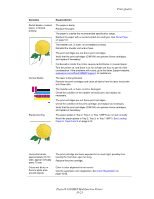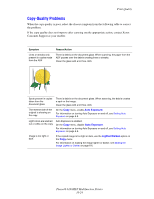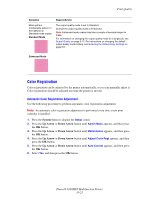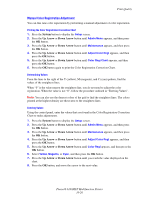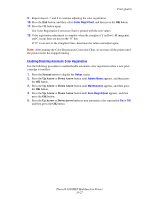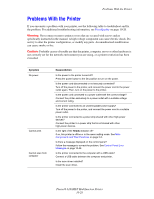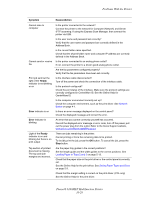Xerox 6180MFP User Guide - Page 208
Copy-Quality Problems, Auto Exposure, Lighten/Darken
 |
UPC - 095205733839
View all Xerox 6180MFP manuals
Add to My Manuals
Save this manual to your list of manuals |
Page 208 highlights
Print Quality Copy-Quality Problems When the copy quality is poor, select the closest symptom from the following table to correct the problem. If the copy quality does not improve after carrying out the appropriate action, contact Xerox Customer Support or your reseller. Symptom Reason/Action Lines or streaks only present in copies made from the ADF There is debris on the document glass. When scanning, the paper from the ADF passes over the debris creating lines or streaks. Clean the glass with a lint free cloth. Spots present in copies taken from the document glass There is debris on the document glass. When scanning, the debris creates a spot on the image. Clean the glass with a lint free cloth. The reverse side of the original is showing on the copy On the Copy menu, enable Auto Exposure. For information on turning Auto Exposure on and off, see Setting Auto Exposure on page 6-8. Light colors are washed out or white on the copy Auto Exposure is enabled. On the Copy menu, disable Auto Exposure. For information on turning Auto Exposure on and off, see Setting Auto Exposure on page 6-8. Image is too light or dark If the copied image is too light or dark, use the Lighten/Darken option on the Copy menu. For information on making the image lighter or darker, see Making the Image Lighter or Darker on page 6-6. Phaser® 6180MFP Multifunction Printer 10-24