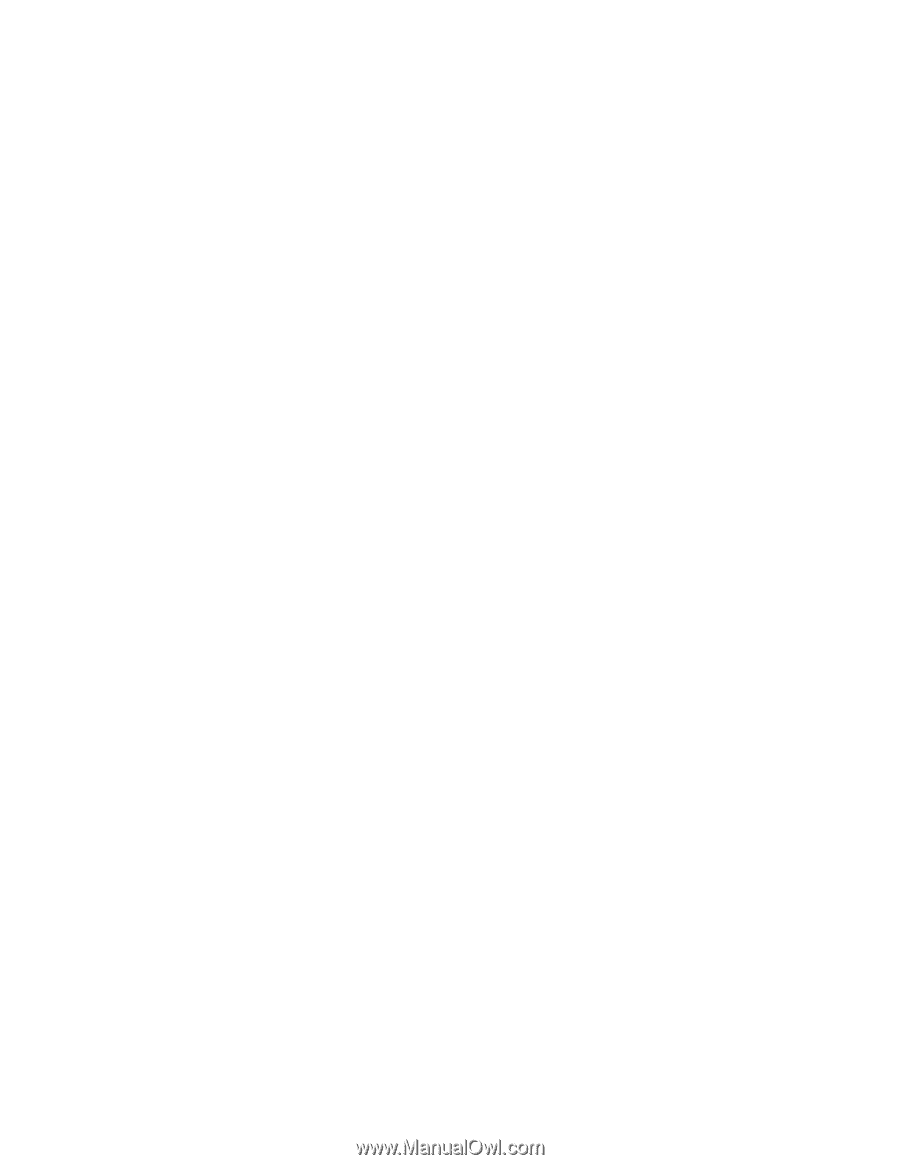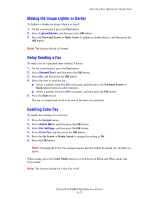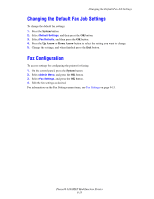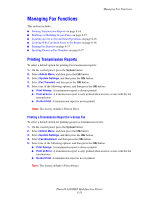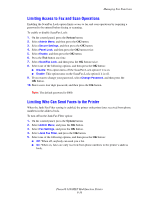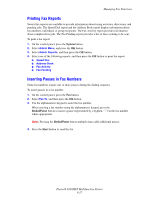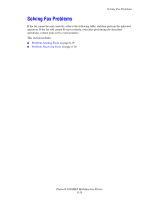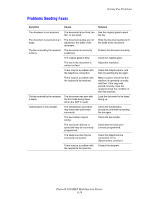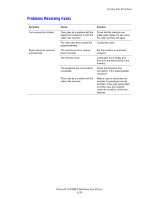Xerox 6180MFP User Guide - Page 159
Limiting Access to Fax and Scan Operations, Limiting Who Can Send Faxes to the Printer, Admin Menu
 |
UPC - 095205733839
View all Xerox 6180MFP manuals
Add to My Manuals
Save this manual to your list of manuals |
Page 159 highlights
Managing Fax Functions Limiting Access to Fax and Scan Operations Enabling the Scan/Fax Lock option limits access to fax and scan operations by requiring a password to be entered before faxing or scanning. To enable or disable Scan/Fax Lock: 1. On the control panel, press the System button. 2. Select Admin Menu, and then press the OK button. 3. Select Secure Settings, and then press the OK button. 4. Select Panel Lock, and then press the OK button twice. 5. Select Enable, and then press the OK button. 6. Press the Exit button one time. 7. Select Scan/Fax Lock, and then press the OK button twice. 8. Select one of the following options, and then press the OK button: ■ Disable: This option turns off the Scan/Fax Lock option if it is on. ■ Enable: This option turns on the Scan/Fax Lock option if it is off. 9. If you want to change your password, select Change Password, and then press the OK button. 10. Enter a new four digit password, and then press the OK button. Note: The default password is 0000. Limiting Who Can Send Faxes to the Printer When the Junk Fax Filter setting is enabled, the printer only prints faxes received from phone numbers in the address book. To turn off/on the Junk Fax Filter option: 1. On the control panel, press the System button. 2. Select Admin Menu, and press the OK button. 3. Select Fax Settings, and press the OK button. 4. Select Junk Fax Filter, and press the OK button. 5. Select one of the following options, and then press the OK button: ■ Off: When off, anybody can send you a fax. ■ On: When on, faxes are only received from phone numbers in the printer's address book. Phaser® 6180MFP Multifunction Printer 8-16