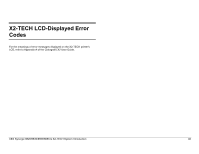Xerox 850DX Xerox Wide Format 8825/8830/8850/8855/X2 Tech System Introduction - Page 48
PRINTER PEN SETTINGS Test Print
 |
UPC - 042215454865
View all Xerox 850DX manuals
Add to My Manuals
Save this manual to your list of manuals |
Page 48 highlights
XES Synergix 8825/8830/8850/8855 & X2-TECH System Introduction Using Test Prints (continued) PRINTER PEN SETTINGS Test Print Eight user defined pen palettes, and one factory default (read only) pen palette, are stored within the printer's Controller in support of CGM, CalComp 906/907, VCGL (color feature only), VDS, HP-GL/HP-GL/2 data formats. Stored pen palettes may be selected to support any of the above-listed emulations. For the XES Synergix 8825/8830/8850 printers, you select an emulation-supporting palette through the Printer Control Panel's "Setup Printer" / "Emulations" menus. For the XES Synergix 8855 printer and the X2-TECH printer, you select an emulation-supporting palette using the EMULATIONS group of the Printer Defaults Side menu of the Web PMT. Within each of the 8 user-defined pen palettes there are 256 pens whose line drawing attributes can be modified. Shown in a horizontal line at the top of the Printer Pen Settings Test Print are 50 available pen patterns that are resident within the printer and cannot be changed by the user. The range of patterns runs from 0 (which draws a solid black line) to 49 (which draws a line comprised of a pattern to the immediate right of the "smiley face" (#48) pattern). Any of these patterns can be applied to any of the 256 pens of each pen palette. The next horizontal line of blank boxes (50 to 64) represents 15 available spots for patterns defined by the user, enabling custom-created patterns to be applied to any of the 256 pens of each pen palette. For each numbered pen (0 to 255) of each palette, there are four attributes that can be set by the user. These attributes are Width (of line) in mm, Pattern (of line), Color (of line), and Overrides. Width specifies the width of the drawn line. Pattern applies a pattern to the drawn line (specified from the range of printer-resident or user-defined patterns). Color varies the grayscale appearance of the drawn line since the proportional mixing of Red (R), Green (G), and Blue (B) on a black and white printer results in various shades of gray. Overrides, for Width (W), Pattern (P), and Color (C) attributes for each pen, are factory set to the default value of zero (0), indicating that if the palette is applied to the print job, the attributes for each pen-with override set to zero-will be utilized. 40 Depending upon whether the palette source parameter is set to JOB or to PRINTER at the Printer Control Panel (through "Setup Printer" / "Emulations"), or by using the Web Printer Manager Tool at the remote desktop, the pen palette associated with a desktop-submitted print job or the pen palette stored within the printer will be used. The following figure shows the Printer Pen Settings Test Print for Pen Palette 1.