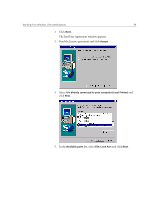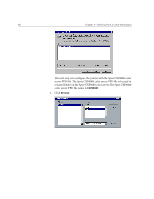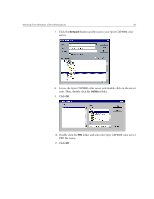Xerox P8EX Spire CXP8000 Color Server - User Guide - Page 78
Copying the PPD File from Windows, Printing From Windows
 |
UPC - 095205085853
View all Xerox P8EX manuals
Add to My Manuals
Save this manual to your list of manuals |
Page 78 highlights
64 Chapter 3 - Working From a Client Workstation Copying the PPD File from Windows You need to use the Spire CXP8000 color server PPD file to create PostScript files to send to the Spire CXP8000 color server. Therefore, you should copy and distribute the Spire CXP8000 color server PPD file to your customer. To copy the PPD file from the Spire CXP8000 color server for distribution on a disk or by e-mail: 1. On the Windows desktop, double-click the Network Neighborhood icon. 2. Locate and select the Spire CXP8000 color server station-for example, V4_CXP8000. 3. Double-click the Utilities folder, and then double-click the PPD folder. 4. Double-click the folder for the desired language-for example, English. 5. Copy the PPD file to a disk or send it by e-mail to the customer. Printing From Windows 1. Open the file you would like to print in the corresponding application-for example, open a PDF file in Adobe Acrobat. 2. From the File menu, select Print. The Print window appears. 3. From the Name list, select the desired Spire CXP8000 color server network printer-for example, Spire_ProcessPrint. For more information about installing Spire CXP8000 color server network printers on client workstations, see Working From Windows Client Workstations on page 48.