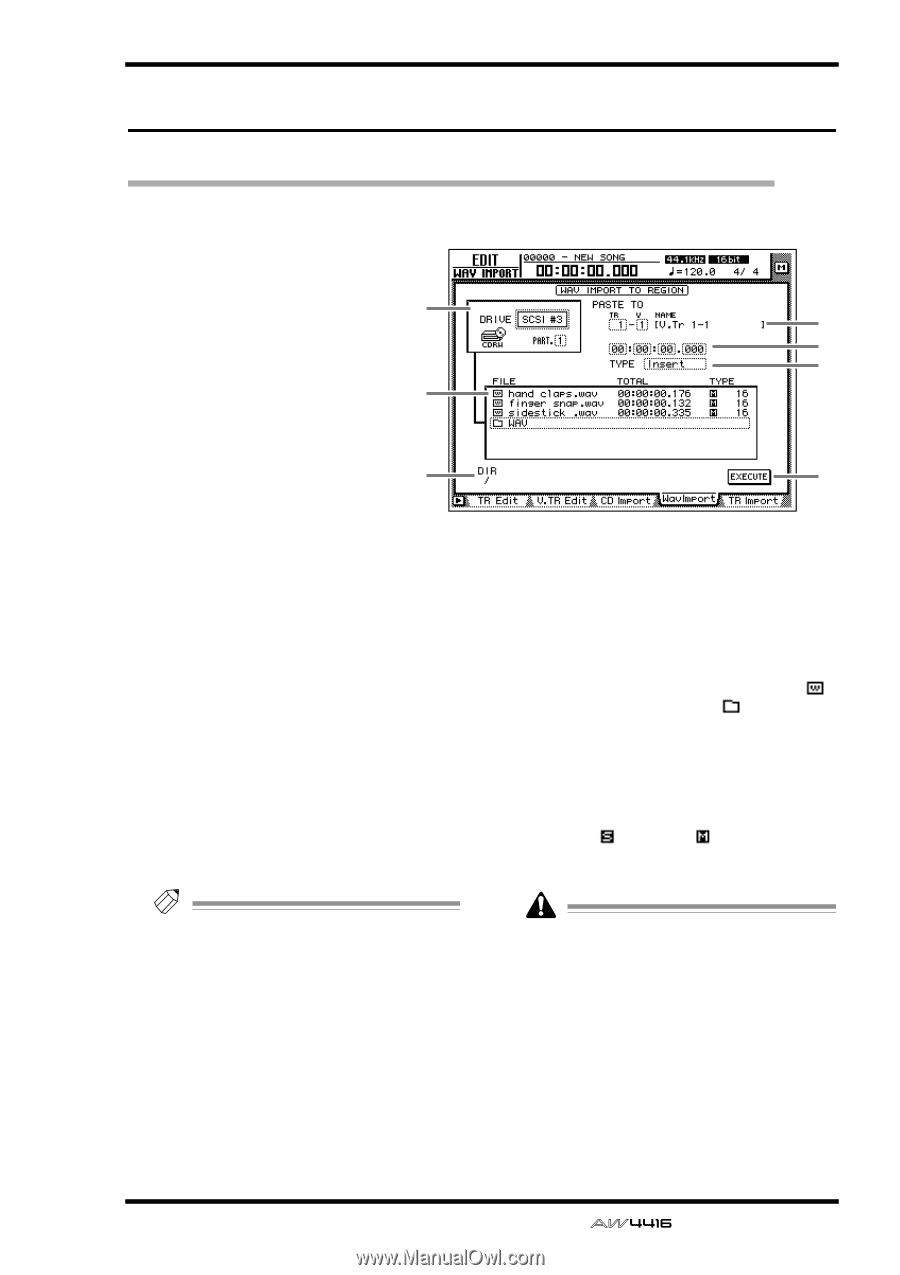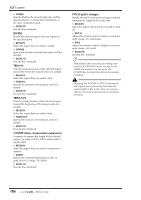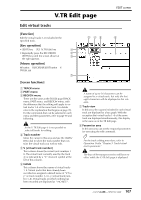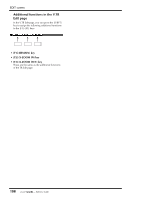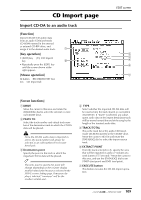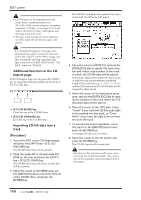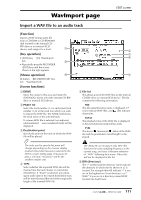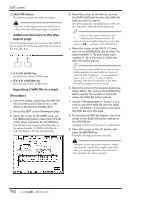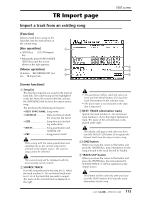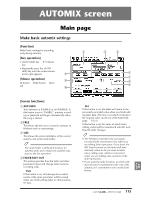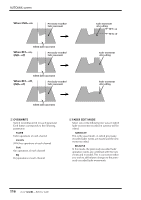Yamaha AW4416 Reference Guide - Page 118
WavImport Import a WAV, le to an audio track
 |
View all Yamaha AW4416 manuals
Add to My Manuals
Save this manual to your list of manuals |
Page 118 highlights
WavImport page EDIT screen Import a WAV file to an audio track [Function] Import a WAV format audio file from a CD-ROM or CD-ROM/MO disk inserted in the internal CD- RW drive or an external SCSI device, and assign it to a track. 1 [Key operation] • [EDIT] key ¡ [F4] (WavImport) key 5 • Repeatedly press the RECORDER [EDIT] key until the screen shown at the right appears. [Mouse operation] 6 M button ¡ RECORDER EDIT button ¡ WavImport tab [Screen functions] A DRIVE Move the cursor to this area and rotate the [DATA/JOG] dial to select the internal CD-RW drive or external SCSI device. B PASTE TO Select the track number (1-16 and virtual track number (1-8) of the track into which you wish to import the WAV file. The NAME field shows the track name of the selected track. If a stereo WAV file is selected, two adjacent odd-numbered ¡ even-numbered tracks will be displayed. C Destination point Specify the point in the track at which the WAV file will be placed. Tip! The units used to specify this point will change depending on the counter display method (time/units/measures) selected in the SONG screen Setting page. If measure display is selected, "measures" will be the smallest settable unit. D TYPE Select whether the imported WAV file will be inserted into the track (Insert) or overwritten (OverWrite). If "Insert" is selected, any subsequent audio data in the import destination track will be moved toward the end of the song by the length of the inserted WAV file. 2 3 4 7 E File list This shows a list of the WAV files on the internal CD-RW drive or external SCSI device. This list contains the following information. q FILE The file name/directory name is displayed. icons indicate WAV files, and files indicate directories. q TOTAL The playback time of the WAV file is displayed in hours/minutes/seconds/milliseconds. q TYPE The stereo ( )/monaural ( ) status of the WAV file and its quantization (word length) is displayed. The AW4416 can recognize only WAV files that have the same sampling frequency as the current song, and have a filename extension of ".WAV" following their name. Other files will not be displayed in the list. F DIR (directory) The "/" symbol and the directory name indicate the directory in which the list shown in 5 is located. For example this will indicate "/" if you are in the highest level (root directory), or "/ WAV/" if you are in a directory named WAV located one level lower. 111 - Reference Guide