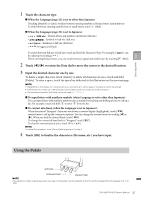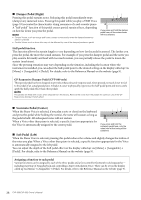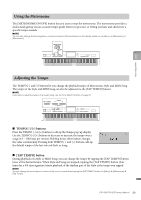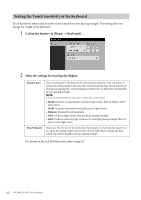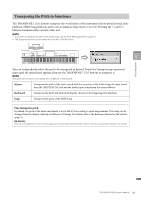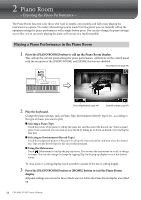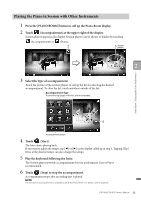Yamaha CVP-805 CVP-809/CVP-805 Owners Manual - Page 40
Setting the Touch Sensitivity of the Keyboard, Call up the display via [Menu] → [Keyboard].
 |
View all Yamaha CVP-805 manuals
Add to My Manuals
Save this manual to your list of manuals |
Page 40 highlights
Setting the Touch Sensitivity of the Keyboard Touch Sensitivity determines how the sound responds to your playing strength. This setting does not change the weight of the keyboard. 1 Call up the display via [Menu] → [Keyboard]. 2 Make the settings by touching the display. Touch Curve Enter checkmarks to the boxes of the desired keyboard parts, then touch here to call up the setting window and select the Touch Sensitivity type. If you remove the checkmark, playing the corresponding part will produce a fixed velocity regardless of your playing strength. NOTE The Touch Sensitivity settings may have no effect with certain Voices. • Hard2: Requires strong playing to produce high volume. Best for players with a heavy touch. • Hard1: Requires moderately strong playing for high volume. • Medium: Standard Touch Sensitivity. • Soft1: Produces high volume with moderate playing strength. • Soft2: Produces relatively high volume even with light playing strength. Best for players with a light touch. Fixed Velocity Make sure that the box of the desired keyboard parts are checked, then touch here to call up the setting window and set the velocity with which you play the keys, which stays fixed regardless of your playing strength. For details on the Left Hold function, refer to page 52. 40 CVP-809/CVP-805 Owner's Manual