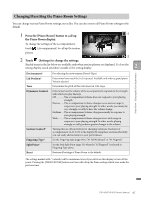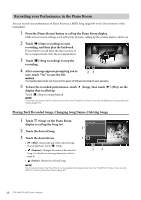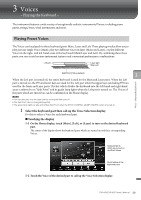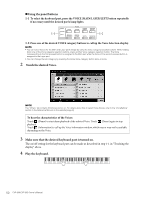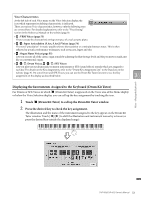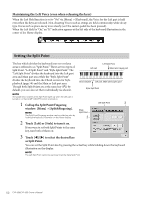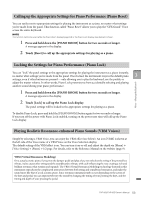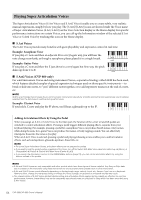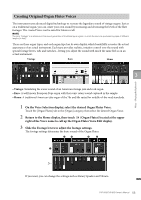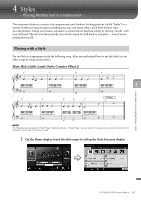Yamaha CVP-805 CVP-809/CVP-805 Owners Manual - Page 52
Setting the Split Point, Maintaining the Left Voice even when releasing the keys
 |
View all Yamaha CVP-805 manuals
Add to My Manuals
Save this manual to your list of manuals |
Page 52 highlights
Maintaining the Left Voice (even when releasing the keys) When the Left Hold function is set to "On" via [Menu] → [Keyboard], the Voice for the Left part is held even when the keys are released. Non-decaying Voices such as strings are held continuously, while decaytype Voices such as piano decay more slowly (as if the sustain pedal has been pressed). When the Left Hold is "On," an "H" indication appears at the left side of the keyboard illustration in the center of the Home display. Setting the Split Point The key which divides the keyboard into two or three areas is referred to as "Split Point." There are two types of Split Point: "Left Split Point" and "Style Split Point." The "Left Split Point" divides the keyboard into the Left part area and Main part area while the "Style Split Point" divides the keyboard into the Chord section for Style P playback (page 58) and the Main or Left part area. Though both Split Points are at the same key (F 2) by default, you can also set them individually (as shown). NOTE The guide lamp located at the Split Point lights up when the Left part is turned on or the [ACMP ON/OFF] button is turned on. 1 Call up the Split Point/Fingering window: [Menu] → [Split&Fingering]. NOTE The Split Point/Fingering window can be called up also by holding the keyboard illustration on the Home display. Left part Left Split Point Main (and Layer) part Chord section Left part, Main (and Layer) part Style Split Point Left Split Point 3 Style Split Point 2 2 Touch [Left] or [Style] to turn it on. If you want to set both Split Points to the same key, turn both of them on. 3 Touch to select the desired key as Split Point. You can set the Split Point also by pressing the actual key while holding down the keyboard illustration on the display. NOTE The Left Split Point cannot be set lower than the Style Split Point. 52 CVP-809/CVP-805 Owner's Manual