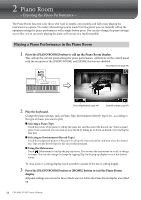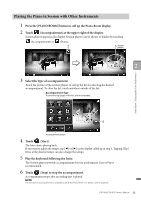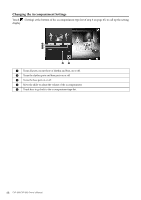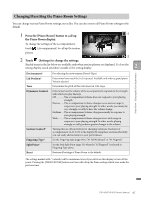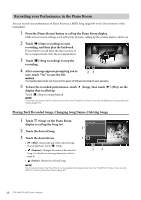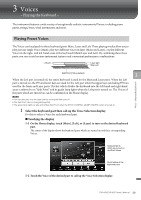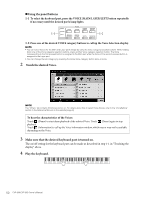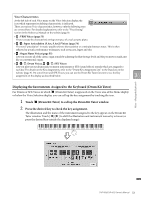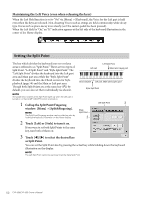Yamaha CVP-805 CVP-809/CVP-805 Owners Manual - Page 47
Changing/Resetting the Piano Room Settings, Press the [Piano Room] button to call up
 |
View all Yamaha CVP-805 manuals
Add to My Manuals
Save this manual to your list of manuals |
Page 47 highlights
Changing/Resetting the Piano Room Settings You can change various Piano Room settings as you like. You can also restore all Piano Room settings to the default. 1 Press the [Piano Room] button to call up 1 the Piano Room display. To change the settings of the accompaniment, touch (Accompaniment) to call up the session players. 2 2 Touch (Settings) to change the settings. Shaded items in the list below are available only when session players are displayed. To close the setting display, touch anywhere outside of the setting display. 2 Piano Room - Enjoying the Piano Performance - Environment* Lid Position* Tune Dynamics Control Section Control* Fingering Type* Split Point* Reset For selecting the environment (Reverb Type). Determines how much the Lid is opened. Available only when a grand piano Voice is selected. Determines the pitch of this instrument in 1 Hz steps. Determines how the volume of the accompaniment responds to the strength with which you play the keys. Off The accompaniment volume does not respond to your playing strength. Narrow.......The accompaniment volume changes over a narrow range in response to your playing strength. In other words, you must play very strongly or softly to have the volume change. Medium .....The accompaniment volume changes normally in response to your playing strength. Wide ...........The accompaniment volume changes over a wide range in response to your playing strength. In other words, playing strongly or softly produces greater changes in the volume. Turning this on calls up buttons for changing variations (Sections) of accompaniment (A, B, C, D) in the display. By using these sections effectively, you can easily add variations to your performance. Set the Fingering type (page 64) to "AI Full Keyboard" or "AI Fingered." Set the Style Split Point (page 52) when the "AI Fingered" is selected in Fingering Type above. Restores all settings of Piano Room to the default. The settings marked with * (asterisk) will be maintained even if you exit from this display or turn off the power. Pressing the [PIANO ROOM] button next time will call up the Piano settings which were made the previous time. CVP-809/CVP-805 Owner's Manual 47