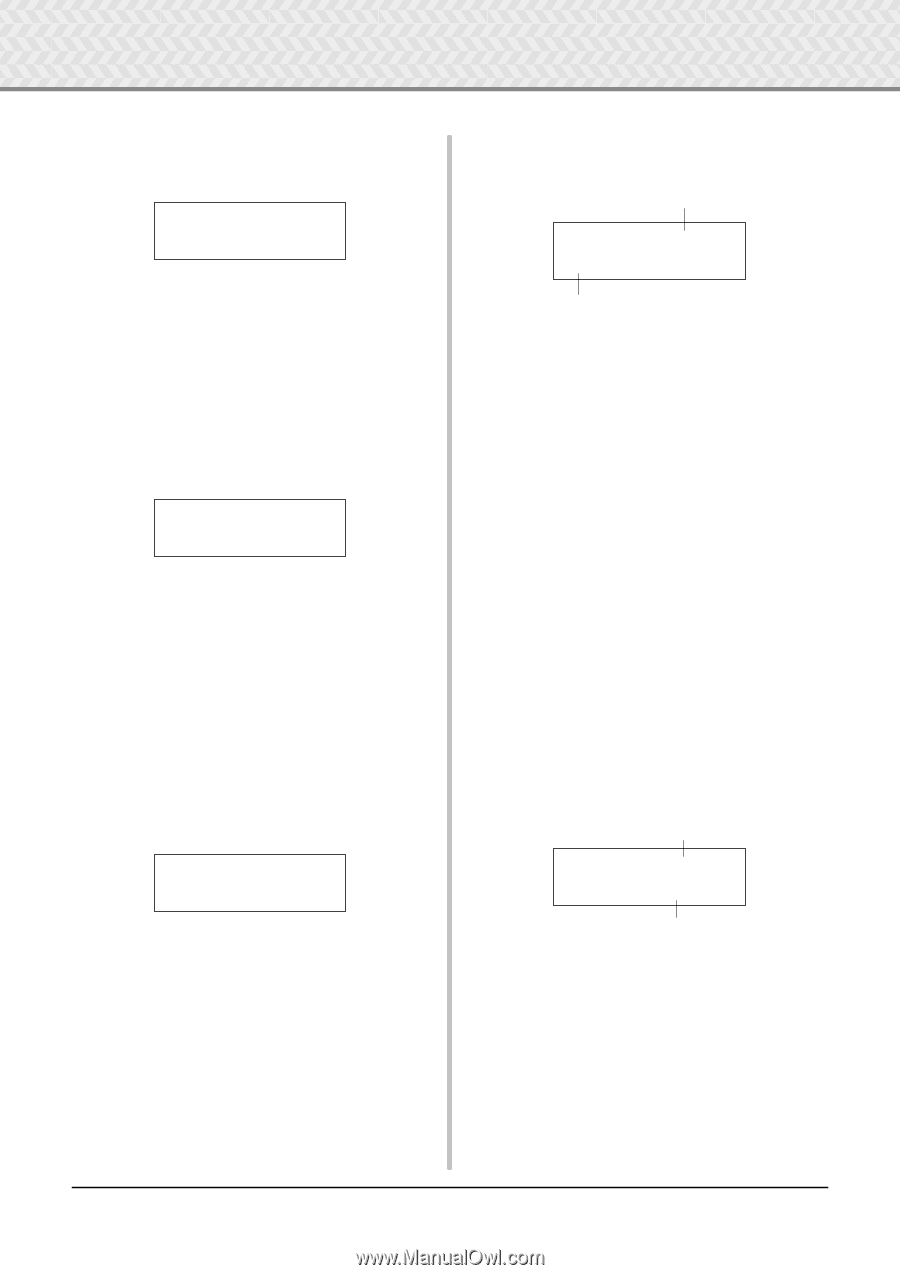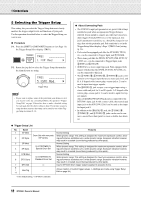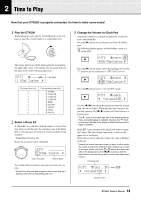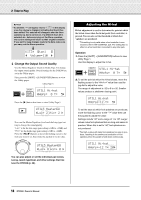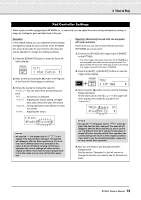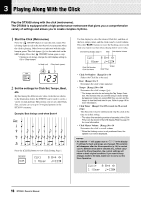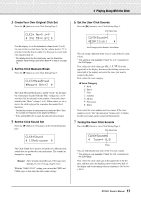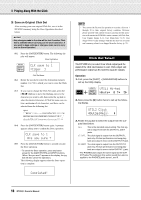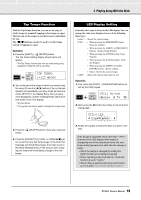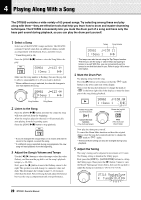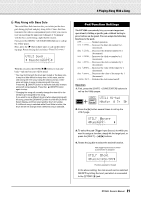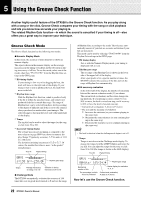Yamaha DTX500K Owner's Manual - Page 17
Create Your Own Original Click Set, Set the Click Measure Break, Set the Click Sound Set
 |
View all Yamaha DTX500K manuals
Add to My Manuals
Save this manual to your list of manuals |
Page 17 highlights
3 Playing Along With the Click 3 Create Your Own Original Click Set Press the [>] button to view Click Setting Page 2. CLK2*~A˘=9~⁄=9 "~‹=6~ßß=4~Œ=2~, Use this display to set the individual volume levels (0 to 9) for each of the five click beats. Set the volume level to "0" if you don't want the beat to sound. Use this page to create your own original click set. * For details about the five click beats, see the illustration example "Beat timings used when Beat=4" in step 2 on page 16. 4 Set the Click Measure Break Press the [>] button to view Click Setting Page 3. CLK3*MeasBreak "Meas=1~Brk=3~~, The Click Measure Break puts a muted "break" for the number of measures decided with the "Brk" setting (off, 1 to 9) after the click has played for the number of measures determined by the "Meas" setting (1 to 9). When values are set as above, the click is played for a measure then muted for 3 measures. * Decide the number of measures to be muted at "Brk=" then the number of measures to be played at "Meas=." * If the setting "Brk=off" is used, the click will not be muted. 5 Set the Click Sound Set Press the [>] button to view page 4 in the Click Setting display. CLK4*Sound "~1:Metronome~~, The Click Sound Set is used to assign the five different click sounds that are produced by the metronome. The sounds are changed as a group. [Range] Metronome, Wood Block, Percussion, Agogo, Stick, Pulse, UserClick With the "UserClick" setting you can use the CLK5 and CLK6 pages to fine-tune the click sound settings. 6 Set the User Click Sounds Press the [>] button to view Click Setting Page 5. Click Value Type CLK5*Sound=¤ "E20:Click1~~~~, Voice Category/Voice Number: Voice Name You can assign a different drum voice to each of the five click voices. * This setting is only available if "UserClick" is selected in the CLK4 page. First, select the click value type (A in the upper half of the display, then move the flashing cursor to the lower half of the display and select the voice you want to assign to the click.) First, select the voice category. ● Voice Category K : Kick S : Snare T : Tom C : Cymbal H : Hi-hat P : Percussion E : Effect Next, select the voice number and voice name. If the voice number is set to "00," the indication "NoAssign" is shown for the voice name and no sound will be produced. 7 Tuning the User Click Sounds Press the [>] button to view Click Setting Page 6. Click Value Type CLK6*Sound=¤ "~~Tune=+~0.0 Tuning You can individually tune each of the five click sounds. * This setting is only available if "UserClick" is selected in the CLK4 page. First, select the click value type in the upper half of the display, and then move the flashing cursor to the lower half of the display and set the tuning value in semitones (-24.0 to 0 to + 24.0). 17 DTX500 Owner's Manual